Related topics, Updating the repository immediately, Updating – HP Insight Foundation Software for ProLiant User Manual
Page 31: The repository immediately
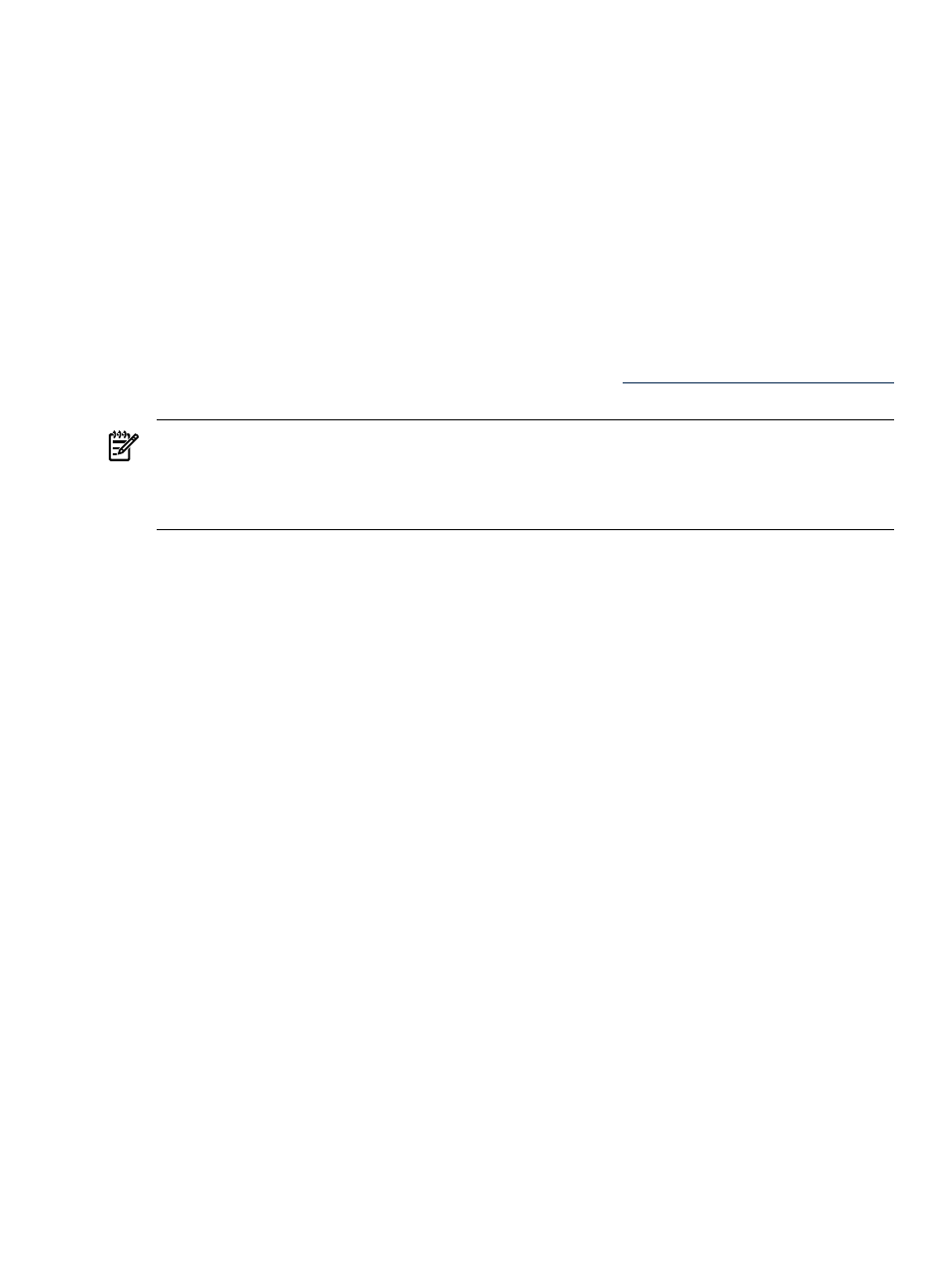
1.
Click the Catalog tab. The Catalog page appears.
2.
Click the Rescan repository and rebuild catalog link. The Confirm Rescan dialog box appears.
3.
Click Cancel to abort the rescan process. Click Ok to rescan the repository directory and rebuild the
catalog. When the process is complete, the refreshed Catalog page appears.
Related topics
•
•
•
Copying items to another repository
•
Deleting items from the repository
•
Viewing specific custom software baseline
Updating the repository immediately
The Update Now feature enables you to update the repository from
immediately without waiting for a scheduled update.
NOTE:
An update takes several minutes to process, and should typically be used to update a repository
that is already populated using the automatic update feature, scheduled for non-peak-time execution. If this
task is used to perform an initial update it can take over one hour to complete, depending on the network
connection, system performance, and the number of different operating systems required by VCAs which
are configured to use the VCRM.
To update a repository immediately:
1.
Click the Catalog tab. The Catalog page appears.
2.
Click the Update from hp.com Now link. A message appears asking you to indicate whether you want
to run an immediate update of the repository using any proxy settings configured for the automatic
update.
3.
Click OK to update the repository or Cancel to abort the operation. A message appears indicating an
immediate update is started.
4.
Click OK to start the update. The repository is updated.
Note: The update results are displayed in the VCRM log.
Related topics
•
•
Copying items to another repository
•
Deleting items from the repository
•
•
Viewing specific custom software baseline
Catalog
31
