Deleting items from the repository, Related topics, Report – HP Insight Foundation Software for ProLiant User Manual
Page 32
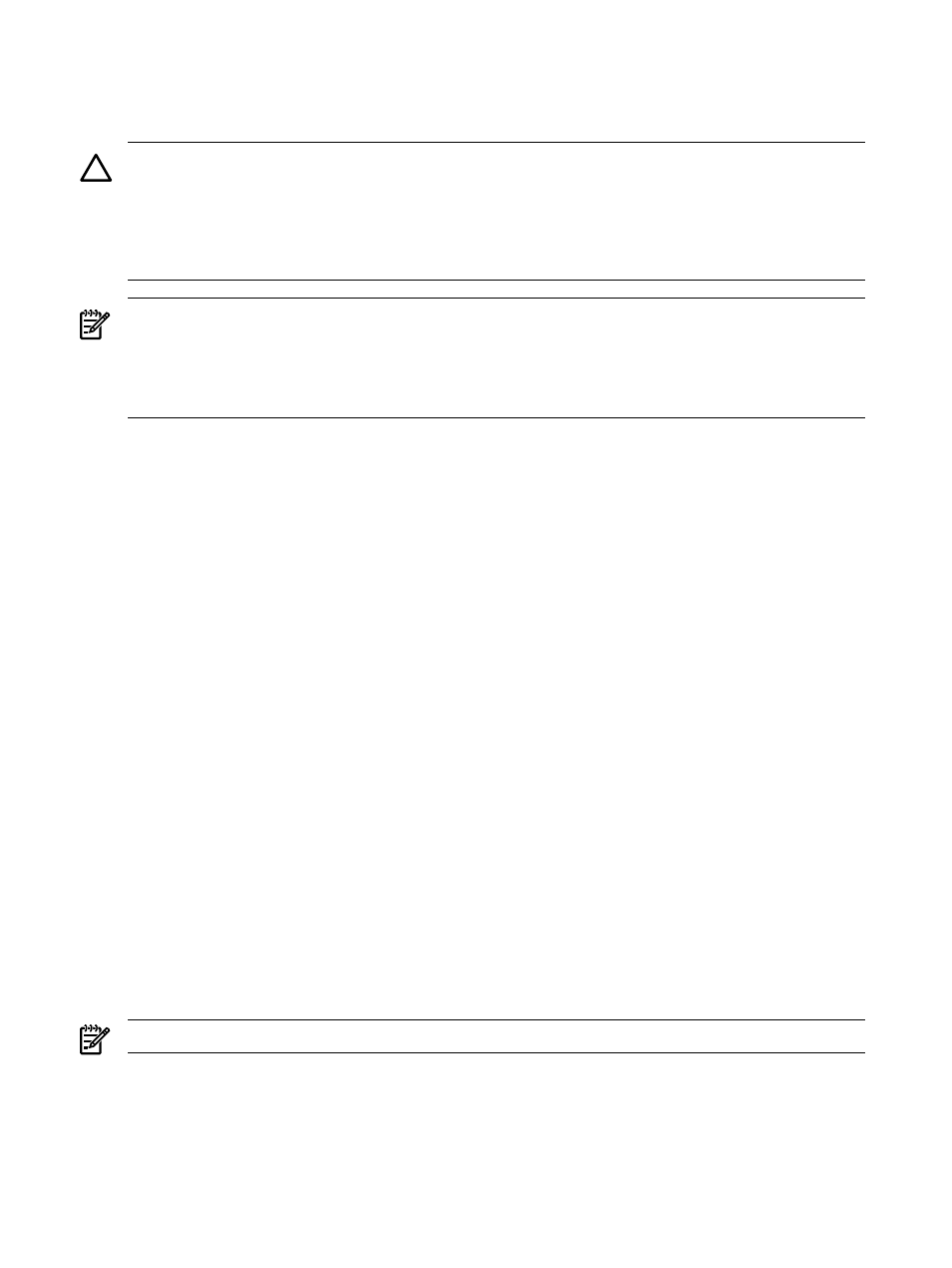
Deleting items from the repository
The
HP Version Control Repository Manager
(VCRM) enables you to delete selected
HP ProLiant and Integrity Support Packs
, and
.
CAUTION:
Deleting a ProLiant and Integrity Support Pack or component is irreversible. Use this feature
with caution. If you delete a file and want to recover it, you must use one of the manual methods to restore
the component or ProLiant and Integrity Support Pack to the repository.
CAUTION:
The same file can appear in the catalog in multiple places if the component is applicable in
more than one operating system or product family. Deleting any instance of the item from the catalog removes
all occurrences because the underlying file is deleted.
NOTE:
Deleting components or ProLiant and Integrity Support Packs erases the associated files from the
repository directory. If you want to remove items from the VCRM catalog without deleting the files, first copy
the files to a directory not managed by the VCRM.
NOTE:
If you have the automatic download feature enabled and you delete files directly in the file system,
they are downloaded again, so always delete them using the VCRM.
To delete a Custom Software Baseline, ProLiant and Integrity Support Pack, or component from the Catalog
page:
1.
Select the Catalog tab. The Catalog page appears.
2.
Click the Deleting items link. The Delete Support Packs and Components page appears.
3.
Select the Custom Software Baseline, ProLiant or Integrity Support Pack, and components to be deleted.
Click Next. Click Reset to clear the current selections or Cancel to abort the Delete operation. The
Delete
page appears.
4.
If desired, select When deleting Support Packs, delete its components as well (unless the
component is part of another Support Pack).
This option allows deletion of components contained in the selected ProLiant and Integrity Support Packs.
The components are not to be deleted if they are part of another ProLiant and Integrity Support Pack.
Note: If you have selected only one or more individual components, ignore this option.
5.
Click Finish. Click Back to return to the previous page, or Cancel to abort the Delete operation. A
page appears indicating whether the delete operation was successful.
6.
Click Close. The Catalog page is refreshed.
Related topics
•
•
•
Copying items to another repository
•
•
Viewing specific custom software baseline
Report
The Report page displays the overall Report Statistics of all VCAs connected to the VCRM.
NOTE:
This option is available on VCRM running on Windows systems only.
The following screen capture displays the Report Statistics and the Pie Chart as displayed on the Report
page.
32
Navigating the software
