Configuring internet explorer firewall settings, Related topics, Home – HP Insight Foundation Software for ProLiant User Manual
Page 18: Overview of statistics, Overview of software baselines
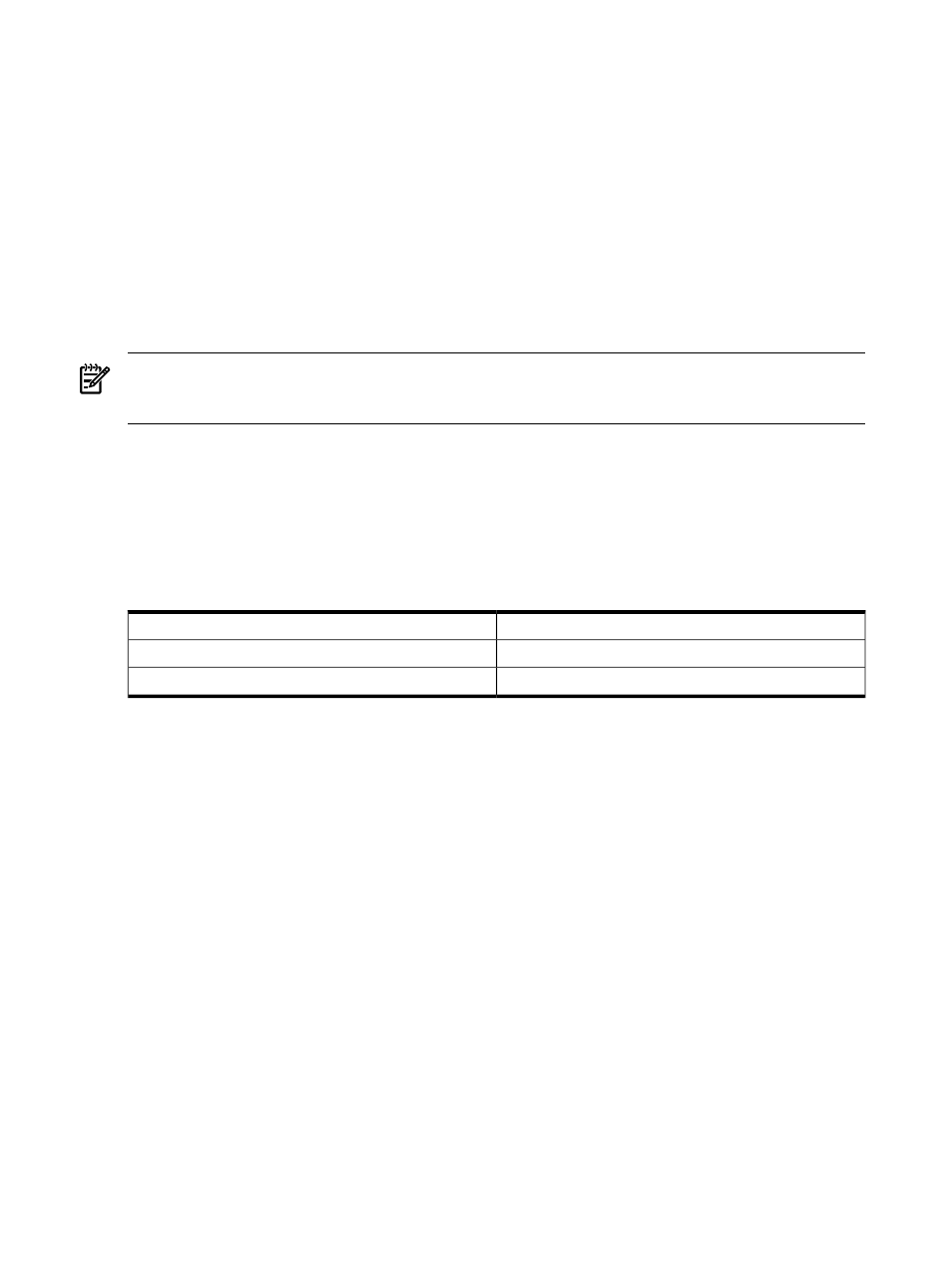
1.
From Internet Explorer, click Tools
→Internet Options.
2.
Click the Security tab. The Security tab appears.
3.
Select the Trusted sites icon.
4.
Click Sites.... The Trusted sites dialog box appears.
5.
In the Add this Web site to the zone field, enter https://hostname:2381/ and click Add.
6.
Click OK to save your changes and close the Trusted sites dialog box.
7.
Click OK to close the Internet Options dialog box.
Configuring Internet Explorer firewall settings
Some operating systems, including Windows XP with Service Pack 2 and Windows Server 2003 SBS,
implement a firewall that prevents browsers from accessing the ports required for the VCRM access. To
resolve this issue, you must configure the firewall with exceptions to allow browsers to access the ports used
by HP Systems Insight Manager and VCRM.
NOTE:
For Windows XP with Service Pack 2, this configuration leaves the default SP2 security enhancements
intact, but allows traffic over the ports. These ports are required for the VCRM to run. The secure and insecure
ports must be added to enable proper communication with your browser.
To configure the firewall:
1.
Select Start
→Settings Control Panel.
2.
Double-click Windows Firewall to configure the firewall settings.
3.
Select Exceptions.
4.
Click Add Port.
You must enter the product name and the port number.
Add the following exceptions to the firewall protection:
Port Number
Product
2301
HP SMH Insecure Port:
2381
HP SMH Secure Port:
5.
Click OK to save your settings and close the Add a Port dialog box.
6.
Click OK to save your settings and close the Windows Firewall dialog box.
Related topics
▲
Home
The
HP Version Control Repository Manager
Home page permits the following:
•
- Uploading a Support Pack
•
“Viewing a custom software baseline”
- Viewing the contents in the repository
•
“Creating a custom software baseline”
- Creating a Custom Software Baseline
•
- Configuration of the Repository and automatic update settings
Overview of statistics
The Statistics section displays how many HP ProLiant and HP Integrity Support Packs and components are
available in the repository.
Overview of software baselines
The Software Baselines section lists all of the ProLiant and Integrity Support Packs that the VCRM has
cataloged in the repository. If a ProLiant or Integrity Support Pack has a Minor status icon displayed with
18
Navigating the software
