Related topics, Catalog – HP Insight Foundation Software for ProLiant User Manual
Page 23
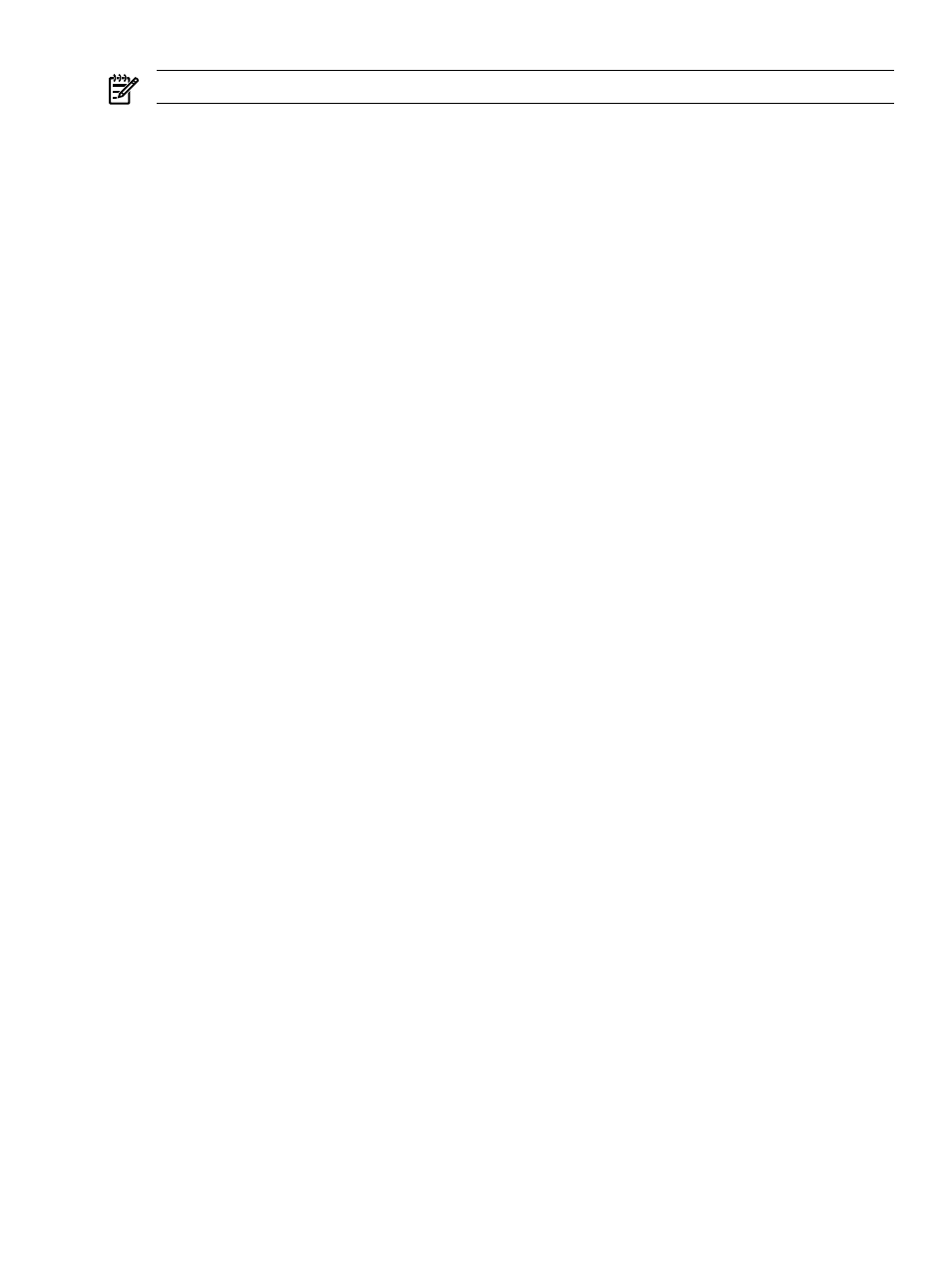
NOTE:
You can also create a support pack from the Home or Catalog page.
To create a Support Pack from the Home page:
1.
Click the Home tab. The Home page appears.
2.
Click the Create a Custom Software Baseline link. The Create a Custom Software Baseline page
appears.
Note: The Create a Custom Software Baseline link is also available from the Catalog tab.
a.
In the Operating System field, select the appropriate operating system from the dropdown menu.
b.
In the Name field, enter a name for the Software Baseline, for example, ACME Reference
Software Set for Database Servers
.
c.
In the Version field, enter the version for the Software Baseline, for example, 1.0.0.
d.
In the Languages field, enter a list of languages for the Software Baseline, for example, English,
French
, or German.
Note: if you plan to install or deploy this custom baseline with HP Remote Deployment Utility, you
must enter the correct
English language name of the language. For example, if you want the target
system to use the Japanese language, enter Japanese. Entering just English with a leading
capital E will allow the custom baseline to be deployed to any system with the HP Remote
Deployment Utility.
e.
In the Description field, enter a description for the Software Baseline.
3.
Click Next. Click Reset to clear you entries or Cancel to abort the wizard.
4.
Select the desired components or Support Packs to be part of the Support Pack. Click Next. Click Cancel
to abort the wizard, Back to return to the previous page, or Reset to clear the selections.
5.
To modify the Support Pack contents:
a.
In the section that displays the contents, select the desired component, then click Delete, Move
up
, or Move down.
b.
Repeat step 5a until all components are in the desired order.
Note: Make sure the components are ordered correctly, so they will install. When ordering the
components in a Custom Software Baseline, HP recommends that they be ordered as follows: drivers
first, then services, then utilities or agents.
6.
Click Finish. The Result page appears indicating whether the Software Baseline was successfully
created.
7.
Click Close. The Home page refreshes, and a link to the new Custom Software Baseline appears in
the list.
Related topics
•
Viewing a custom software baseline
•
•
Catalog
The Catalog page displays all of the Software Baselines,
HP ProLiant and Integrity Support Packs
, and
stored in the
. The contents are displayed in order by operating system and component
functionality.
Catalog
23
