3 navigating the software, Procedures, About hp version control repository manager – HP Insight Foundation Software for ProLiant User Manual
Page 17: Related topics, Configuring internet explorer settings
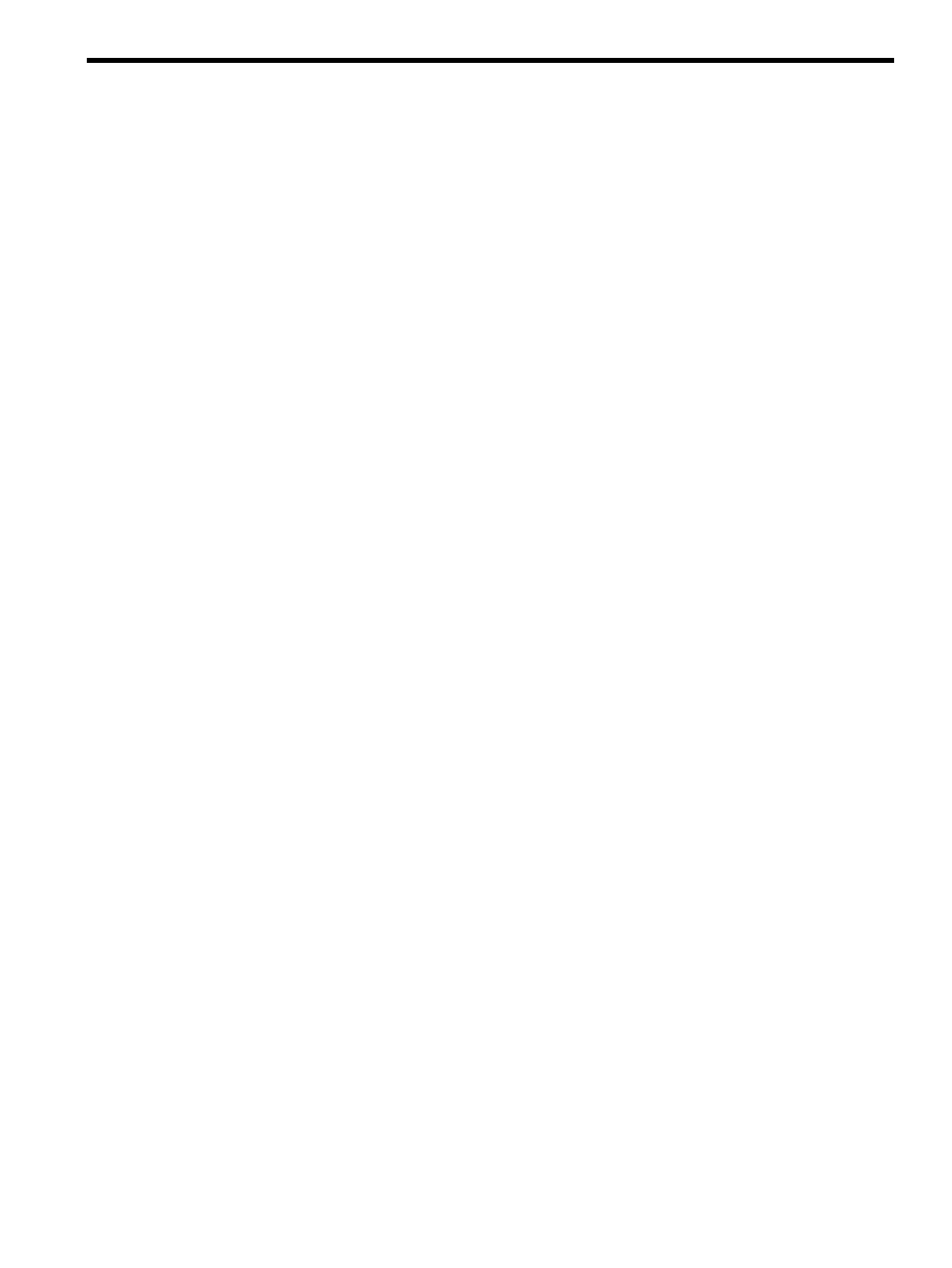
3 Navigating the software
You can access the
HP Version Control Repository Manager
(VCRM) by navigating to
https://VCRMSystem:2381/vcrepository
, or you can access it from the Version Control status
box on the
(SMH). The VCRM provides an interface that enables you to
easily navigate through the main pages:
•
•
•
•
Procedures
•
•
Creating a custom software baseline
About HP Version Control Repository Manager
▲
Related topics
•
•
Configuring Internet Explorer settings
Configuring Internet Explorer to allow the VCRM Upload feature
Some features on the
HP Version Control Repository Manager's
browser interface depend on browser settings
at the client system used to access the VCRM. These security settings in Microsoft Internet Explorer must be
set to use the VCRM Upload feature.
To configure the Internet Explorer to use the VCRM Upload feature:
1.
From the Microsoft Internet Explorer toolbar, click Tools and select Internet Options. The Internet
Options
dialog box appears.
2.
Under the Security option, select Custom Level. The Security Settings dialog box appears.
3.
Under ActiveX controls and plug-ins, Download signed ActiveX controls, select Enable.
4.
Under Run ActiveX controls and plug-ins, select Enable.
5.
Under Script ActiveX controls marked safe for scripting, select Enable.
The advanced settings in Microsoft Internet Explorer must be set to ensure that saving a copy of the VCRM
log functions when the log is cleared.
To configure the Microsoft Internet Explorer advanced settings:
1.
From the Microsoft Internet Explorer toolbar, click Tools and select Internet Options. The Internet
Options
dialog box appears.
2.
Click the Advanced tab.
3.
Scroll down to the Security section, and disable Do not save encrypted pages to disk.
4.
Click OK to save your changes and close the Internet Options dialog box.
By default, Internet Explorer security settings block some actions performed by the VCRM. To correctly
configure Internet Explorer security settings, HP recommends that you add the
(SMH) URL to Internet Explorer's Trusted Sites.
To add the SMH to Internet Explorer's Trusted Sites:
Procedures
17
