Updating the repository, Uploading a support pack, Updating from the website – HP Insight Foundation Software for ProLiant User Manual
Page 15: Updating the repository from the hp smartstart cd
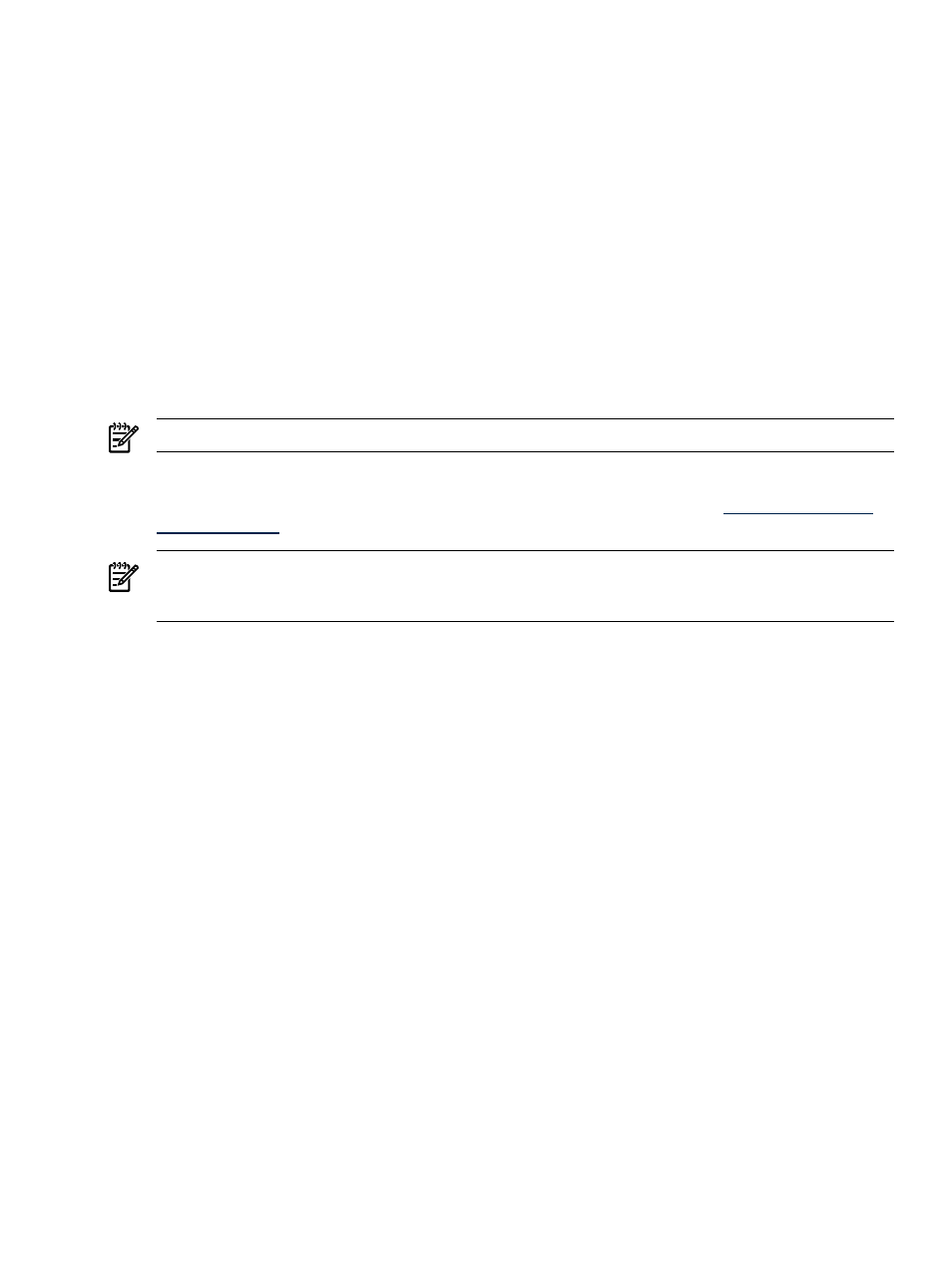
Updating the Repository
The automatic update feature of the
HP Version Control Repository Manager
(VCRM) is the preferred solution
for updating repositories automatically. The automatic update feature of the VCRM keeps servers connected
to HP for proactive delivery of the latest
HP ProLiant and Integrity Support Packs
and components directly to
a specified repository. You can configure the automatic population of the repository during the VCRM
installation or after installation. In the event you cannot use the automatic update feature, you can populate
the repository from the HP SmartStart CD as indicated in the
Updating the repository from the HP SmartStart
section. If you must manually update the repository, for example, because you deleted a Support Pack
from the repository and you later needed it, see the
Updating the repository manually from the HP SmartStart
section.
Uploading a Support Pack
With the Upload a Support Pack option, you can complete the following tasks:
•
Browse for HP ProLiant and Integrity Support Packs on drives and CD that are accessible to your local
system.
•
Copy the available support packs into the Version Control Repository directory.
NOTE:
For more information on uploading support packs, see the
section.
Updating from the Website
The Update from hp.com Now option enables you to update the repository from
website without having to wait for a scheduled update.
NOTE:
To use the Update Now option, ensure that atleast one Version Control Agent (VCA) is pointing
to the VC Repository Manager. For more information on updating repositories automatically, see the
section.
Updating the repository from the HP SmartStart CD
To populate the repository with ProLiant Support Packs from the HP SmartStart CD 6.0 or later:
1.
Insert the HP SmartStart CD in the CD-ROM drive. The SmartStart welcome screen appears.
2.
Click Populate a version control repository with the ProLiant Support Packs available on this
HP SmartStart CD
. A screen appears asking you to enter a machine name.
3.
In the Machine Name field, enter the name of the machine that has the repository installed.
4.
Click Populate. Click Clear to clear the Machine Name field or Back to return to the previous screen.
The SMH Login appears.
5.
In the User field, select the login account for the SMH.
6.
In the Password field, enter the password associated with the login that you entered.
7.
Click OK. The Upload Support Pack(s) page appears.
8.
To upload a ProLiant Support Pack, refer to the
Updating the repository manually from the HP SmartStart
.
Note: VCRM supports downloading and installing Online System BIOS ROM flash components.
Updating the repository manually from the HP SmartStart CD
When you are logged in locally at the system where the VCRM is installed, you can update the repository
by performing a manual copy of files from the HP SmartStart CD to the repository directory on your local
system.
To populate the repository manually with ProLiant Support Packs from the HP SmartStart CD version 6.0 or
later:
1.
Insert the HP SmartStart CD in the CD-ROM drive.
2.
From Windows Explorer, double-click the CD-ROM drive to open the HP SmartStart CD.
3.
Click Compaq to open the directory.
4.
From within the Compaq directory, click CSP to open the directory.
Updating the repository
15
