Configuring a component, Related topics, Copying items to another repository – HP Insight Foundation Software for ProLiant User Manual
Page 27
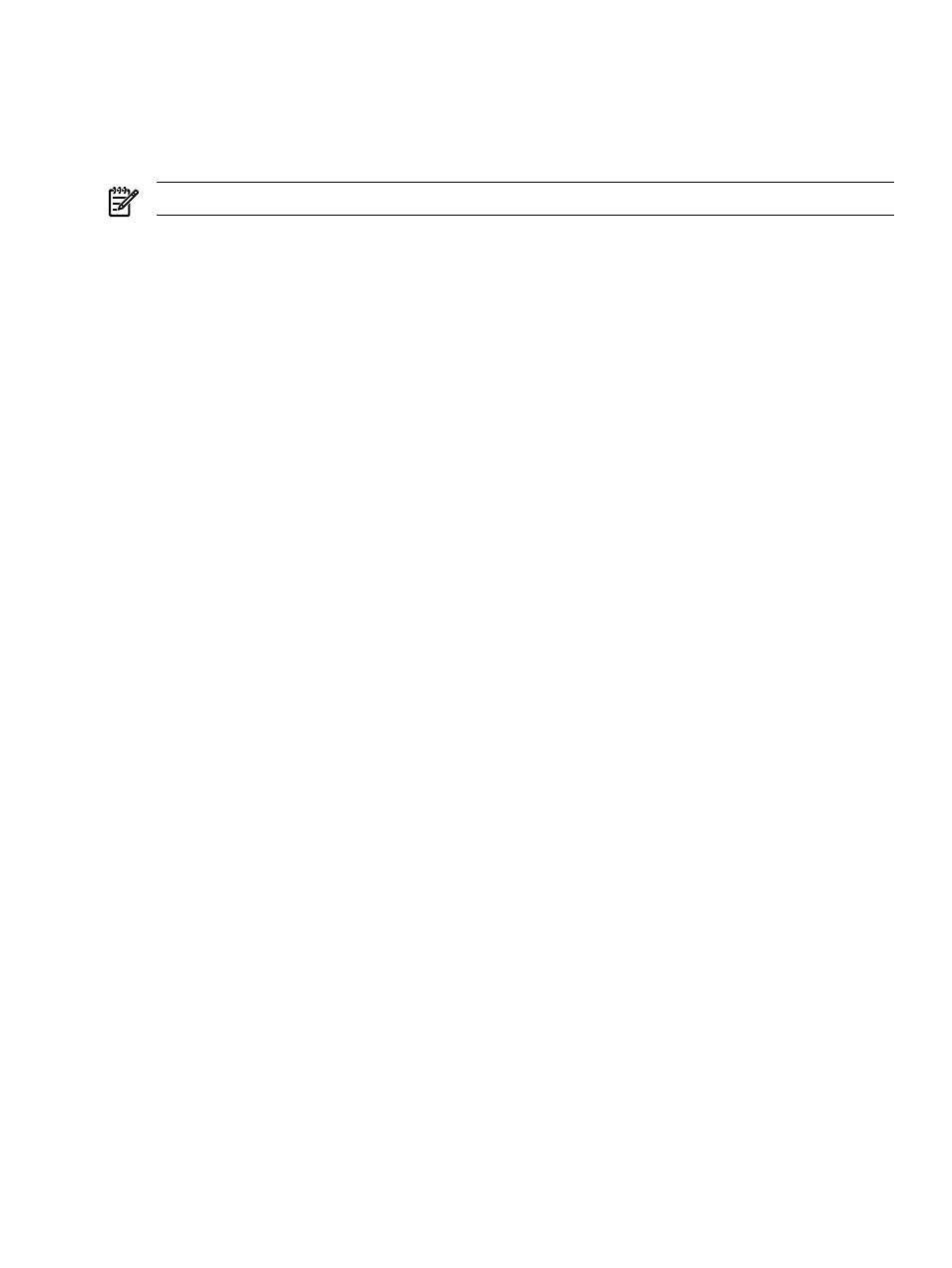
Configuring a component
The Catalog page enables you to select a configurable component and modify the component in the
repository of the
HP Version Control Repository Manager
(VCRM). This process can be initiated to preconfigure
component settings before it is installed on a server using the
(VCA) with or without
(HP SIM).
NOTE:
Only components for the Windows operating system currently support pre-configuration.
To configure a component:
1.
Select the Catalog tab. The Catalog page appears.
2.
Click the Configure a Component link. The Component Preconfiguration page appears.
Note: You can also configure a component by clicking the Never Configured icon (red flag) on the
Catalog
page, which takes you to the Setup page of the component. Clicking the Component is
Configured
icon (green flag) enables you to reconfigure the component.
3.
Select the component that you want to configure. Click Next or Cancel to abort the configuration
operation. The Setup page for the component that you select appears.
Note: Each configurable component has its own settings and configuration page. Follow the instructions
for data entry on the specific page that appears.
4.
After entering all configuration data, click Save. Your changes are saved and you are returned to the
Catalog
page. Click Cancel to abort the component configuration.
Related topics
•
•
Copying items to another repository
•
Deleting items from the repository
•
•
Viewing specific custom software baseline
Copying items to another repository
The
HP Version Control Repository Manager
(VCRM) enables you to copy selected
HP ProLiant and Integrity Support Packs
, and
to another
To copy desired Custom Software Baselines, ProLiant and Integrity Support Packs, or components from the
Catalog
page:
1.
Click the Catalog tab. The Catalog page appears.
2.
Click the Copy Items to Another Repository link. The Copy Support Packs and Components
page appears.
3.
Select the components and Support Packs you want to copy. Click Reset to clear the selected items or
Cancel
to abort the copy operation.
4.
Click Next. The Copy page appears.
a.
In the Name field, enter the name of the repository to which the selected Support Packs and
components are to be copied.
b.
In the Login field, enter the login account name for the SMH at that computer.
c.
In the Password field, enter the password for the account you entered.
Note:
and
are the login for the HP SMH system where the VCRM is located. You
must login as Administrator or Operator to complete the Copy operation.
5.
Click Finish. Click Back to return to the previous page, or Cancel to abort the Copy request.
6.
Click Close. The Catalog page is refreshed. The repository from which the component or Support Pack
was copied, logs the success or failure of the copy operation.
Catalog
27
