Unmounting remote virtual copies, Unmount from virtual copy table, Unmount from virtual volume mapping table – HP 3PAR Application Software Suite for VMware User Manual
Page 100
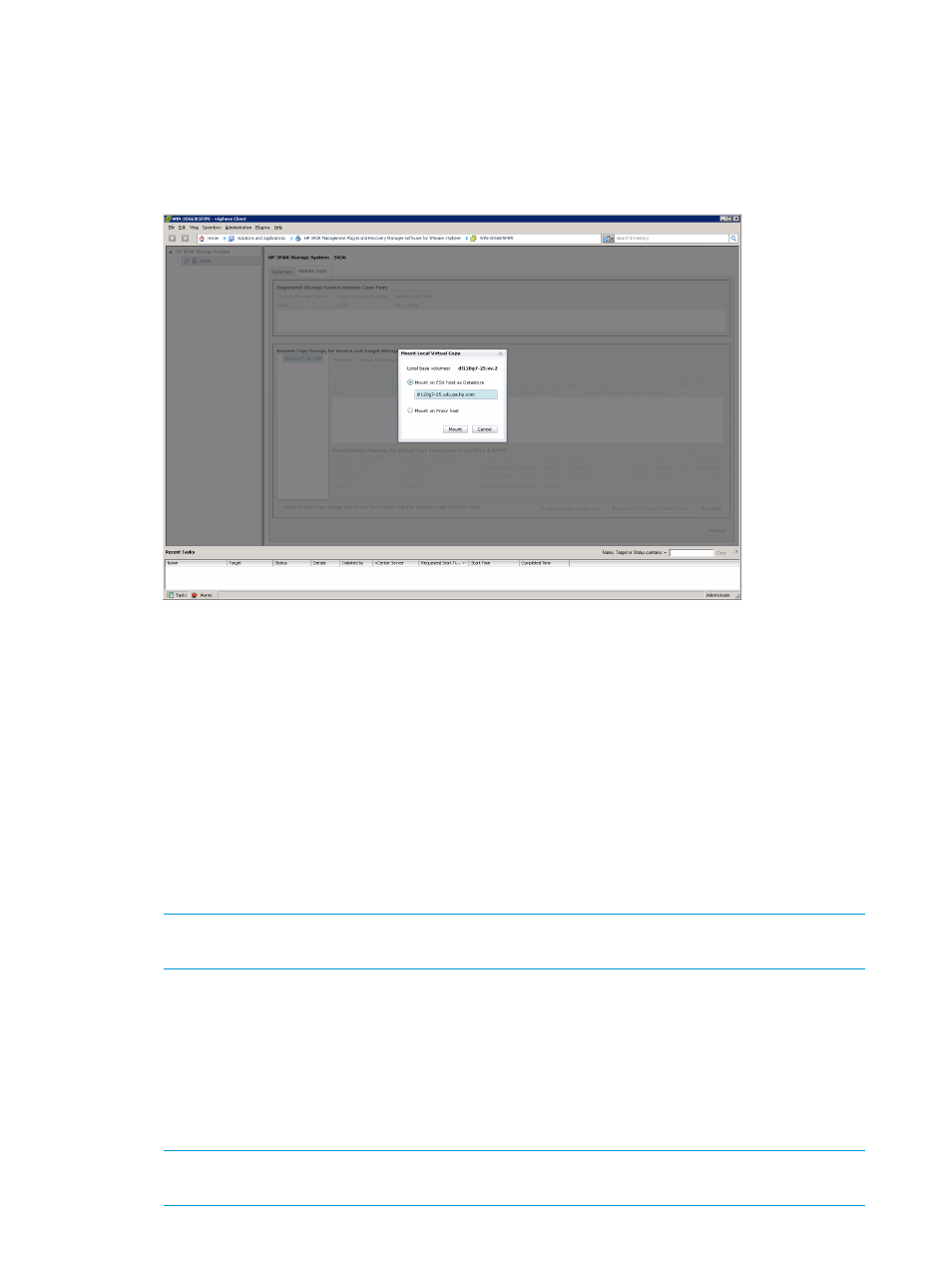
6.
Choose a mounting option:
•
Mount on ESX host as Datastore
•
Mount on Proxy host
Choose a specific Proxy host.
Figure 86 Remote VC Mounting Options
7.
Click Mount.
8.
Click Yes to confirm. Click No to cancel action.
9.
Click OK to complete action.
Unmounting Remote Virtual Copies
Unmount From Virtual Copy Table
To unmount a Remote Virtual Copy:
1.
Click the Remote Copy tab.
2.
Choose the appropriate Remote Copy Group system.
3.
Click the Virtual Copies On tab to display the list of Remote Virtual Copy.
4.
Select the appropriate mounted remote VC from the Remote VC Groups table.
NOTE:
If the selected Remote VC has any mounted VVs, the Unmount above the VC table
is enabled. You may select multiple VCs to unmount.
5.
Click Unmount.
Unmount From Virtual Volume Mapping Table
1.
Click the Remote Copy tab.
2.
Choose the appropriate Remote Copy Group system.
3.
Click the Virtual Copies On tab to display the list of Remote Virtual Copy.
4.
Select the appropriate mounted remote VC from the Virtual Volume Mapping table.
NOTE:
If the selected Remote VC has any mounted VVs, the Unmount above the VV table
is enabled. You may select multiple VCs to unmount.
100 Working with Remote Copy
