Extracting the sms certificate, Installing the sms certificate – HP 3PAR Application Software Suite for VMware User Manual
Page 33
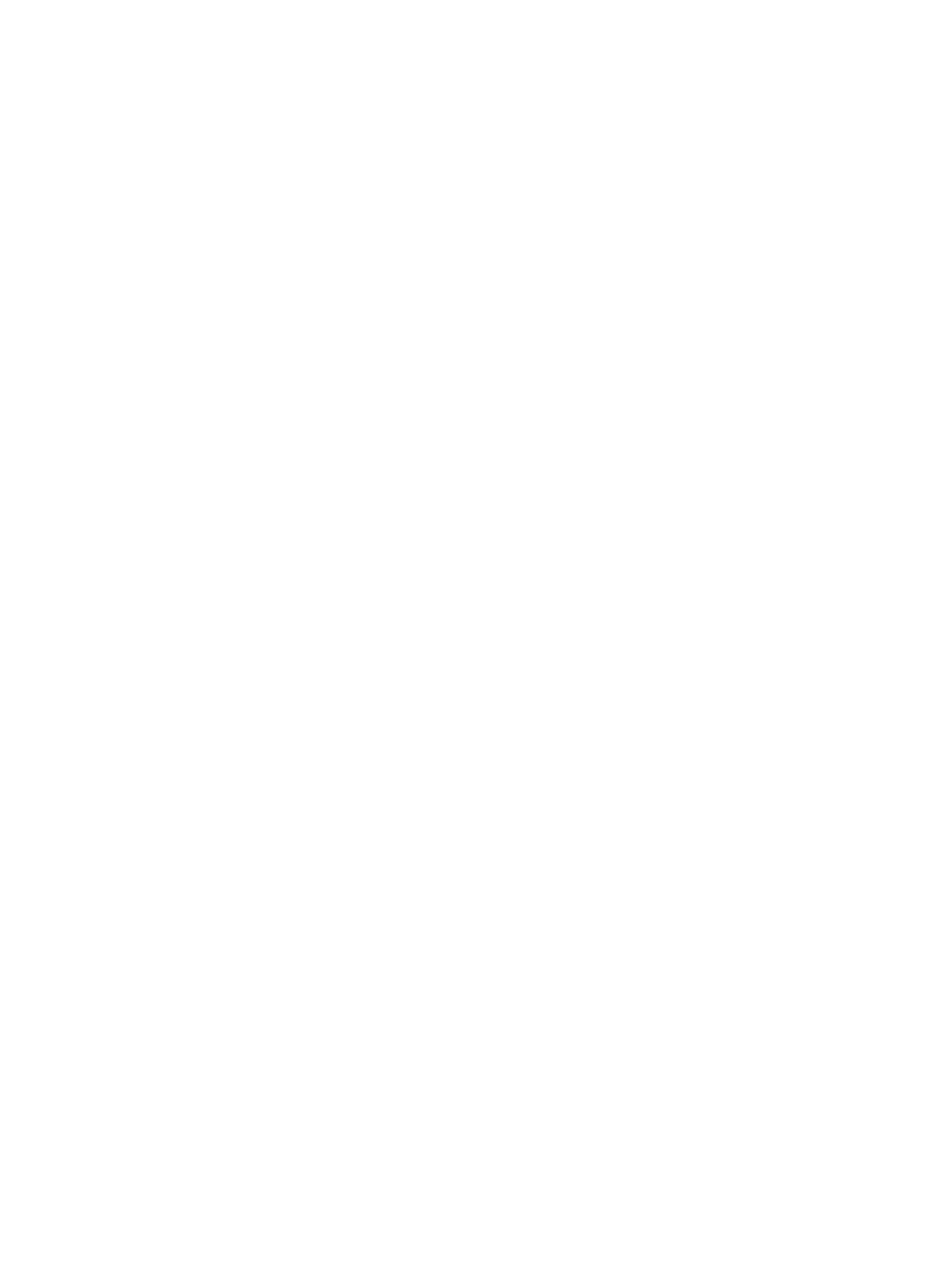
Extracting the SMS Certificate
Extracting the SMS Certificate
Create the temp folder in the C:\ drive, before you perform the following procedure:
For vCenter installed on Windows system:
1.
On vCenter Server installed host, navigate to the following location C:\Program Files\
VMware\Infrastructure\jre\bin
.
2.
Enter the following command specifying the location and name for the certificate file:
For Windows 2008
keytool -exportcert -v -keystore "c:\Programdata\VMware\VMware
VirtualCenter\SSL\sms.keystore" -file c:\temp\sms_new.cer -alias
sms
For Windows 2003
keytool -exportcert -v -keystore "C:\Documents and Settings\All
Users\Application Data\VMware\VMware VirtualCenter\SSL\sms.keystore"
-file c:\temp\sms_new.cer -alias sms
3.
Press Enter when prompted to enter the keystore password.
If the export is successful, the following message is displayed:
Certificate stored in file
For Virtual vCenter Appliances
1.
SSH to the Virtual vCenter Appliance, and navigate to the follow directory:
/etc/vmware-vpx/ssl
2.
Enter the following command specifying the location and name for the certificate file of your
choosing:
keytool -exportcert -v -keystore sms.keystore -file
sms_new.cer -alias sms
3.
Click Enter when prompted to enter the keystore password.
If the export is successful, the following message is displayed:
Certificate stored in file
4.
Download the newly created certificate file to the system where RMV is installed.
Installing the SMS Certificate
You need to install the SMS certificate on the VASA Provider host's Local Computer/Trusted Root
Certification Authorities store.
There are two methods to install SMS certificate:
•
Using the VASA Provider web service (only applicable when the VASA web service is running).
•
Manually registering the certificate through the certification store.
To Install the SMS Certificate Through the VASA Web Service
Perform the following steps to install the SMS certificate through the VASA web service:
Registering an SMS Certificate for the VASA Provider
33
