HP 3PAR Application Software Suite for VMware User Manual
Page 30
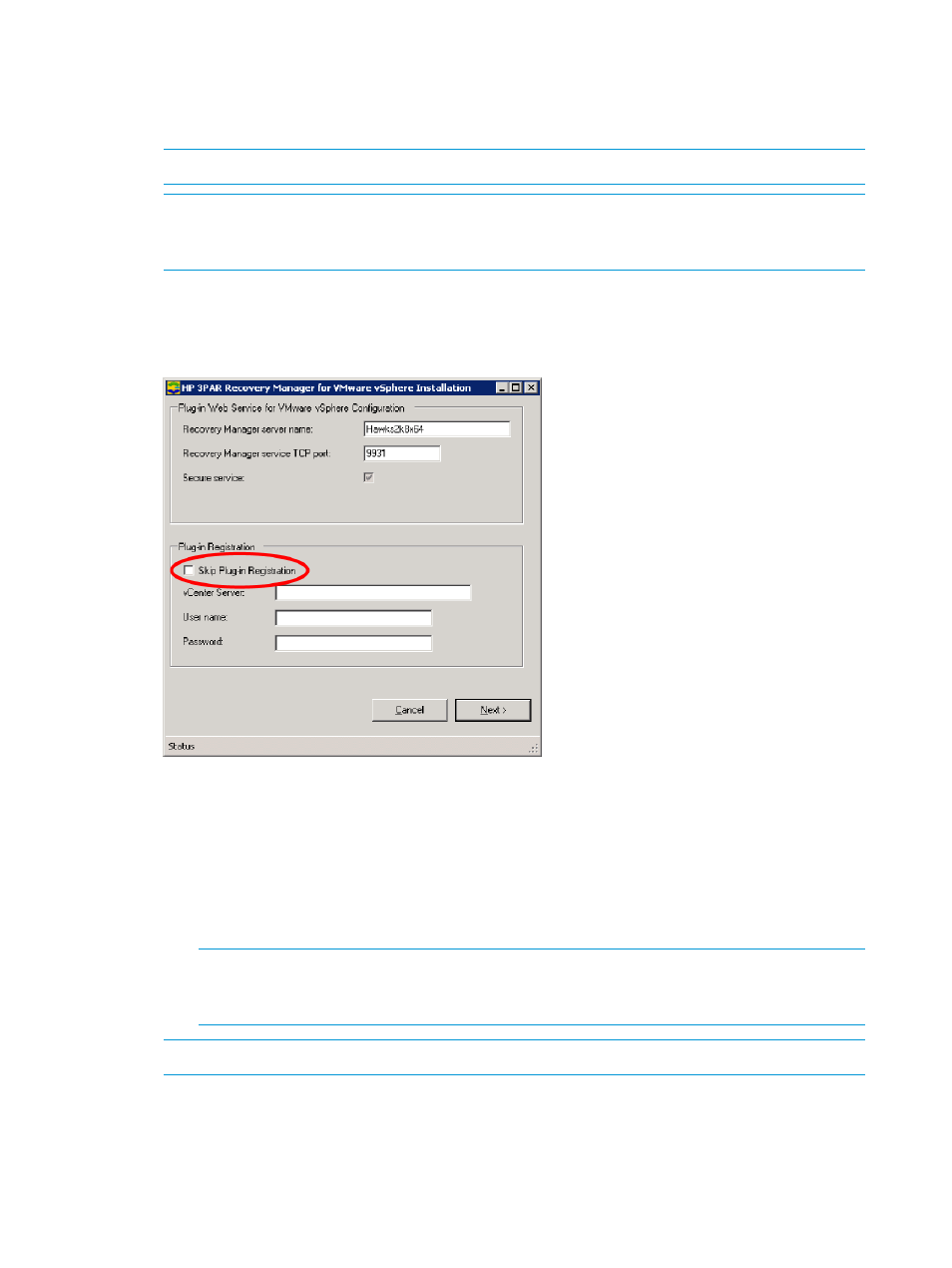
1.
Insert the HP 3PAR Management Plug-in and Recovery Manager Software for VMware vSphere
disc into your CD-ROM drive.
2.
Double-click the installation package appropriate for your system to launch the installation
wizard.
NOTE:
You must be an Administrator of the vCenter Server for plug-in registration.
NOTE:
You must complete the information requested in the plug-in registration dialog box
in order to complete the HP 3PAR Management Plug-in and Recovery Manager Software for
VMware vSphere installation.
3.
Follow the installation wizard instructions.
The plug-in registration dialog box appears.
Figure 14 Plug-in Registration Dialog
4.
In the Plug-in Web Service for VMware vSphere Configuration group box, enter the following
information:
•
Recovery Manager server name - The network host name known by the vCenter Server
where Recovery Manager is installed. Defaults to the local host name. An IP address can
be alternatively entered.
•
Recovery Manager service TCP port - The default secure network port is 9931. The port
can be changed, however it cannot conflict with other usage.
NOTE:
Windows 2008 installations need to grant full permissions to the Administrator
in order to be able to change port assignments. (see
“Allowing Port Selections with
Windows 2008 Installation” (page 28)
for details.
NOTE:
VMware vCenter Server 4.1, 5.0 and 5.1 are supported in this release.
5.
As an option, you can select the “Skip Plug-in Registration” check box for RMV installations
on a remote site where a remote vCenter has not been installed. To manage a remote Virtual
Copy, the RMV server on the remote site needs to register to the vCenter during the installation
or via the Admin Tool after the installation.
30
Installing, Registering, and Uninstalling HP 3PAR Management Plug-in and Recovery Manager Software for VMware vSphere
