HP 3PAR Application Software Suite for VMware User Manual
Page 91
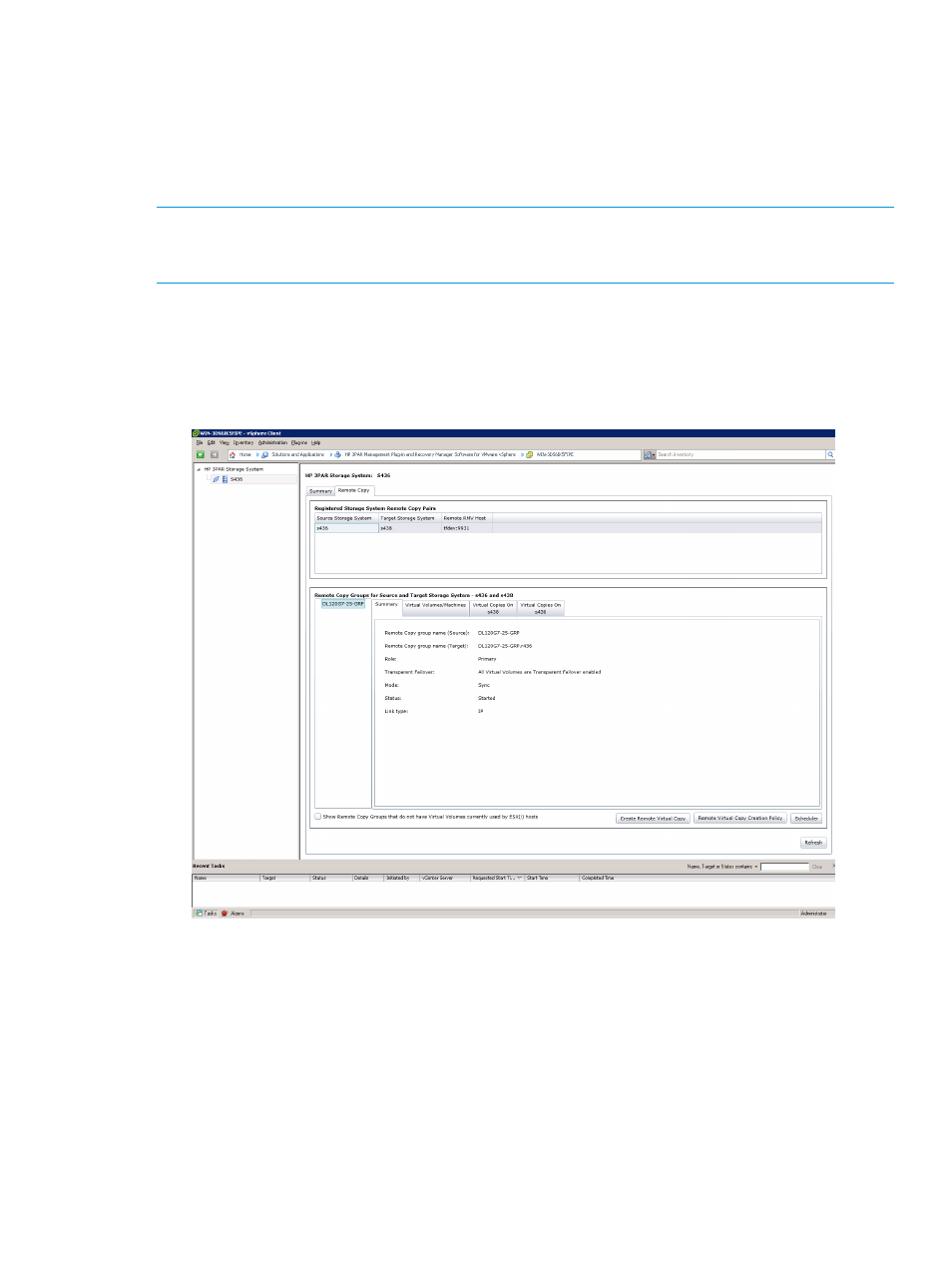
Viewing Existing and Newly Added Remote Copy Information
Use the vSphere Client to navigate and view registered storage system Remote Copy pairs and
Remote Copy groups for local and remote systems.
Launch vSphere Client, select Home at the top of navigation bar and click HP 3PAR Management
Plug-in... From the HP 3PAR StoreServ Storage system tree pane, select a storage system and click
the Remote Copy tab.
NOTE:
HP recommends setting your screen resolution height to at least 1024 pixels to view all
the information. If some information cannot be seen, you can move the vertical split bar to the left
or hide the Recent Task panel at the bottom.
To view details of the Remote Copy Groups associated with specific storage systems, click the
following tabs:
•
Summary: The tab provides details of the Source and Target Remote Copy group name, role,
Transparent Failover status, mode and operating status, and link type.
Figure 73 Remote Copy Pair Summary
•
Virtual Volumes/Machines: The tab lists the source Virtual Volumes and the corresponding
target Virtual Volumes name along with Transparent Failover and Sync status in the Remote
Copy Group.
A Transparent Failover column lists the Transparent Failover setup status of all Virtual Volumes
associated with the Remote Copy Groups for Source and Target storage systems.
Viewing Existing and Newly Added Remote Copy Information
91
