The lower pane, Refreshing virtual volume information – HP 3PAR Application Software Suite for VMware User Manual
Page 60
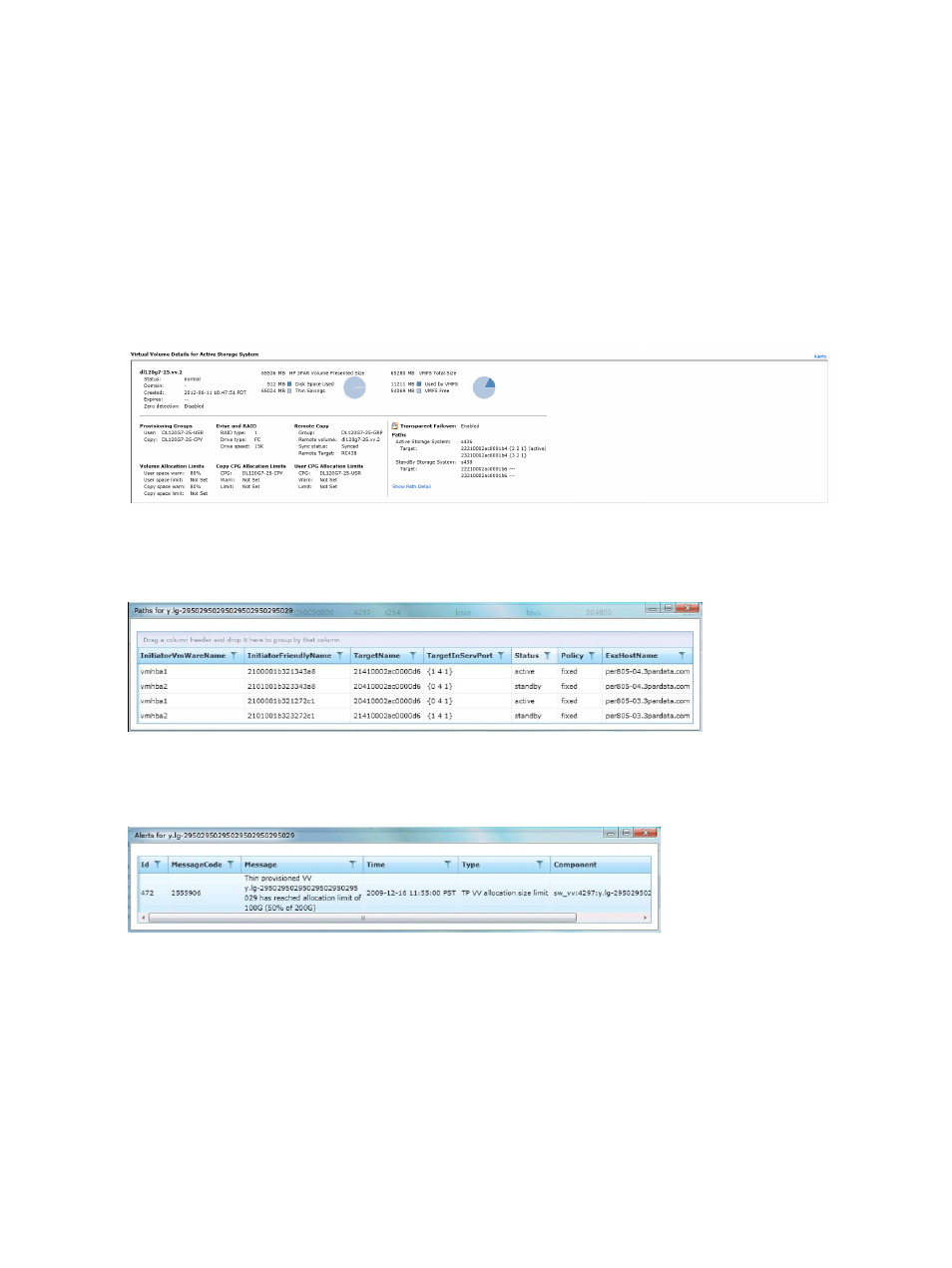
The Lower Pane
The lower pane of the Virtual Volumes tab displays information about the selected volume in the
upper pane. The lower pane provides three buttons, Details, Paths, and Alerts.
•
Details (default when viewing the Virtual Volumes tab) displays details about the selected
volume in the upper pane (
). In addition, all the storage systems and their
paths are also displayed. When Transparent Failover is enabled, the Virtual Volumes Details
pane label changes to Virtual Volume Details for Active Storage System. Depending on the
system configuration, the pane provides a status of Transparent Failover setup between an
active and standby storage system. In the event of an active system failing, the host traffic
directing to the failed or active storage system is redirected to the standby storage system
without any disruption to the hosts using SCSI path management configurations.
Figure 43 Viewing Virtual Volume Details
•
Paths displays path information about the selected volume (
).
Figure 44 Viewing the Volume Paths
•
Alerts displays any alerts associated with the selected volume (
).
Figure 45 Viewing the Alerts
Refreshing Virtual Volume Information
A Refresh button is provided to update virtual volume information displayed in the HP 3PAR
Management Plug-in and Recovery Manager Software for VMware vSphere interface. The Refresh
button provides two options, Reload Current Page and Update Recovery Manager Cache.
•
Select Reload Current Page if you have logged into an HP 3PAR StoreServ Storage system
and the pages do not show volume details.
•
Select Update Recovery Manager Cache if you have logged into an HP 3PAR StoreServ Storage
system and the vCenter Server inventory has changed; such as newly added Virtual Machines
or Datastores, changed HBA path policies, or added ESX hosts.
60
Logging On and Working with Virtual Volumes
