Deleting virtual copies, Modifying virtual copy policies – HP 3PAR Application Software Suite for VMware User Manual
Page 74
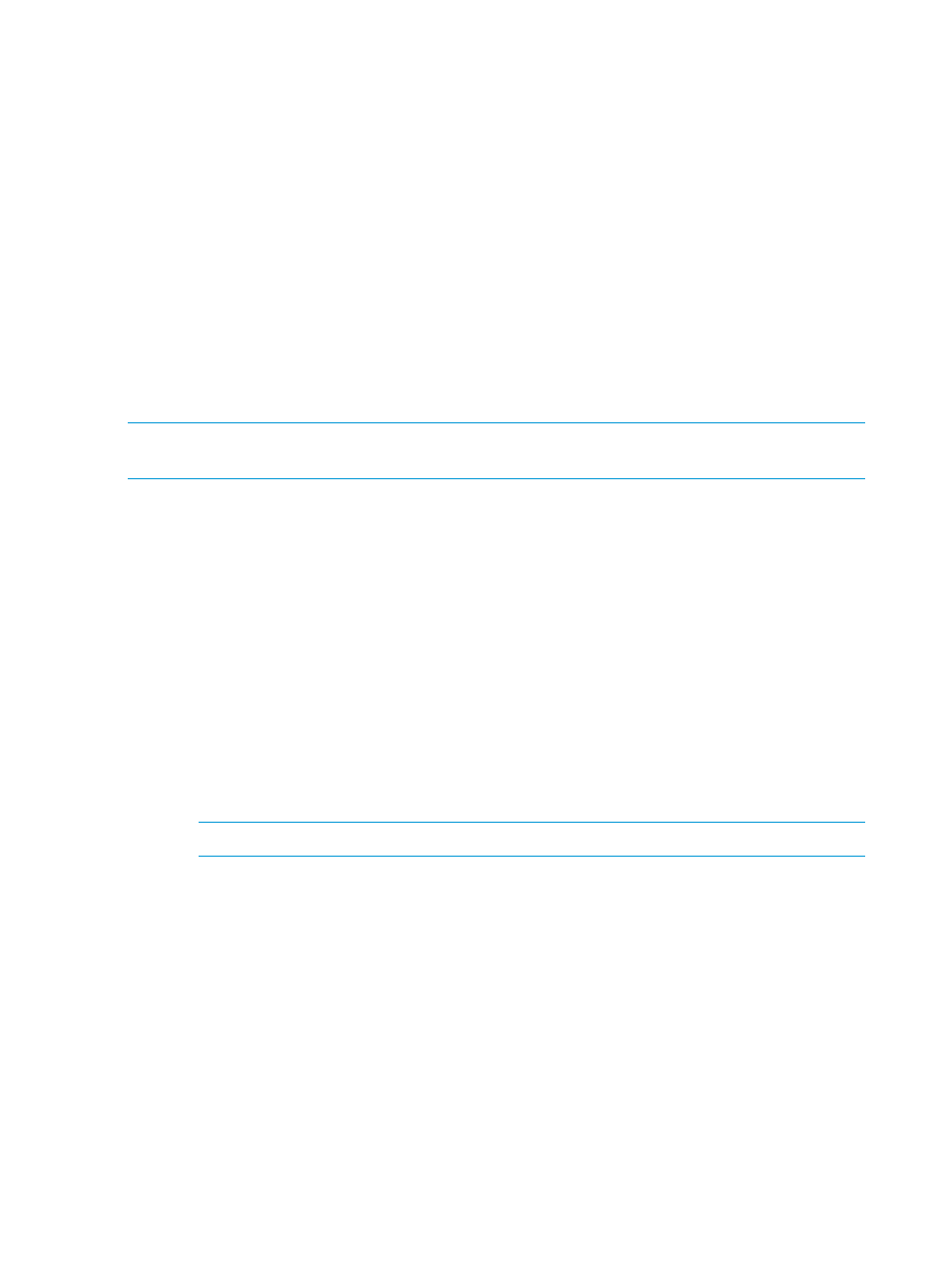
Deleting Virtual Copies
To delete a Virtual Copy:
1.
Follow the instructions in
“Viewing Virtual Copy Information” (page 68)
.
2.
Click the Virtual Copies tab.
3.
Select the Virtual Copy you wish to delete from the Virtual Copy Set list.
4.
Click Delete.
The Confirm dialog box appears.
5.
Click OK.
The Virtual Copy deletion task is submitted and started and you are asked to confirm your
intent to delete the Virtual Copy.
The Virtual Copy is then removed from the Virtual Copy Set list.
Modifying Virtual Copy Policies
The Virtual Copy policies can be defined for a given Virtual Machine or Datastore.
NOTE:
This version of RMV supports virtual copy policies for remote copy groups. The primary
policy is enforced on both storage systems for primary and secondary sites.
To modify the policy of a Virtual Copy:
1.
Follow the instructions in
“Viewing Virtual Copy Information” (page 68)
.
2.
Select the Virtual Machine or Datastore to apply a set of policies.
3.
Click the Virtual Copies tab.
4.
Click Policy.
The policy dialog appears.
a.
Select the maximum number of Virtual Copy sets. Based on the order in which they are
created, non-expirable Virtual Copies are deleted when they reach a position in the queue
that exceeds this count.
b.
(Optional) Select whether to enable expirable Virtual Copies. Expirable copies are
removed according to a specified schedule and are not affected by the maximum count.
When enabling the expirable Virtual Copies option, you must specify the length of time
(Hours or Days) from the current time that the Virtual Copies are to expire. You can set
the expiry period up to 1825 days.
NOTE:
Expirable Virtual Copies are not included in the maximum count.
When enabling expirable Virtual Copies, you also have the choice of specifying how
existing non-expirable copies are handled.
•
Delete the oldest when count reaches maximum. This is the recommended setting.
Select this option if you plan to create both expirable and non-expirable Virtual
Copies. All non-expirable copies (new and existing) will be counted against the
maximum count with the oldest being deleted as it exceeds the maximum count. The
RMVMware CLI and Scheduler have the option of overwriting the default policy.
However, Virtual Copies created using the GUI interface are bound by the default
policy.
•
Phase out non-expirable Virtual Copies (Advanced).
Select this option if you plan to mostly create expirable Virtual Copies and want to
eventually phase out older non-expirable Virtual Copies. In this case, whenever a
newer expirable Virtual Copy is created, the oldest non-expirable copy will be
74
Working with Virtual Copies
