Viewing virtual volume mapping – HP 3PAR Application Software Suite for VMware User Manual
Page 56
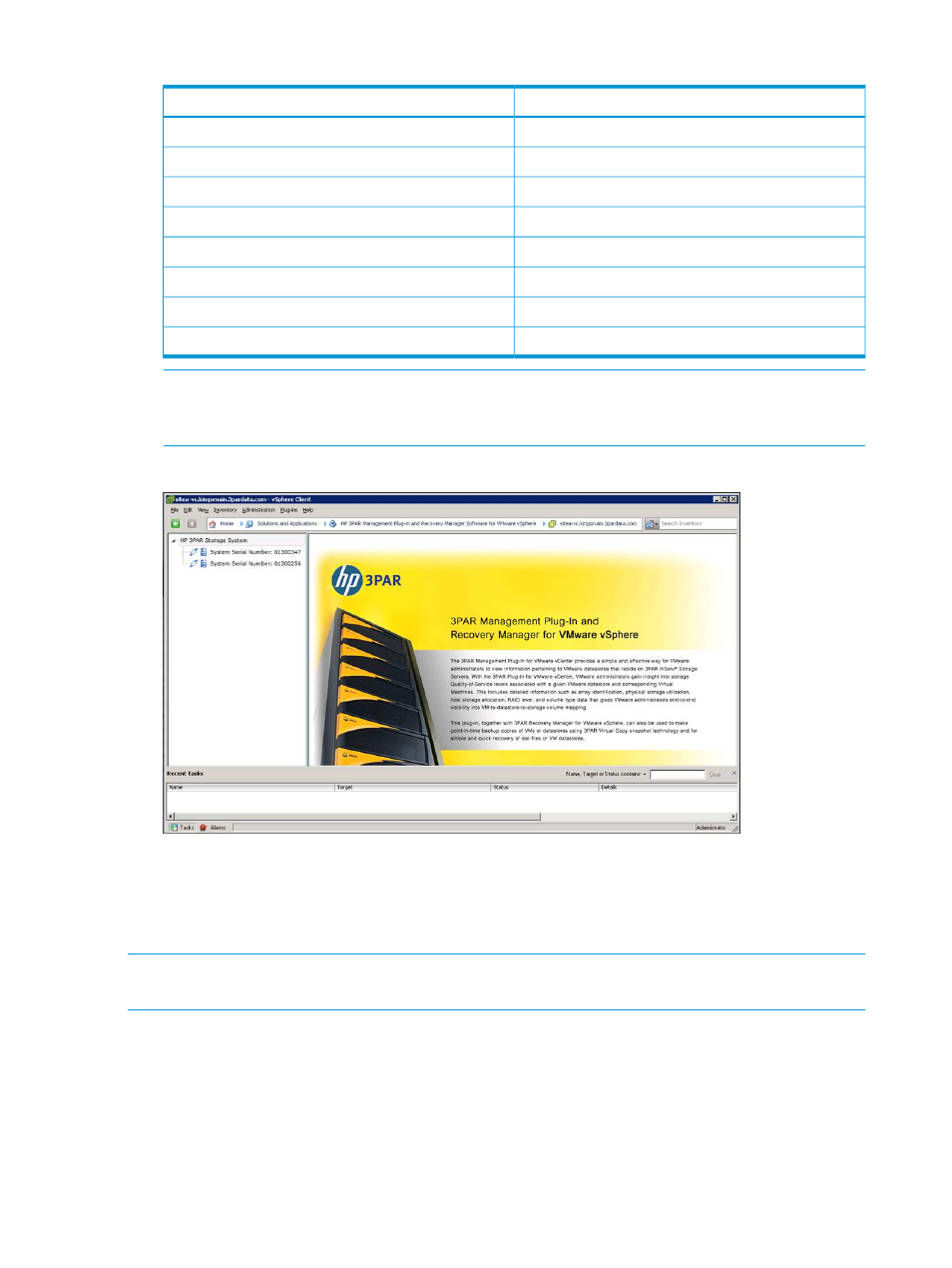
Table 6 Storage System Information Summary
Value
General
Name of storage system
System name:
Model of storage system
System model:
Storage system serial number
Serial number:
Storage system ID number
System ID:
World Wide Name of storage system
System WWN:
Number of nodes available in storage system
Number of nodes:
Nodes appearing online
Nodes online:
Login user
Logged on as:
NOTE:
You can login to a different Storage System credential by right-clicking the specific
Storage System and select Logout. Logging out does not remove the cached credential for
auto login. Refer
“User Authentication” (page 14)
for more information.
Figure 37 Logging In a Storage System
Viewing Virtual Volume Mapping
When logged in, you can view virtual volumes on the vCenter Server Virtual Machines (VMs) or
Datastores.
NOTE:
You can also view virtual volumes at the datacenter, cluster, and ESX host level. See
3PAR Views in the vSphere Client” (page 16)
for details.
1.
In the main menu navigation, click Home.
2.
Under Inventory, click VMs and Templates or Datastores (
).
56
Logging On and Working with Virtual Volumes
