HP 3PAR Application Software Suite for VMware User Manual
Page 52
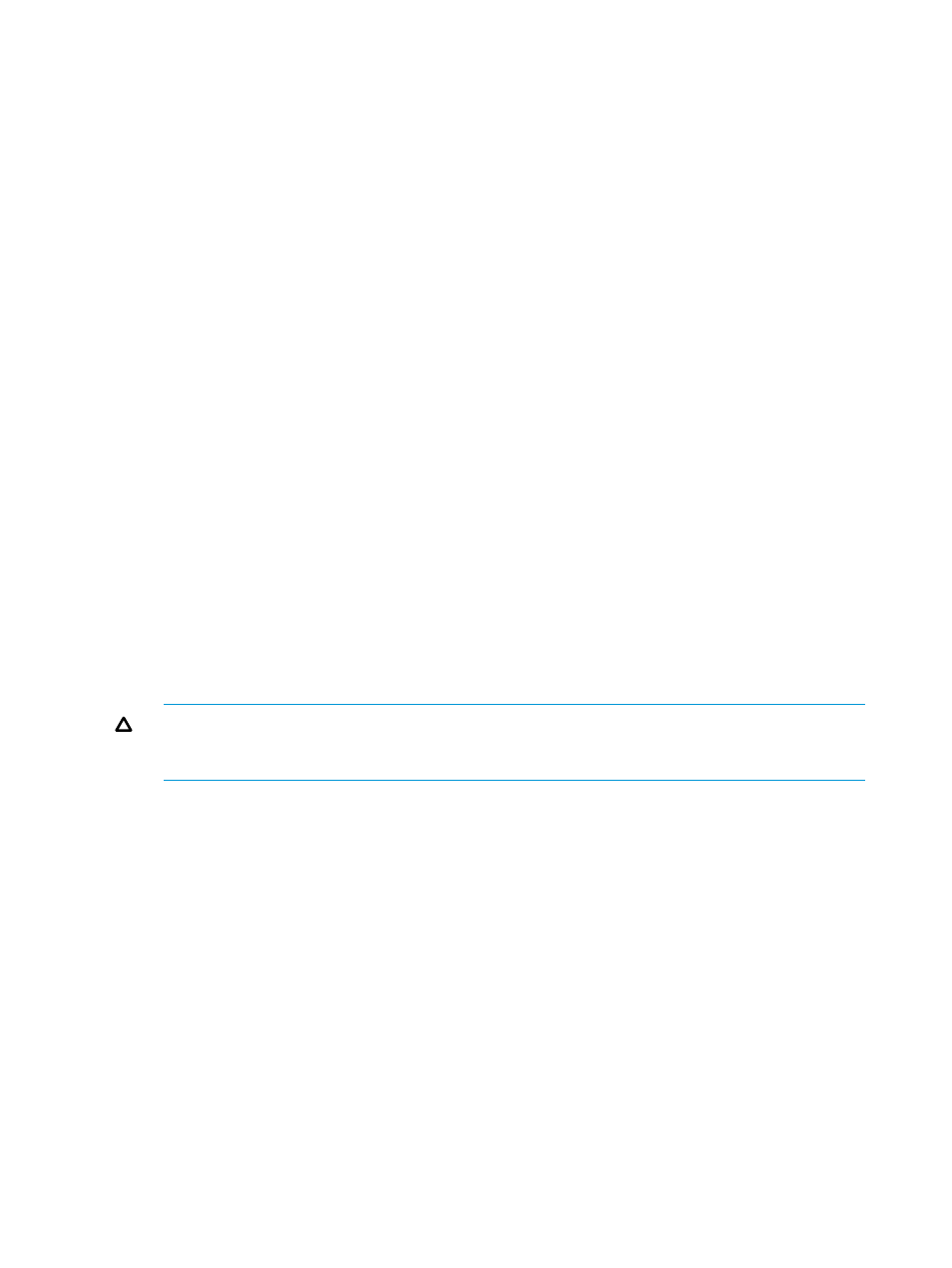
You have the option of viewing all existing Windows users that have registered credentials, or you
can select a specific user from the list shown in the pull down menu.
A listing of registered credentials is shown for the selected users with fields defined as follows:
•
Storage System Name - Name of the HP 3PAR StoreServ Storage system.
•
Storage System ID - System ID for the HP 3PAR StoreServ Storage system.
•
Storage System User - User name for accessing the HP 3PAR StoreServ Storage system.
•
Windows User - Windows user that created the credentials.
•
Reserved By - If available, shows the component for which the credentials are reserved. If the
credential are cashed via the Plug-in auto login feature, then credentials are valid only for the
Plug-in and are not valid for accessing any other components. To create credential for auto
login purpose, the “Remember Me” check box must be checked when logging onto a given
Storage System.
To specify a new Storage System credential:
1.
Click Add.
The HP 3PAR Storage System Credential Management dialog appears.
2.
Enter the appropriate credential information for the HP 3PAR StoreServ Storage system and
user including the valid password, then click OK.
You also have the option of removing or validating an entry. You can only remove one
credential at a time.
3.
When you have finished, click Close.
When adding a new credential, it will be associated with the current Windows user login
account by default. The validation process returns the appropriate user privileges upon
successful connection and validation with the HP 3PAR StoreServ Storage system. As an
alternative, when performing operations (e.g., Remote Copying) from a remote system , you
can deselect the Using current Windows logon user name option, and instead supply a specific
Windows user name (domain\username) associated with the user of the remote system.
CAUTION:
Removing a Storage System credential that is currently used by Host Explorer,
the RMVMware CLI, VASA provider, Remote Copy Pairing or the scheduler will prevent these
components from operating normally.
52
Using the Admin Tool to Modify Configuration Settings
