HP 3PAR Application Software Suite for VMware User Manual
Page 102
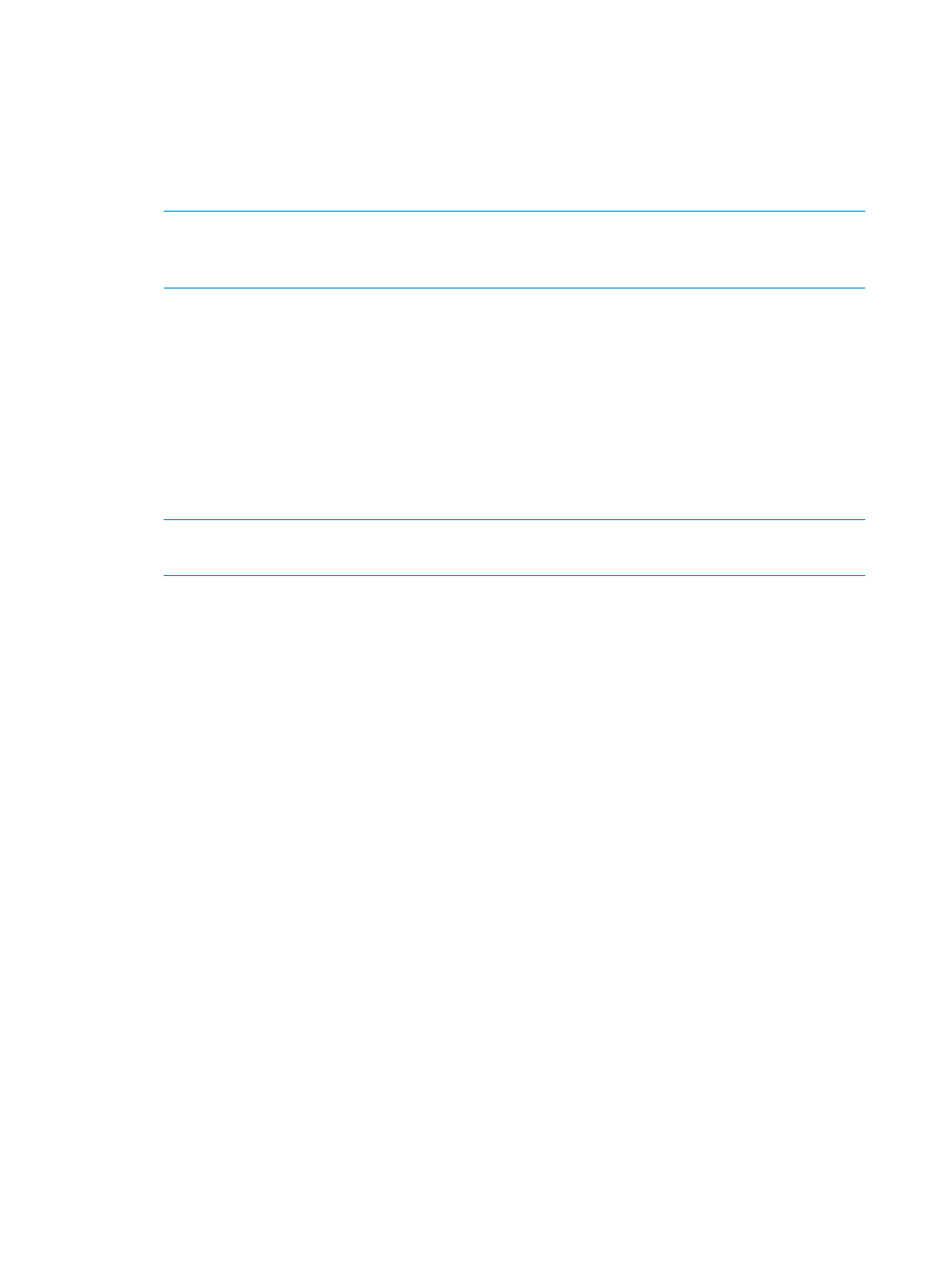
Importing a Virtual Machine and Reverting to a Specific Point-in-Time Virtual
Copy
1.
Issue setcopygroup failover to Failover the desired Remote Copy group from the
secondary site. Verify the Remote Copy group displays Primary-Rev.
2.
(Optional) Select a desired Virtual Machine Virtual Copy and issue promotesv to the
appropriate Virtual Volume(s) to revert.
NOTE:
Issuing promotesv promotes the entire data of the virtual volume to a specific
point-in-time Virtual Copy. HP recommends creating a Virtual Copy as a recovery point from
the base volume before proceeding with the optional step.
3.
Issue createvlun to expose the virtual volume to the ESX/ESX(i) host.
4.
Connect to the vCenter Server and issue Rescan for Datastores... command to scan
for LUN exposed to the ESX/ESX(i) host.
5.
Select the ESX/ESX(i) host from vCenter and click Configuration tab.
6.
From Hardware located in left pane, click Storage to retrieve Datastores view.
7.
From the Datastore browser, add the Virtual Machine to the vCenter Inventory.
a.
Right-click the VMX file and select Add to Inventory.
b.
Continue to follow the wizard.
8.
Right-click the newly imported Virtual Machine and select Snapshot\Snapshot Manager.
NOTE:
If
is not performed and the Virtual Copy is not application consistent, continue
on to
9.
From the Snapshot dialog, select the base Virtual Copy. Click Go to revert to the time the
Virtual Copy is created.
a.
(Optional) When revert of snapshot is complete, click Delete All to remove all Virtual
Copies.
b.
Click Close.
10. Update the network setting for the Virtual Machine.
11. Turn Virtual Machine power on. If you see a question mark, right-click the Virtual Machine
and select Guest\Answer Questions. Complete the questions to begin using the Virtual Machine.
12. Answer the following promoted questions to begin using the VM.
102 Working with Remote Copy
