B troubleshooting for hp 3par management plug-in, Resolving hp 3par multi-tab issue – HP 3PAR Application Software Suite for VMware User Manual
Page 124
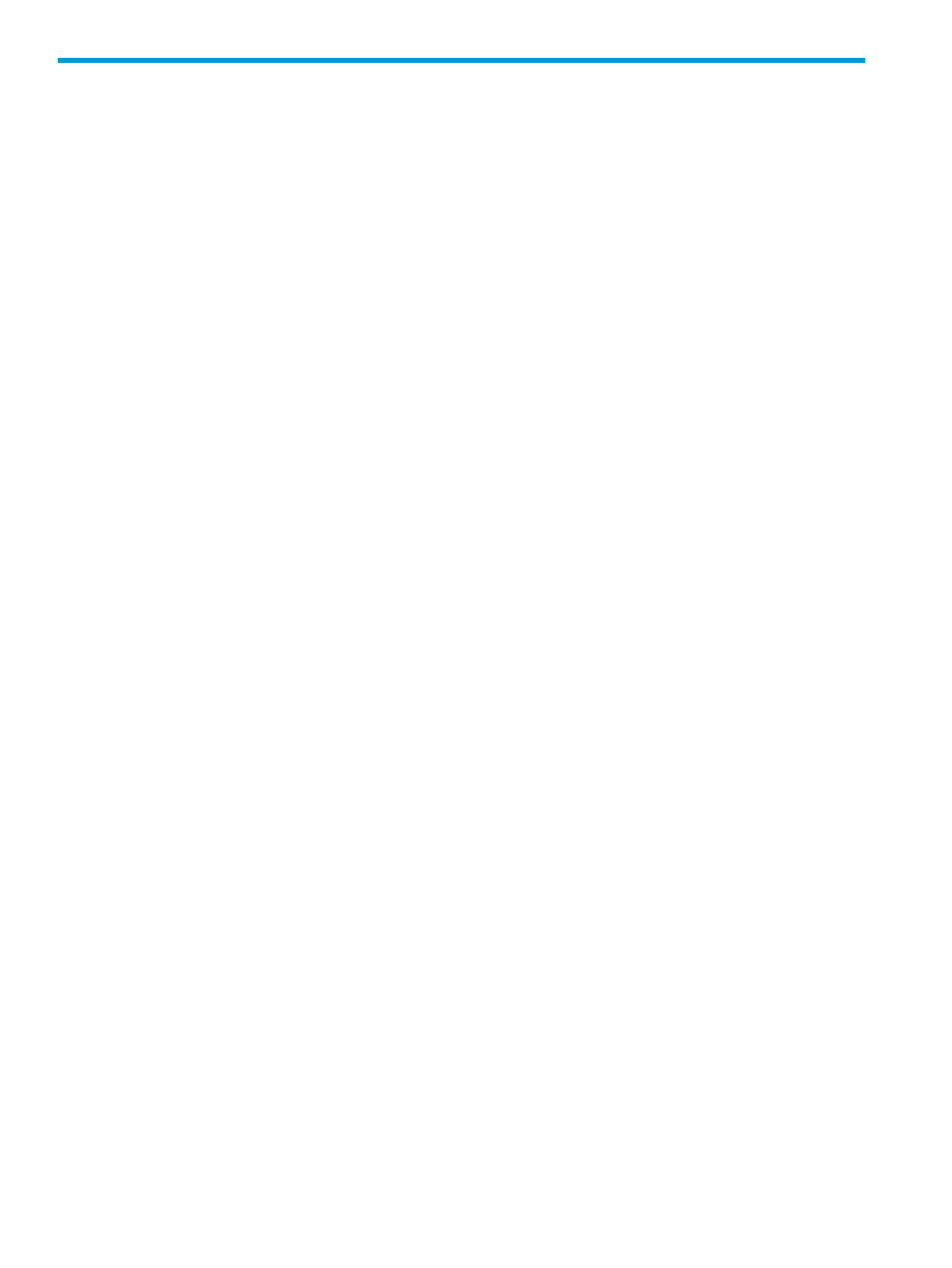
B Troubleshooting for HP 3PAR Management Plug-in
Resolving HP 3PAR Multi-tab Issue
You need to install HP 3PAR Plug-in certificate and all vCenter servers certificate that involves in
linked mode configuration while prompted for the certificate warnings or security alert when logging
on to vSphere client.
Click HP 3PAR Management Plug-in and Recovery Manager Software for VMware vSphere under
Solutions and Applications.
1.
Click View Certificate.
2.
On Certificate dialog, click Install Certificate.
3.
Follow the Wizard and select Place all certificates in the following store on Certificate Store
page and click Browse.
4.
On the Select Certificate Store dialog, check the Show physical stores check box.
5.
Expand the Trusted Root Certification Authorities tree and select Local Computer.
6.
Click OK.
7.
From the Certificate Store dialog, the certificate store path appears as Trusted Root
Certification Authorities\Local Computer
. Click Next and then Finish to complete
the import process.
8.
Complete the Wizard and click Ok to exit the Certificate dialog.
9.
Repeat steps 1 through 5 for the remaining vCenters by selecting a vCenter from the drop
down list.
10. Log off the vSphere client after installing certificate for each vCenter server.
11. Log on to vSphere client.
124
Troubleshooting for HP 3PAR Management Plug-in
