HP Identity Driven Manager Software Licenses User Manual
Page 38
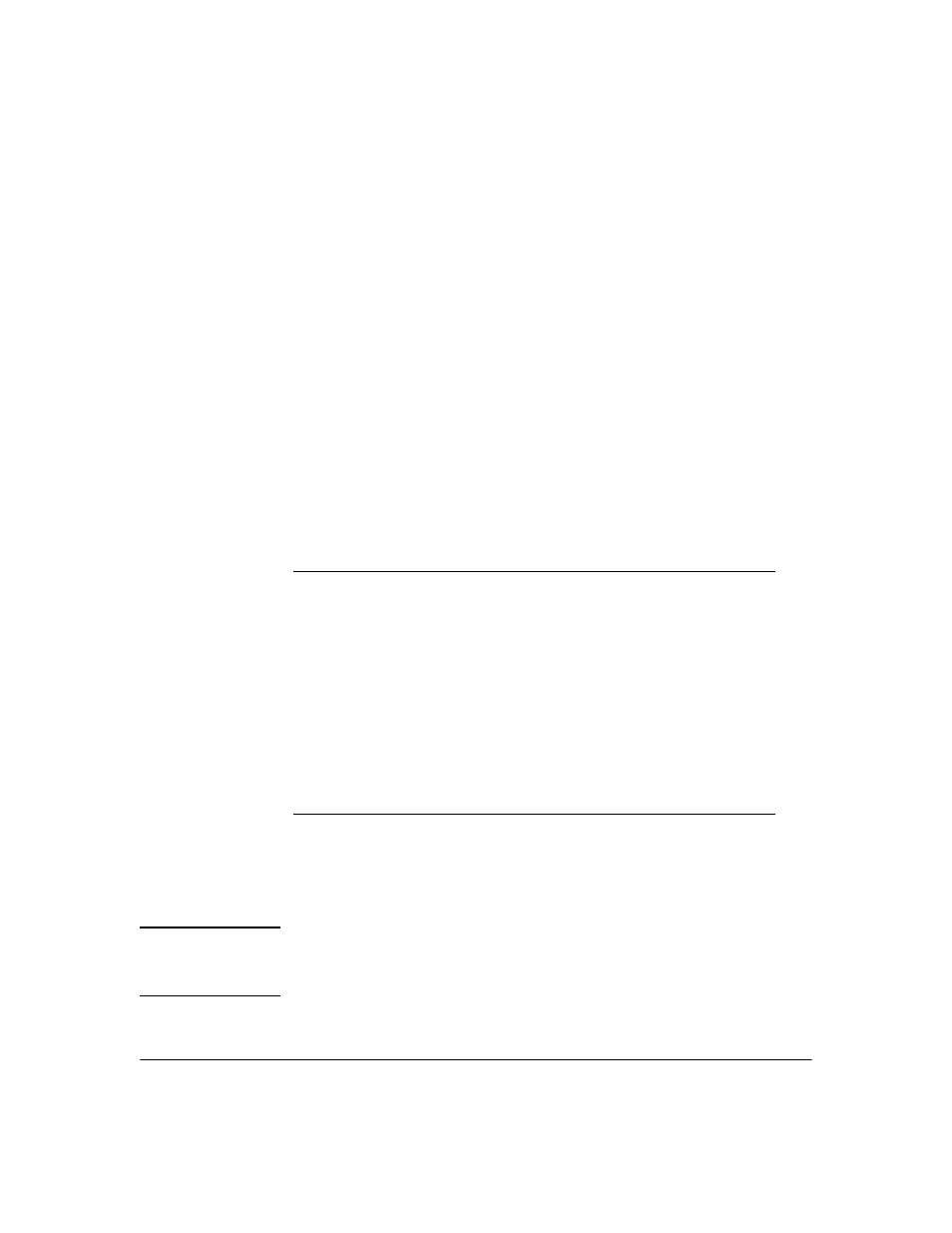
2-16
Getting Started
Using IDM Reports
You can save the report to a file, or print the report. To apply customized
Report Header information for your company, use the Reports option in the
global preferences. (
Tools–> Preferences–> Global–> Reports)
The
Schedule a report option in the Tools menu launches the Schedule Reports
Policy Wizard, which lets you schedule reports to be created at recurring
intervals.
Each of the available reports is summarized below, along with the report filter
options, and configurable report parameters, if applicable.
Configuration Report: The Configuration Report provides information describ-
ing the configuration of the IDM systems, including: Realms, RADIUS servers,
Access Profiles, and Users configured in IDM. Each category is listed on a
separate page. You can filter out the User configurations in the report.
Unsuccessful Login Report: The Unsuccessful Login Report lists failed system
logins, which can be filtered by date. The report includes the following
information:
Bandwidth Usage Report: The Bandwidth Usage Report lists bandwidth usage
per User. the top 25 bandwidth users. You can filter the report to show results
by top Users, dates, Realm, and Access Policy Group. This report is helpful in
identifying candidates for throttling.
N o t e :
You must have the
Enable user session accounting option selected in the IDM
Preferences in order to collect Bandwidth and other user session data for
reports
Date
Date and time when the login failed
Username
Username entered to log in
Realm
Realm associated with the access policy group to which the user is
assigned
Friendly
Name
Name of user logging in with the username
Access Policy Access policy group to which the user is assigned
Last Login
Date and time the user last log in successfully
Denial
Reason
Reason the login failed. Denial reasons can be generated by IDM or
the RADIUS server.
