HP Identity Driven Manager Software Licenses User Manual
Page 143
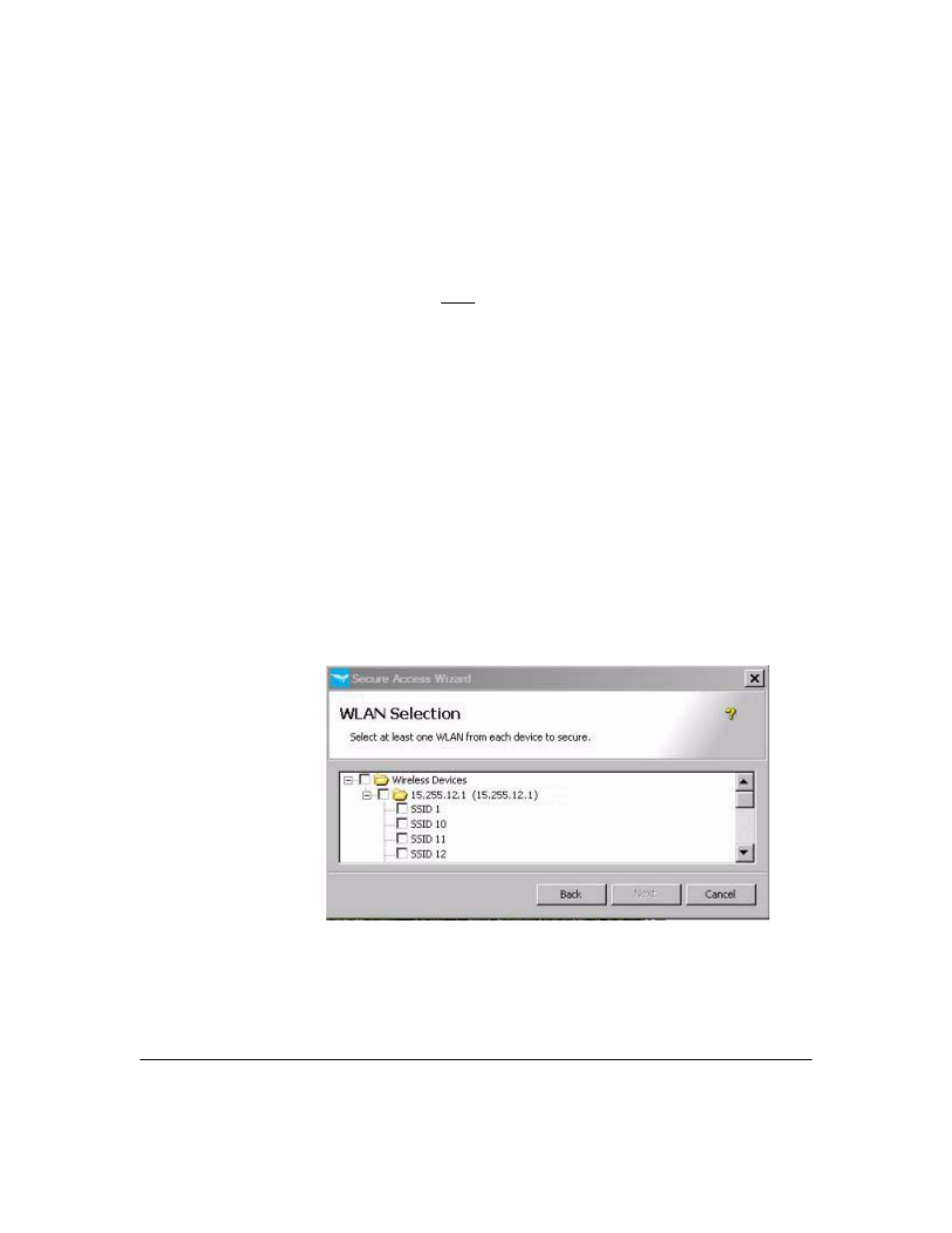
4-7
Using the Secure Access Wizard
Using Secure Access Wizard
The
Ports that will not be secured
field contains a read-only list of the ports
excluded from the secure access settings. These typically include inter-
switch ports and ports connected to devices (such as printers) that do not
support network access.
You can click the
Reset
to clear all data, and auto-populate the “
Ports to
secure
:" field with ports on the device that can be secured. Ports that are
excluded will appear in the "
Ports that will not be secured"
field.
Repeat the process for each device listed in the window. For a long list of
devices, a scroll bar lets you move down the list as needed.
8.
Click
Next to continue. The next window display will vary based on the
devices and authentication methods selected.
•
If you selected a wireless device, the WLAN selection window dis-
plays, as described in step 9.
•
If you selected only wired devices, the authentication configuration
window displays.
–
For 802.1X, go to step 12.
–
For Web-Auth, go to step 13.
–
For MAC-Auth, go to step 14.
9.
The WLAN selection window displays the list of Wireless devices you
selected. Click a device to expand the list to show the WLANs (SSIDs)
configured on the device.
Figure 4-5. Secure Access Wizard, WLAN Selection example
10. Click the check box for each SSID (WLAN) to which the secure access
settings will be applied. (A check mark indicates the SSID is selected)
Click the check box for the device to apply secure access settings to all
SSIDs on the device.
