Login problems – HP System Management Homepage-Software User Manual
Page 46
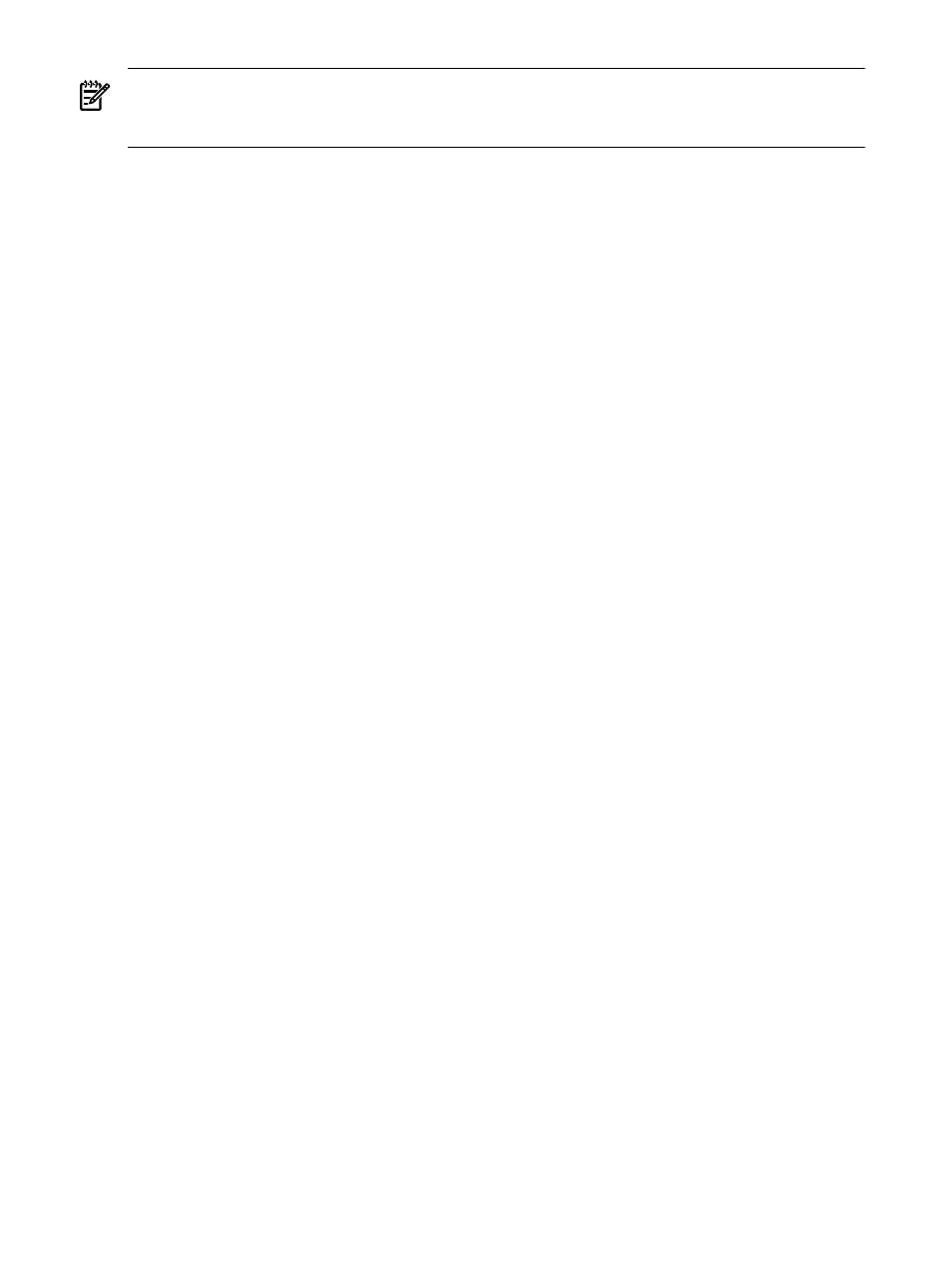
NOTE:
The word localhost does not work in all languages. In addition, if you have a proxy
server configured in your browser, you might need to add 127.0.0.1 to the browser list of addresses
that should not be proxied.
When I use the IP Restricted Login feature on Windows 2000 Advanced Server, entering my
server IP address does not have the desired effect. How can I be sure that the local machine
IP addresses are recognized by this feature?
Solution: On Microsoft Windows NT 4.0 and Windows 2000 Advanced Server, enter 127.0.0.1 in
addition to the actual IP addresses of the server if you intend to include or exclude the local
machine. The address 127.0.0.1 is always included in the Include section, so it is only excluded
if it is explicitly placed in the Exclude section.
Although an IP restriction is configured, localhost access is not being denied. Why is this
happening?
Solution: If you do not include the IP address for the local host in the Include field, the local host
is still granted access because most users do not intend to block the local host access. If you do
need to block localhost access, enter 127.0.0.1 into the Exclude field under IP Restriction.
Under IP Restriction, I did not include the system's local IP address or 127.0.0.1 to the Include
list, but I can still browse to it locally.
Solution: As a precaution against users unintentionally locking themselves out of HP SMH access,
localhost requests are not denied when the local IP addresses are not mentioned in the Include
list. If this is absolutely necessary, the local system's IP address and 127.0.0.1 can be added to the
Exclude
list, and this setting denies access to any user trying to gain access from the local system.
Login Problems
After logging onto the Microsoft Windows operating system on a ProLiant server running HP
System Management Homepage (SMH) Version 2.1.3 (or later), the ROTATELOGS.EXE
command prompt appears on the screen if SMH has been configured to allow interaction with
the desktop. When this occurs, one or two smaller command prompt windows will appear
with messages similar to the following:
(drive) :\hp\hpsmh\bin\rotatelogs.exe
Solution: The command prompt window messages do not affect the performance or functionality
of the server or of SMH and can be ignored.
Any ProLiant server configured with Microsoft Windows 2000 Server or Microsoft Windows
Server 2003 (any edition) and HP System Management Homepage (SMH) Version 2.1.3 (or later)
when SMH is allowed to interact with the desktop may be affected.
To prevent SMH from interacting with the server desktop, perform the following:
1.
Click on Start
→Programs→Administrative Tools→Services
2.
Click on HP System Management Homepage Properties.
3.
Click the Log On tab.
4.
Uncheck Allow service to interact with desktop.
5.
Click on Apply and then click OK.
6.
Restart the HP System Management Homepage service.
I gave a user group defined by Windows, such as Backup Operators, Administrator, Operator
and User privileges through the HP SMH User Groups settings page but users in that group
cannot login or do not have the correct privileges in HP SMH.
Solution: HP SMH only recognizes four of the user groups predefined by Windows which are
Administrators
, Users, Guests and Power Users. Any other groups predefined by Windows,
such as Backup Operators, are not recognized.
46
Troubleshooting
