Related topics, Local server certificate – HP System Management Homepage-Software User Manual
Page 29
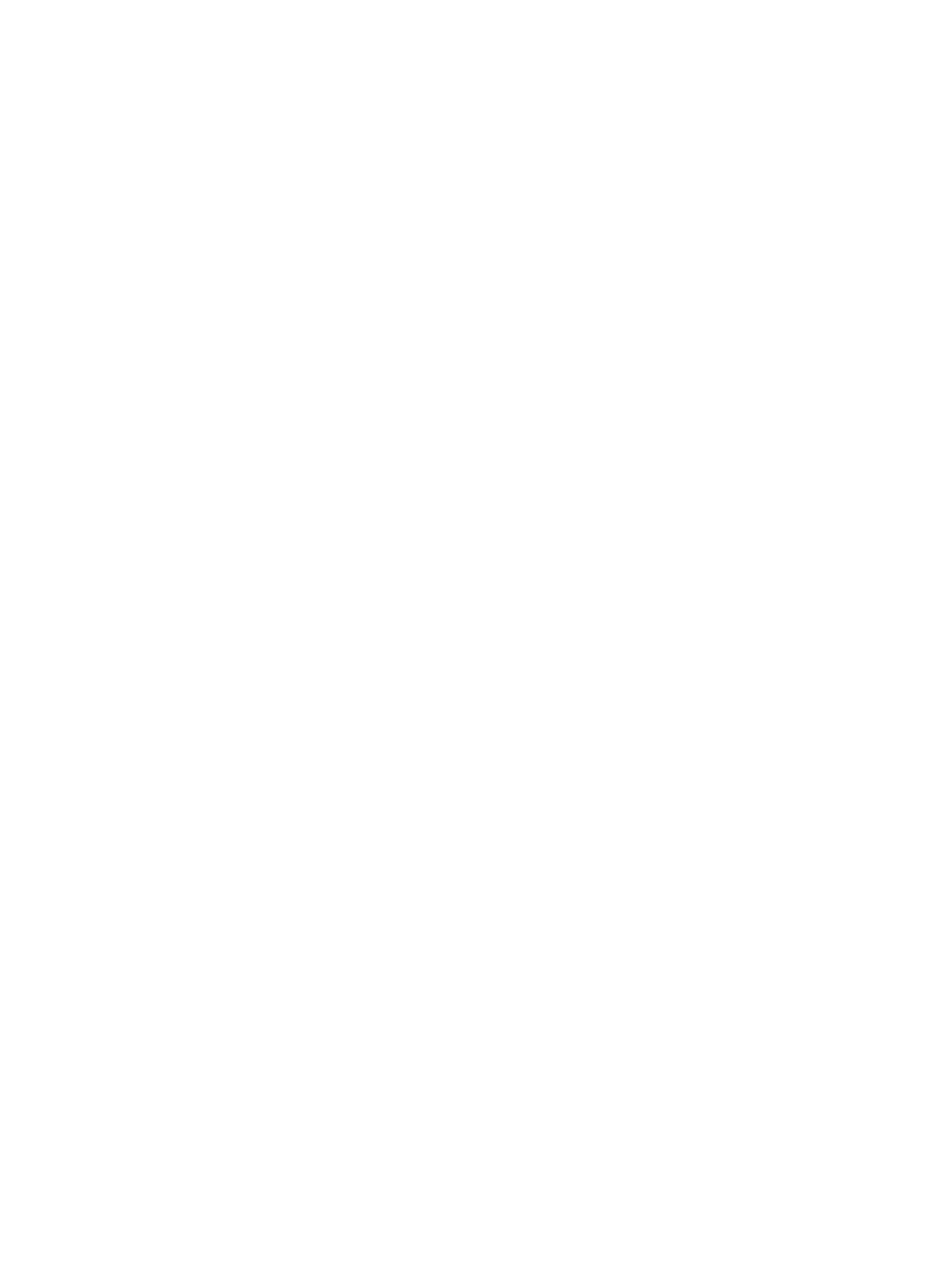
6.
Click Save Configuration to save the current configurations, or click Reset Values to cancel
all changes.
If Save Configuration is clicked, the following message appears:
Setting this value requires restarting the HP System Management
Homepage which may require you to log in again
.
7.
Click OK.
Related Topics
•
•
•
•
•
•
•
Local Server Certificate
The Local Server Certificate link enables you to use
that are not generated by HP.
If you use the following process, the
that was originally generated by the HP
System Management Homepage (HP SMH) is replaced with one that was issued by a
(CA).
•
The first step of the process is to cause the HP SMH to create a Certificate Request (PKCS
#10)
. This request uses the original private key that was associated with the self-signed
certificate and generates the appropriate data for certificate request. The private key never
leaves the server during this process.
•
After the
data has been created, the next step is to send it to a certificate authority.
You should follow your company policies for sending secure requests for and receiving
secure certificates.
•
After the certificate authority has returned the PKCS #7 data, the final step is to import this
into HP SMH.
•
After the PKCS #7 data has been successfully imported, the original
\hp\sslshare\cert.pem
certificate file for Windows,
/opt/hpsmh/sslshare/cert.pem
file for HP-UX, and /opt/hp/sslshare/cert.pem
(/etc/opt/hp/sslshare/cert.pem in HP SMH 2.1.3 and later on Linux x86 and x86_64)
is overwritten with the system certificate from that PKCS #7 data envelope. The same private
key is used for the new imported certificate as was used with the previous self-signed
certificate. This private key is randomly generated at startup when no key file exists.
To create a certificate:
1.
Select Settings
→System Management Homepage→Security.
2.
Select Local Server Certificate.
3.
Optionally, you can replace the default values in the Organization or Organizational Unit
fields with your own values up to a maximum of 64 characters.
4.
Click Create PKCS #10 Data. A screen appears indicating that the PKCS #10 Certificate
Request
data has been successfully generated and stored in
/opt/hpsmh/sslshare/req_cr.pem
for HP-UX, /opt/hp/sslshare/req_cr.pem
(/opt/hp/hpsmh/data/req_cr.pem in HP SMH 2.1.4 and later on Linux x86 and x86_64),
and
(
5.
Copy the certificate data.
Security
29
