Related topics, Add custom menu, Remove custom menu – HP System Management Homepage-Software User Manual
Page 26: Credits, Related topics add custom menu
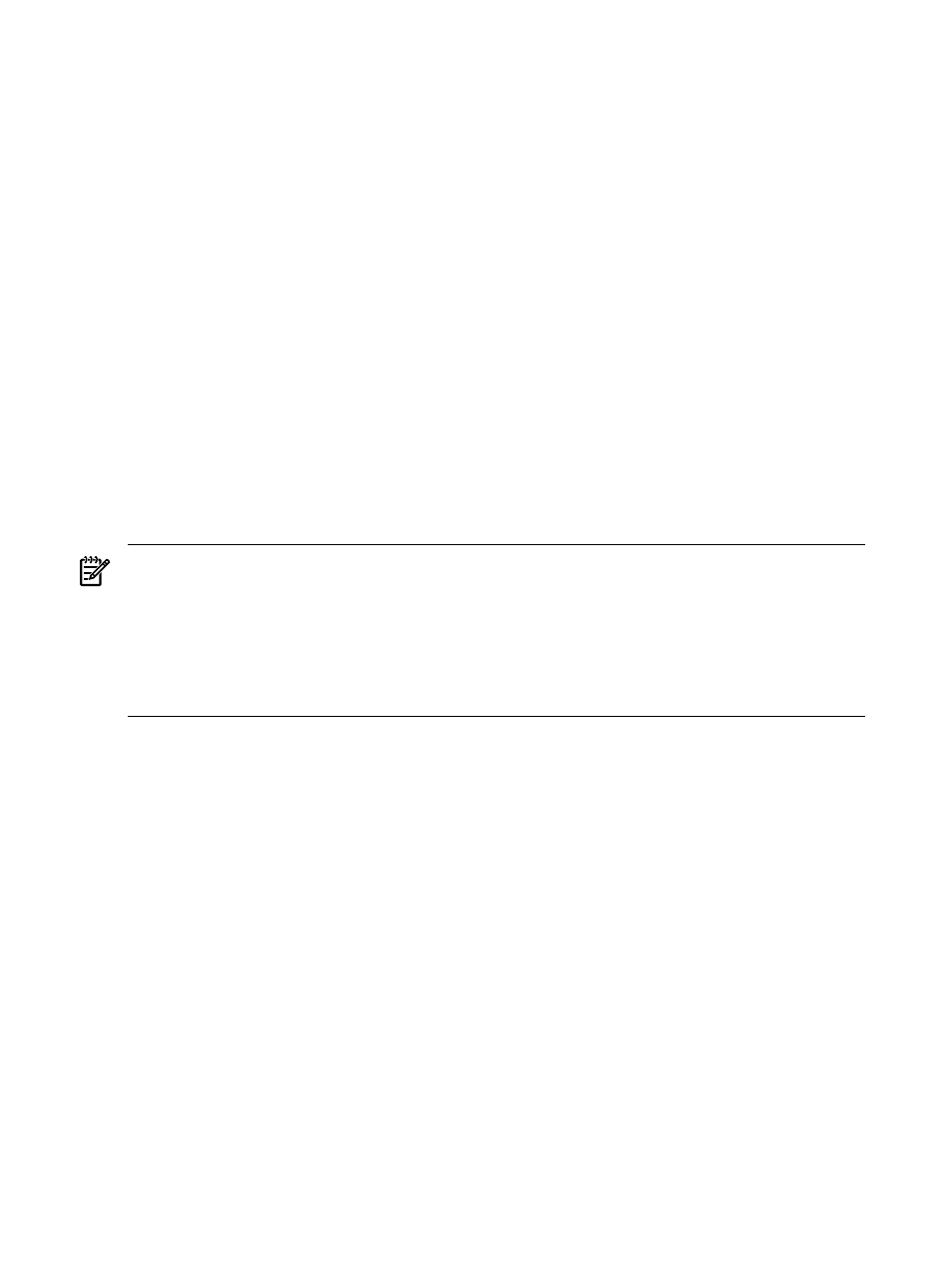
Related Topics
•
Add Custom Menu
The Add Custom Menu link displays options for you to configure and add custom menus.
To add a Custom Menu to HP SMH (HP-UX only):
1.
Select Settings
→Menus→Add Custom Menu.
2.
For Type, specify whether the menu will be a command execution, an X application launch,
or a link to another Web site or Web application.
3.
For Page, specify which page within the HP SMH pages the menu should be under. For
example, you can specify Home, Tasks, Settings, Tools, or Logs.
4.
For Category, specify a category (box) for the menu to be placed under. You can provide
the name of an existing category or enter a new category, which will be created.
5.
For Tool Name, enter the name of the menu as you want it to appear under the Page and
Category specified.
6.
For Command/URL, enter the actual command line to the command or X application, or
the URL to the Web page that will be the target of the link.
7.
For Run as root, the check box on the right will determine whether the command should
be run as the root user. If checked, then only HP SMH users with Administrator privileges
will be allowed to run this menu.
NOTE:
Only HP SMH users with Administrator authorization can create menus and can run
custom menus that are set to run as the user "root". For HP SMH users with Operator or User
authorization, the custom menus they are allowed to run will run as the actual user id of the
user logged in.
These custom menus are stored and managed in the
/opt/hpsmh/data/htdocs/xlaunch/custom_menus.js
file, which can be manually copied
from one system to other systems.
Related Topics
•
•
•
Remove Custom Menu
The Remove Custom Menu link displays options for you to remove custom menus.
To access the Remove a Custom Menu, select Settings
→Menus→Remove Custom Menu.
Related Topics
•
•
•
Credits
The Credits link displays information regarding open source licensing and credits.
To access Credits, select Settings
→System Management Homepage→Credits.
26
The Settings Page
