Related topics, Trusted management servers, Trusted management – HP System Management Homepage-Software User Manual
Page 33: Servers
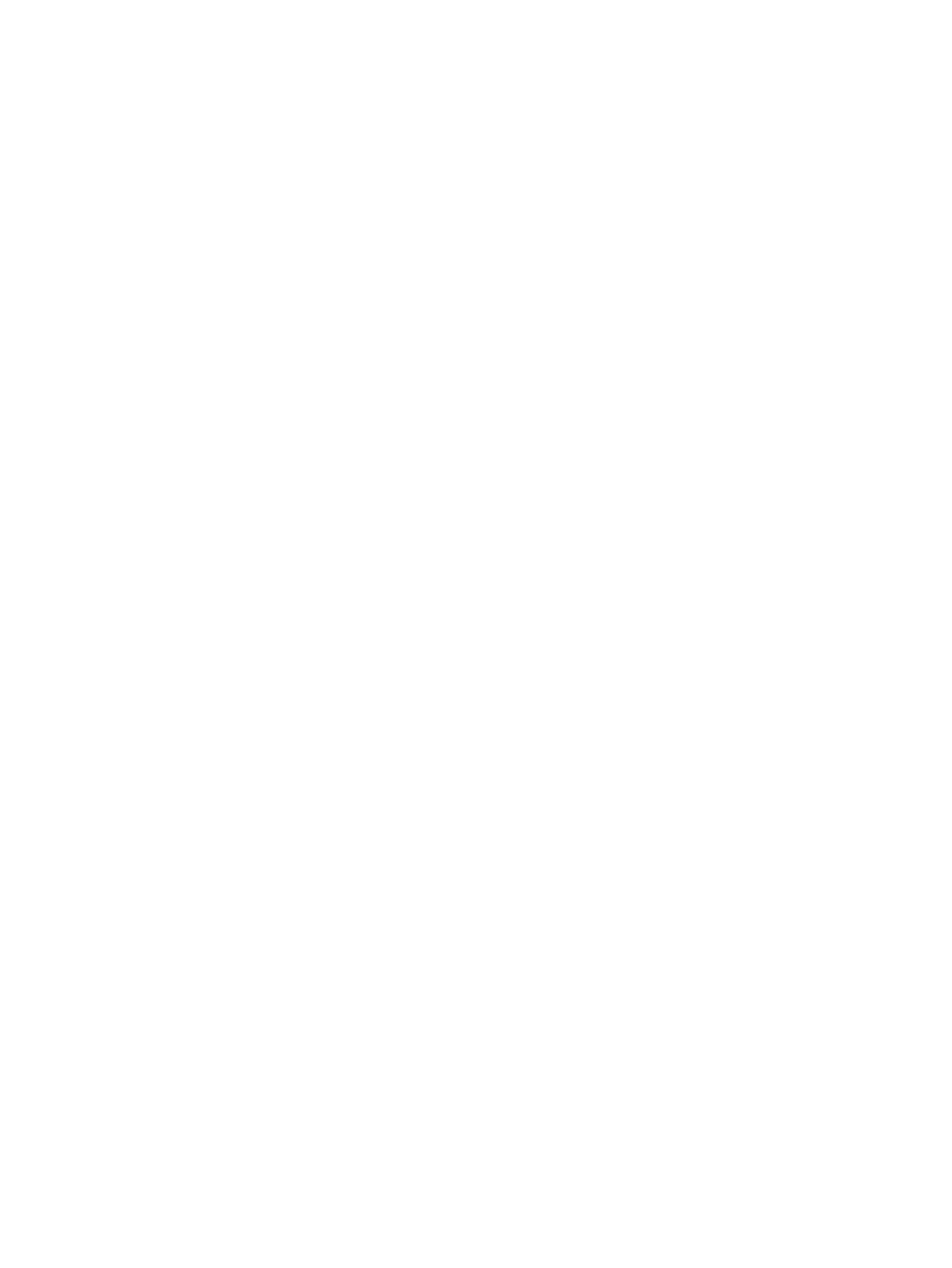
2.
Click Trust Mode.
3.
Select Trust by Certificate to require trusted certificates.
4.
Click Save Configuration to save the current configurations or Reset Values to cancel all
changes.
5.
Click Trusted Certificate to access the Trusted Management server certificate.
To trust by name:
1.
Select Settings
→System Management Homepage→Security.
2.
Click Trust Mode.
3.
Select Trust by Name to trust HP SIM by names.
4.
Enter the HP SIM certificate name.
5.
Click Save Configuration to save the current configurations or Reset Values to cancel all
changes.
The HP SIM server's certificate name option must meet the following criteria:
•
Each HP SIM server's certificate name must be less than 64 characters
•
The overall length of the HP SIM server's certificate name list is 1,024 characters
•
Special characters should not be included as part of the SIM certificate name: ~ ' ! @
# $ % ^ & * ( ) + = \ " : ' < > ? , |
•
Semicolons are used to separate SIM certificates names
To trust all servers:
1.
Select Settings
→System Management Homepage→Security.
2.
Click Trust Mode.
3.
Select Trust All to trust all servers.
4.
Click Save Configuration to save the current configurations or Reset Values to cancel all
changes.
Related Topics
•
Automatically Importing Certificates
•
•
•
•
•
•
•
Trusted Management Servers
The Trusted Management Servers link enables you to manage your
in the Trusted
Certificates List
.
•
Import Certificate Data
Certificates are used to establish the trust relationship between
HP Systems Insight Manager (HP SIM) and HP System Management Homepage (HP SMH).
•
Add Certificate From Server
You can add a trusted certificate from an HP SIM server.
To import a certificate to the trusted certificates list:
1.
Select Settings
→System Management Homepage→Security→Trusted Management
Servers
.
Security
33
