Security problems – HP System Management Homepage-Software User Manual
Page 48
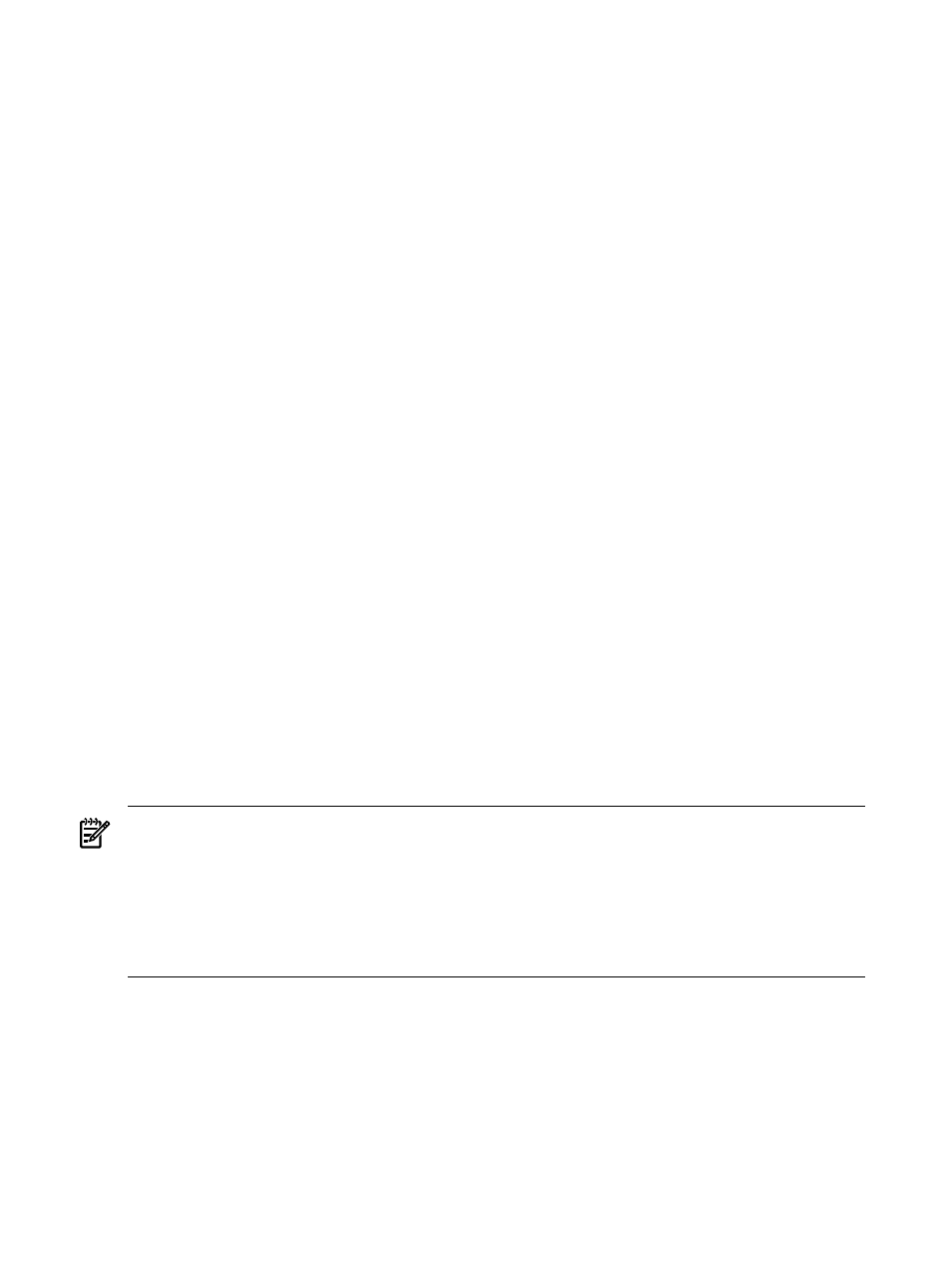
Solution: These issues can be resolved two different ways by adjusting the Internet Explorer
settings:
•
Configure the Internet Explorer Privacy settings from Medium to Low. HP does not
recommend using this option.
To change the settings:
1.
In Internet Explorer, click Tools
→ Internet Options.
2.
Click Privacy.
3.
Click and drag the slide bar to Low.
4.
Click Apply.
5.
Click OK. The changes are saved.
or
•
Add the IP address of the target HP SMH to the Local Intranet's zone.
To change the settings:
1.
In Internet Explorer, click Tools
→ Internet Options.
2.
Click Security.
3.
Select Local Intranet.
4.
Click Sites
→ Advanced.
5.
In Add this website to the zone, enter the IP address of the HP SMH system. For
example, enter https://ipaddress .
6.
Click Add.
7.
Click OK.
8.
Click OK again.
9.
Click OK. The changes are saved.
When I browse to my system using the server name http://my-server-name:2301 with
Internet Explorer, I cannot log in using my valid Windows administrator account username
and password. However, I can log in if I browse to my system using my IP address,
http://my-ip-address:2301
.
Solution: Verify whether there is an underscore "_" defined in your server 's computer name. If
there is, remove it or use -(dash) instead of __ (underscore).You should be able to log in using
system name.
NOTE:
You might need to change the Microsoft Internet Information Server (IIS) configuration
after you rename a system.
This is a security feature added by Microsoft security patch MS01-055 for Internet Explorer 5.5
or 6.0 that prevents systems with improper name syntax from setting cookie names. Domains
that use cookies must use only alphanumeric characters (- or .) in the domain name and the
system name. Internet Explorer blocks cookies from a system if the system name contains other
characters, such as an underscore character (_).
Security Problems
After updating my Windows XP system with Service Pack 2, I am unable to access HP Systems
Insight Manager or the HP Version Control Repository Manager. What happened?
Solution: The Windows XP Service Pack 2 implements a software firewall that prevents browsers
from accessing the ports required for HP Systems Insight Manager and Version Control Repository
Manager access. To resolve this issue, you must configure the firewall with exceptions to allow
browsers to access the ports used by HP Systems Insight Manager and Version Control Repository
Manager.
48
Troubleshooting
