Related topics, User groups – HP System Management Homepage-Software User Manual
Page 34
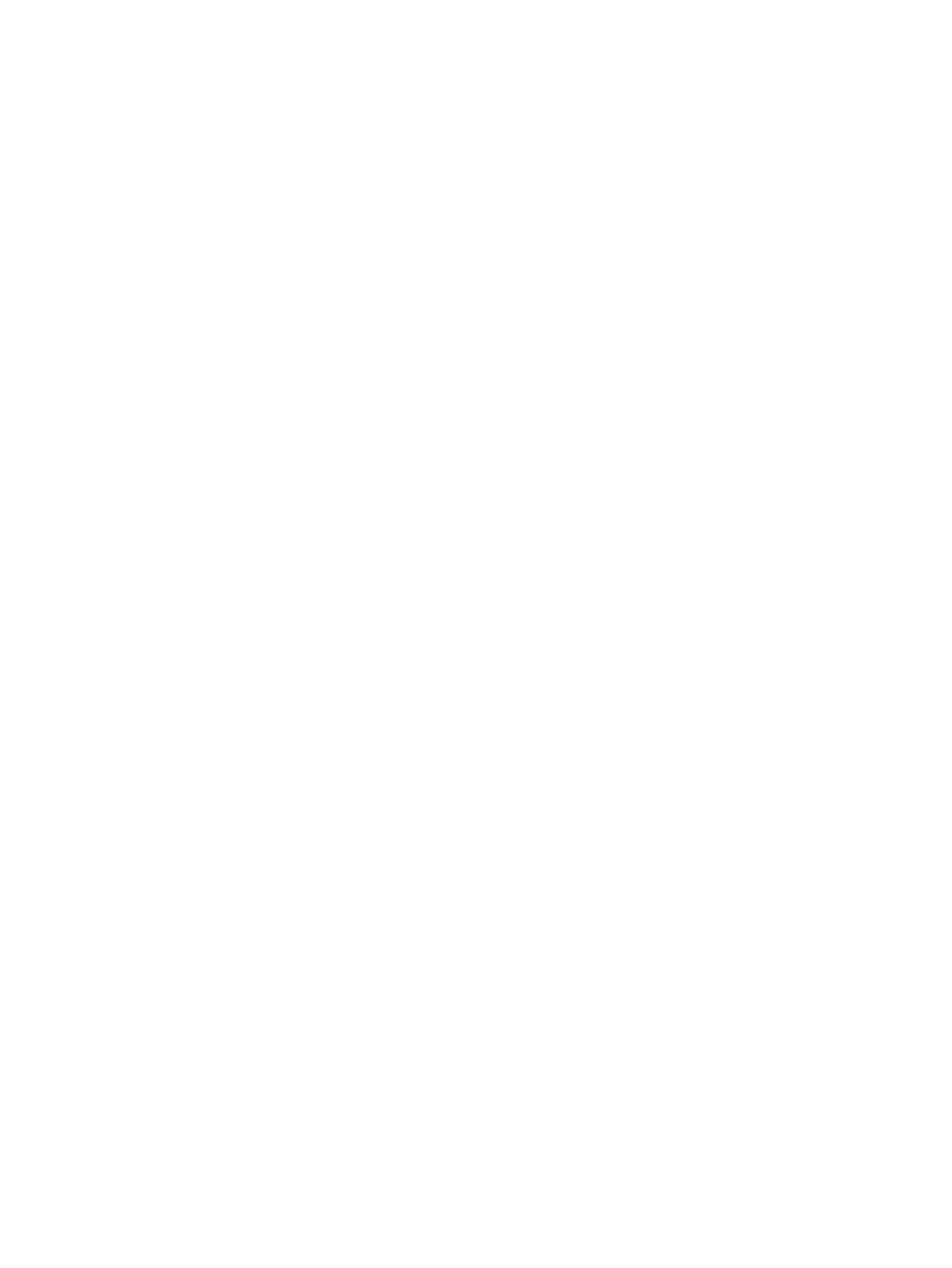
2.
In the Add Certificate From Server area, enter the name or IP address of the HP SIM system
that contains the certificate to be added.
This step is optional as the Base64-encoded certificate used in the next step provides the
server name.
3.
In the Import Certificate Data area, cut and paste the Base64-encoded certificate into the
text box.
4.
Click Import Certificate Data.
To add a certificate from a server:
1.
Select Settings
→System Management Homepage→Security→Trusted Management
Servers
.
2.
In the Add Certificate From Server area, enter the name or IP address of the HP SIM server
that contains the certificate to be added.
3.
Click Add Certificate From Server. The certificate information is presented for
verification/confirmation before it is added to the list.
4.
Verify the certificate information in the Verify Certificate window, and if you want to add
it to the trusted certificate list, click Add Certificate to Trust List.
Related Topics
•
•
•
•
•
•
•
User Groups
The HP System Management Homepage (HP SMH) uses operating system accounts for
authentication and enables you to manage the level of access of operating system accounts at an
operating system account group level.
The
in the operating system group Administrators for Windows, or the operating system
group root (which in turn contains the user root by default) for HP-UX and Linux, can define
operating system groups that correspond to HP SMH access levels of Administrator, Operator,
or User. After the operating system groups are added, the operating system administrator can
add operating system users into these operating system groups.
Each HP SMH access level can be assigned up to five different operating system groups. The HP
SMH installation enables you to assign the operating system groups to the HP SMH. If a specified
operating system group is not defined in the OS when HP SMH is started, the System Management
Homepage Log message indicates which operating system groups are not defined.
The accounts used for HP SMH do not need to have any elevated access on the host operating
system. Any administrative HP SMH user can specify operating system user groups to each
access level of HP SMH, and then all accounts in each operating system user group have the
access to HP SMH that is specified in the User Groups window. The Windows administrators
group, the Linux root group, and the HP-UX root group automatically have administrative access
to the HP System Management Homepage. For HP-UX, only the root user is automatically
assigned to the Administrators class; not every user in the root group is assigned.
For example, the HP SMH Administrator access level could be assigned the user-created operating
system groups Admin1, Admin2, and Admin3. Any user that is a member of the operating system
user groups (Admin1, Admin2, or Admin3) is given administrative rights on HP SMH whether
the accounts have any elevated access on the host operating system.
34
The Settings Page
