Related topics, Configuring timeout settings, Configuring smh service timeout – HP System Management Homepage-Software User Manual
Page 15
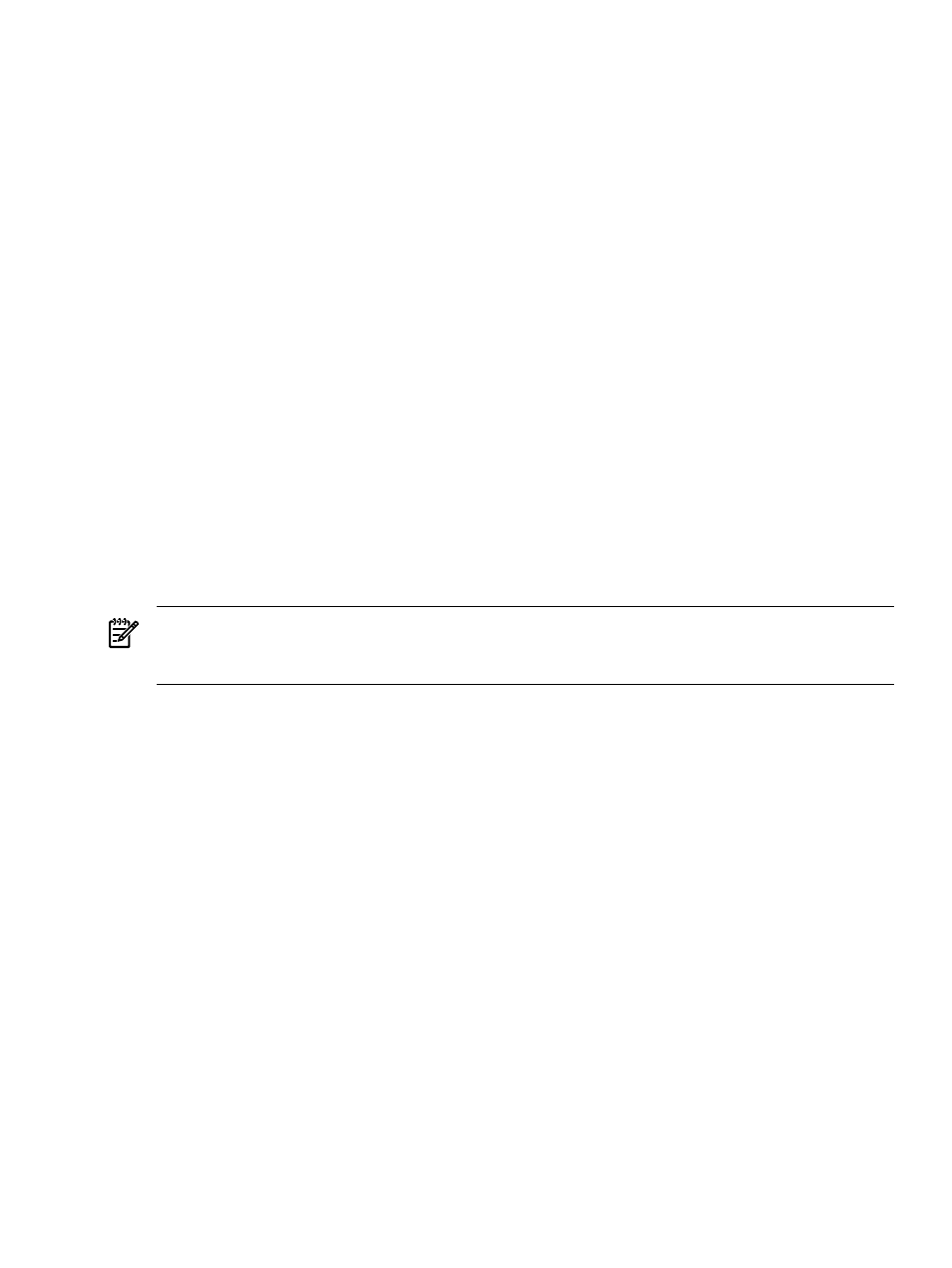
1.
Using the YAST2 utility, select Security & Users
→Firewall. The Firewall Configuration
(Step 1 of 4): Basic Settings
window appears.
2.
Click Next. The Firewall Configuration (Step 2 of 4): Services window appears.
3.
In the Additional Services field, enter 2301:2381 and click Next. The Firewall
Configuration (Step 3 of 4): Features
window appears.
4.
Click Next. The Firewall Configuration (Step 4 of 4): Logging Options window appears.
5.
Click Next. A dialog box displays asking you to confirm your intention to save settings and
active firewall.
6.
Click Continue. The firewall is configured and your settings are saved.
Related Topics
•
•
•
Automatically Importing Certificates
•
•
Configuring Timeout Settings
Two HP SMH timeout settings can be configured:
•
SMH service timeout—Sets the amount of time, in minutes, before the HP SMH server will
be stopped.
•
SMH session timeout—Sets the amount of time, in minutes, before an HP SMH GUI session
will be stopped.
NOTE:
Selecting the Session never expires check box avoids HP SMH session timeouts by
sending a background request every three minutes. This option, when selected, also avoids HP
SMH service timeouts.
Configuring SMH Service Timeout
The HP SMH service timeout setting enables you to configure the HP SMH timeout in minutes.
If it is not defined or is set to 0 (zero) then HP SMH is started without a service timeout. If the
service timeout is less than the HP SMH session timeout then HP SMH server will be stopped 3
minutes after the HP SMH session timeout.
When the HP SMH “automatic startup on boot” startup mode is used HP SMH is started without
a service timeout.
To modify the service timeout setting, execute the following steps:
1.
As a precautionary measure, copy the existing /opt/hpsmh/conf/timeout.conf file
into a different directory.
2.
Edit the timeout.conf file:
a.
Open /opt/hpsmh/conf/timeout.conf with a text editor.
b.
Modify the following line to specify any value greater than 9 minutes.
TIMEOUT_SMH=30
c.
Save and close the file.
3.
Restart the HP SMH service.
Configuring Timeout Settings
15
