Related topics, Multihomed certificates – HP System Management Homepage-Software User Manual
Page 30
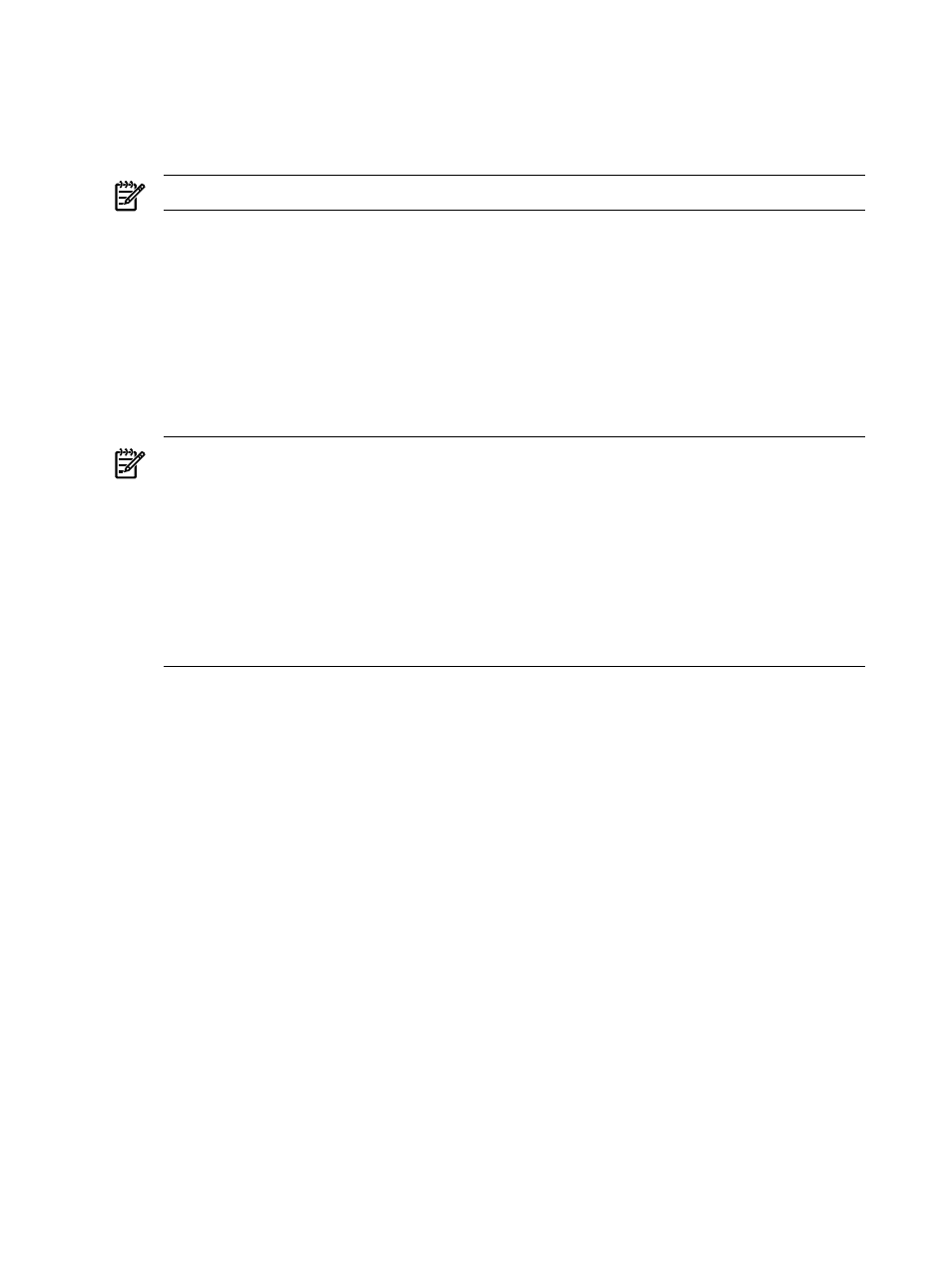
6.
Use a secure method to send PKCS #10 certificate request data to a certificate authority and
request the certificate request reply data in the form of PKCS #7 format. Request that the
reply data is in Base64-encoded format. If your organization has its own Public Key
Infrastructure (PKI) or Certificate Server implemented, send the PKCS #10 data to the CA
manager and request the PKCS #7 reply data.
NOTE:
A third-party certificate signer generally charges a fee.
7.
When the certificate signer sends the PKCS #7 encoded certificate request reply data to you,
copy this data from the PKCS #7 certificate request reply and paste it into the PKCS #7
Data
field.
8.
Click Import PKCS #7 Data. A message appears indicating whether the customer-generated
certificate was successfully imported.
9.
Restart HP SMH.
10. Browse to the managed system that contains the imported certificate.
11. Select to view the certificate when prompted by the browser. Be sure the signer is listed as
the signer you used, and not HP, before importing the certificate into your browser.
NOTE:
If the certificate signer of your choice sends you a certificate file in Base64-encoded
form instead of PKCS #7 data, copy the Base64-encoded certificate file to
/opt/hpsmh/sslshare/cert.pem
for HP-UX, /etc/opt/hp/sslshare/cert.pem
(/etc/opt/hp/sslshare/file.pem in HP SMH 2.1.3 and later on Linux x86 and x86_64),
and %SystemDrive%:\hp\sslshare\cert.pem for Windows;
(%SystemDrive%:\hp\sslshare\file.pem in HP SMH 2.1.3 and later on Windows)
then restart HP SMH. If the certificate signer of your choice sends you a certificate file in
Base64-encoded form instead of PKCS #10 data, copy /opt/hp/hpsmh/data/req_cr.pem
on Linux x86 and x86_64, and %SystemDrive%:\hp\hpsmh\data\req_cr.pem for
Windows then restart HP SMH.
Related Topics
•
•
•
•
•
•
•
•
Multihomed Certificates
System Management Homepage (SMH) allows the setting of multiple names to
that
are not generated by HP. Through this functionality, SMH's certificate can contain additional
information of the machine, such as other names in the network and IPs that are available. In
the same way, it is possible to create a request certified to be signed by a Certificate Authority
(CA).
The
configuration is available by completing the following steps:
1.
Select Settings
→System Management Homepage→Security
2.
Click Local Server Certificate
3.
Enter a value in the Alternative Names field 4.
30
The Settings Page
