Starting hp smh from mozilla or firefox – HP System Management Homepage-Software User Manual
Page 10
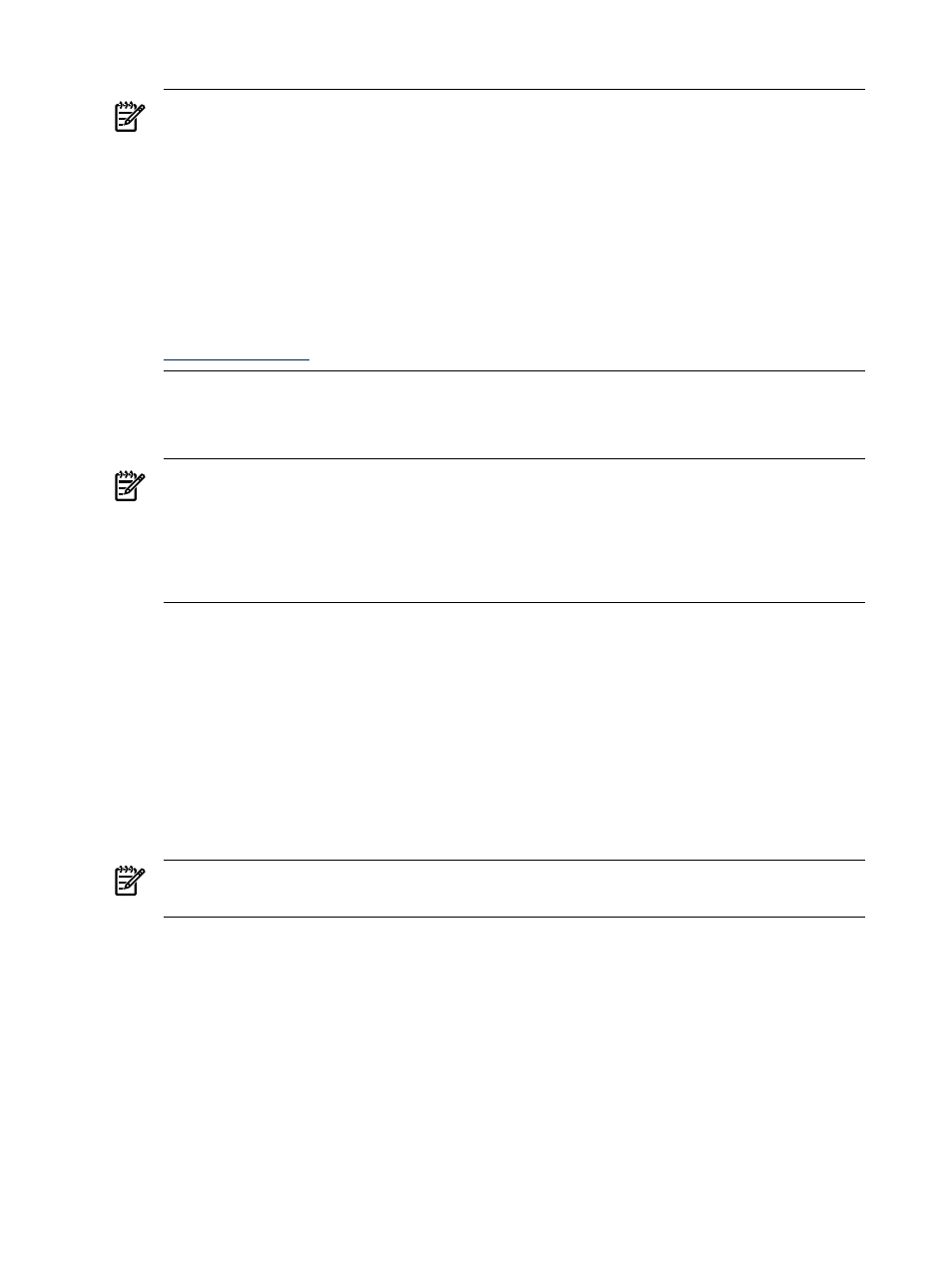
1.
Navigate to https://hostname:2381/.
NOTE:
If you are browsing to an HP-UX server, by default you must instead use the
http://hostname:2301/
.
By default, HP-UX is installed with the autostart feature enabled. A daemon listens on
port 2301 and only starts HP SMH on port 2381 when requested, then stops it again after a
timeout period. You can also configure HP SMH to always be running on port 2381. See the
smhstartconfig(1M) command for more information. If the Start on Boot feature is enabled
(instead of autostart) a message window explains the security features. You can wait a
few seconds to be redirected to port 2381 or click the link at the bottom of the message. The
System Management Homepage Login page will appear.
You can find procedures on how to change the configuration variables in the HP System
Management Homepage Installation Guide on the HP Technical Documentation Web site at
2.
The first time you browse to this URI, the Security Alert dialog box appears, asking you to
indicate whether to trust the server. If you do not import the
, the Security Alert
appears every time you browse to HP SMH.
NOTE:
If you want to implement your own
(PKI) or install your
own generated certificates into each managed system, you can install a
Root Certificate into each browser to be used for management. If this is implemented, the
Security Alert
dialog box does not appear. If the alert appears when you do not expect it,
you might have browsed to the wrong system. You can refer to the online help in your
browser for more information about installing the certificate authority Root Certificate.
3.
Click Yes.
The Login page appears. If you have enabled Anonymous access, then System Management
Homepage appears.
4.
Enter your user name that is recognized by the operating system.
On HP-UX, HP SMH initially only allows access to the root user, on Linux access is initially
allowed to users belonging to the root operating system group, and on Windows to users
belonging to the Administrators operating system group. If the user credentials cannot be
authenticated, the user is denied access. After logging into HP SMH as one of the initially
allowed users, you can use the Security Settings to grant access to users in different operating
system groups.
NOTE:
In most cases, the administrator on Windows and root on HP-UX or Linux have
administrator access on HP SMH.
5.
Enter the password that is recognized by the operating system.
6.
On HP-UX, click Sign In. On Linux and Windows, click Login. System Management
Homepage appears.
Starting HP SMH from Mozilla or Firefox
To log in to HP SMH with Mozilla or Firefox:
10
Getting Started
