Reviewing and installing updates – HP Smart Update Manager (User Guide) User Manual
Page 24
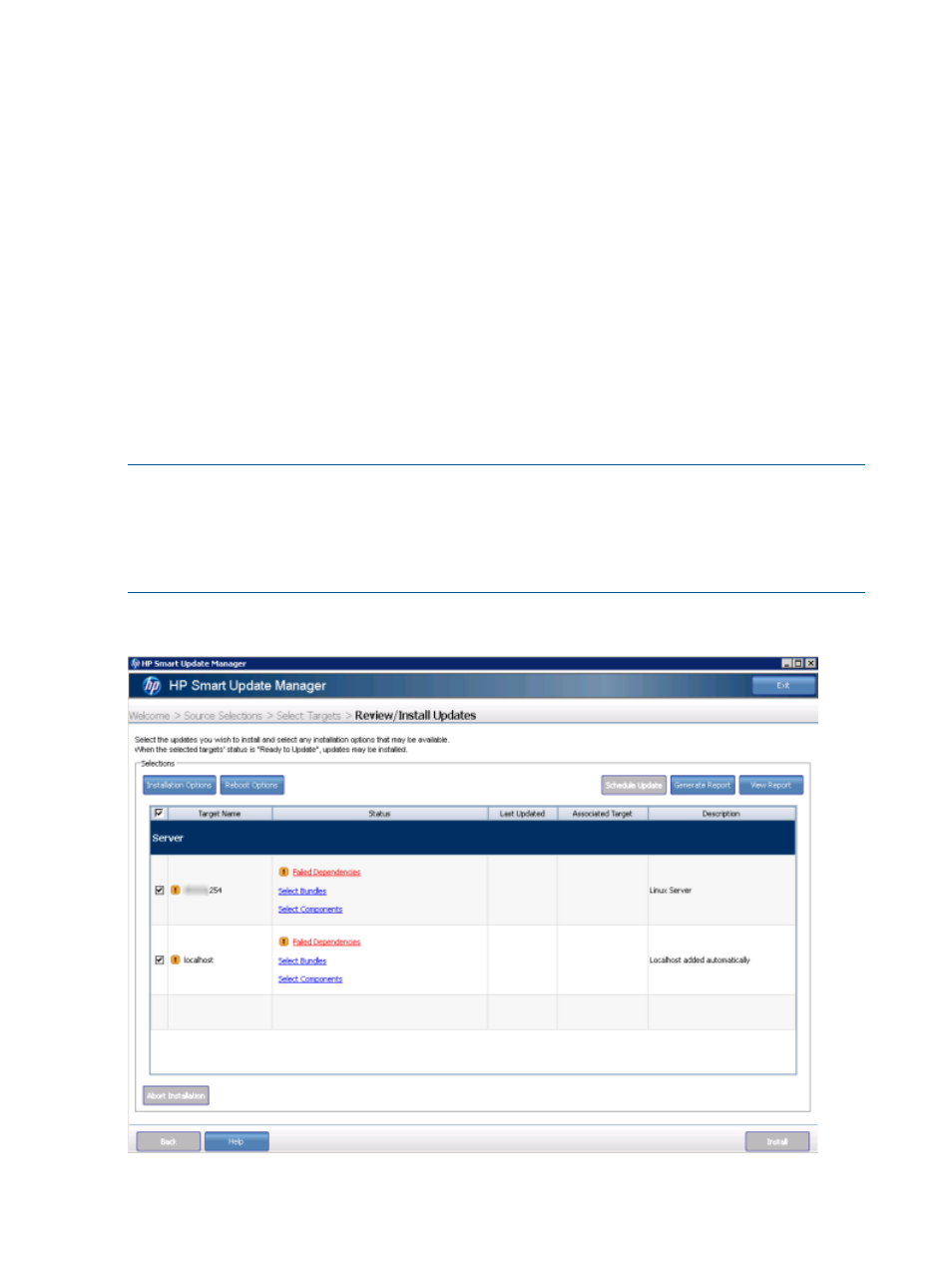
Pending firmware updates for iLO (HP Integrity servers only)
If you update a previously updated Integrity server via iLO but did not power down and reboot to
activate the system firmware change, HP SUM asks you what to do with the pending update. You
can choose to:
•
Leave the system for manual reboot to activate.
This disables the target in HP SUM and you will need to manually power down and reboot
the system to activate the pending update. After the reboot, you can open HP SUM and
proceed with the firmware update.
•
Let HP SUM power down the system and reboot the operating system to let the activation
happen.
HP SUM sends a graceful shutdown request to the operating system and then powers down
the server to let the activation occur. Then HP SUM powers back up the server. After the system
restarts, you can continue with new updates.
•
Let HP SUM cancel the pending update.
This option will cancel the staged update. After the HP SUM finishes the cancellation, HP SUM
will rediscover the target and you can continue with the new updates.
NOTE:
Some updates are critical updates that you need to apply. Before you cancel a pending
update, make sure it is not a critical fix that prevents you from applying current updates.
NOTE:
Cancelling an update and not performing new updates might leave the server in a state
where you cannot boot it. The iLO and system firmware might be mixed and incompatible. If you
cancel a pending update, make sure you perform a new full firmware update.
Reviewing and installing updates
24
Using the HP SUM GUI
