2 using the hp sum gui, Keyboard support, Source selections – HP Smart Update Manager (User Guide) User Manual
Page 14: Keyboard support source selections, Current repositories table
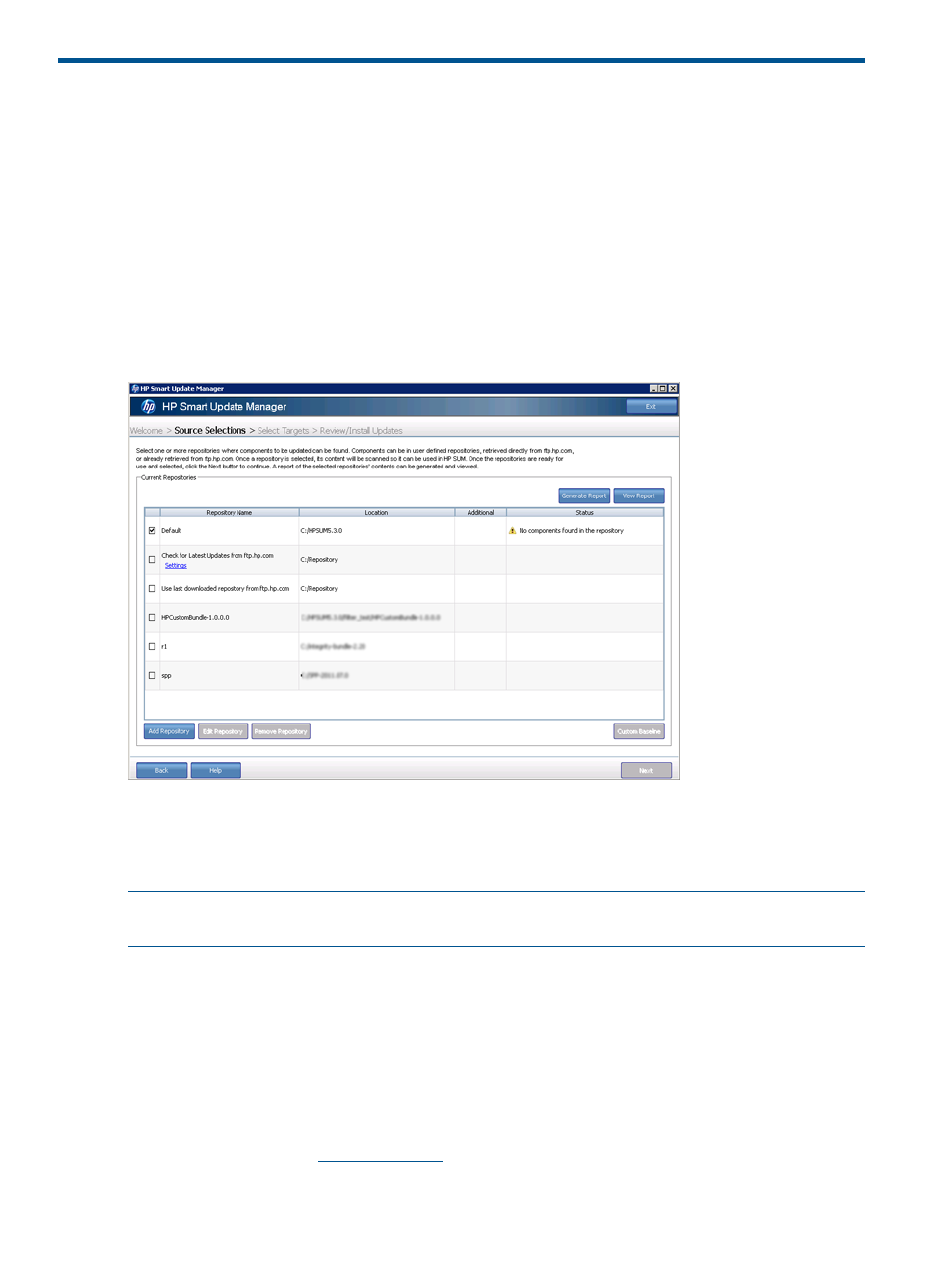
2 Using the HP SUM GUI
Keyboard support
The HP SUM GUI has accelerator keys that enable you to manage and control common tasks
quickly. To ensure proper navigation, the following are a few reminders.
•
Press ALT to see the task corresponding to the underlined letter.
•
The accelerator keys work by pressing ALT + the underlined letter.
•
Press Space to select items such as hosts or groups.
•
Press Tab to select from a list, and then press the arrow keys to toggle radio buttons.
Source selections
Repositories are the directories that contain the SPP, bundles, and individual smart components
HP SUM uses to update targets. Bundles are groups of firmware and software components that HP
releases. HP SUM allows you to choose one or more repositories and check the HP FTP site for the
latest versions of the components.
NOTE:
If more than one repository contains the same component, HP SUM uses the component
located in the repository closest to the top of the Current Repositories table.
Current Repositories table
The Current Repositories table displays:
•
Name—This field displays the repository name. Select the repositories you want to use by
clicking the checkbox next to the repository name. If you want to edit a repository, highlight
the entire line to activate the Edit and Remove buttons.
◦
HP SUM automatically creates a repository named Default and scans it for updates. This
repository is the folder that holds the HP SUM application.
◦
The HP FTP site (
ftp://ftp.hp.com
) contains the latest versions of the firmware and software
components available from HP. The components are available for selection on the
Review/Install Updates screen. When using this method, both firmware and software
14
Using the HP SUM GUI
