Clearing the history, alarm, and event log screens, Config menu - master clear, Clearing the – ADC HiGain H2TU-C-319 List 4E User Manual
Page 41
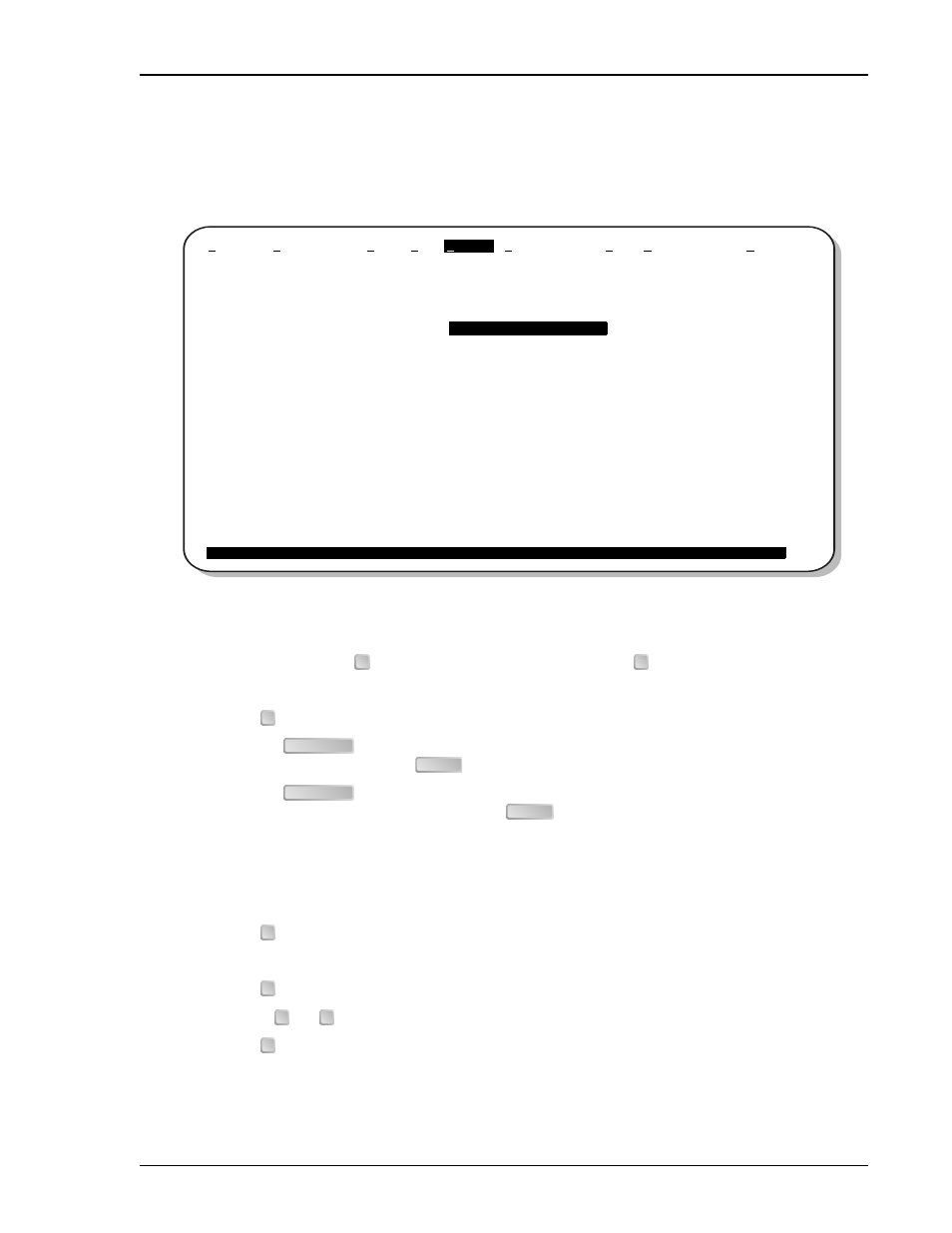
LTPH-UM-1049-02, Issue 2
Provisioning
H2TU-C-319 List 4E
January 9, 2002
33
Clearing the History, Alarm, and Event Log Screens
Select Master Clear to clear the History, Alarm and Event Log screens after the system has been installed and is
functioning properly. This removes miscellaneous data acquired during the startup session and ensures that you
have meaningful data thereafter.
Figure 14.
Config Menu - Master Clear
To clear the Event Log, press
to select the Event Log screen, then press
to clear the screen.
To clear an individual history or alarm screen, do the following:
1
Press
to select the Performance screen.
2
Press the
to select an interface (H2TU-C DS1, H2TU-R DS1, H2TU-C HDSL2, or
H2TU-R HDSL2), then press
.
3
Press the
to select the type of statistics (Current, Alarm History, 25 Hour History,
48 Hour History, or 31 Day History), press
after your selection.
–
Selecting 31 Day History allows you to clear the Current, 25 Hour, 48 Hour, and 31 Day
performance history screens for the selected interface.
–
Selecting Alarm History allows you to clear the alarm history screen for the selected interface. For
information about the DS1 and HDSL2 alarm screens, see
.
4
Press
to clear the screen.
To clear all history, alarm, and event log screens:
1
Press
to select the Config screen.
2
Use the
and
arrow keys to select Master Clear.
3
Press
to clear all screens.
Monitor
Performance
Event Log
Config
Inventory
Report
Rlogon
Help
+-----------------------+
| Standard Options
-> |
| ADC Options
-> |
| Test Mode
-> |
| Date and Time
-> |
|
Master Clear
|
| Set Factory Defaults
|
+-----------------------+
Clear ALL performance, alarm and event log entries. Are you sure (Y/N)?
ID: xxxx--xxxx--xxxx--xxxx
08/01/2001 06:38:12
H2TU-C
System: OK
E
L
P
SPACEBAR
ENTER
SPACEBAR
ENTER
L
C
↑
↓
Y
