Installing updates, Aborting an installation, Viewing failed dependencies – HP Smart Update Manager User Manual
Page 25: Selecting bundles, Selecting
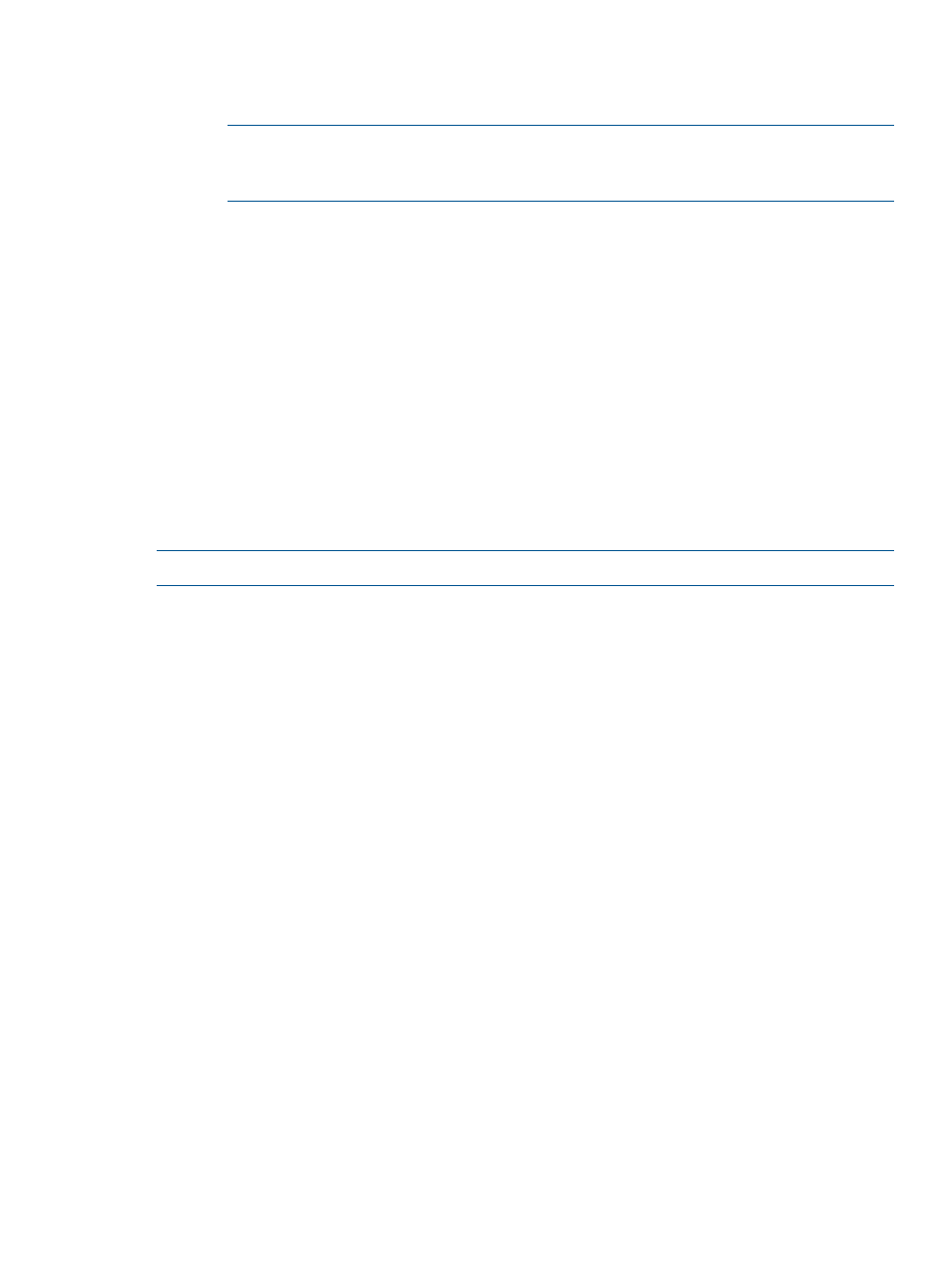
HP SUM adds an expansion box next to the most recent version of the component. To
install an older version of the component, expand the list, and then select the older
component version.
NOTE:
If you select individual components from the Select Unbundled Components list
on the Select Bundles screen, these selections are also applied to the Select Components
screen.
•
Last Updated—This field displays the last time this target was updated by HP SUM from the
current host running HP SUM.
•
Associated Target—This field displays the IP address of the target, if the target is listed on
another server's OA host servers list.
•
Description—This field displays a brief description of the target.
Installing updates
Select all targets you want to update, and then click Install to begin installing the updates after
you have resolved all dependency issues. For more information, see
Aborting an installation
Click Abort Installation once to complete the installation of the current component and abort the
installation of the remaining components.
NOTE:
Aborting an installation is only available in online mode.
Viewing failed dependencies
If a failed dependency occurs, you must resolve it by ensuring the prerequisite libraries or the
appropriate software or firmware components are available before proceeding with the installation.
Click Failed Dependencies to see what changes you need to make.
Selecting bundles
The Bundle Components Selections screen displays the following information for a selected target:
•
Select Devices—Displays all bundled and unbundled updates you can install on the target.
•
Status—Displays whether the target is ready to be updated, or if there are dependencies that
need to be resolved before beginning the update.
•
Installed Version—Displays the bundle or component version installed on the target.
•
Active Version—Displays the version of the bundle or component that is currently active. This
might differ from the installed version if the bundle or component required a restart, and the
restart has not happened yet.
Reviewing and installing updates
25
