Setting proxy server options, Current repositories table – HP Smart Update Manager User Manual
Page 16
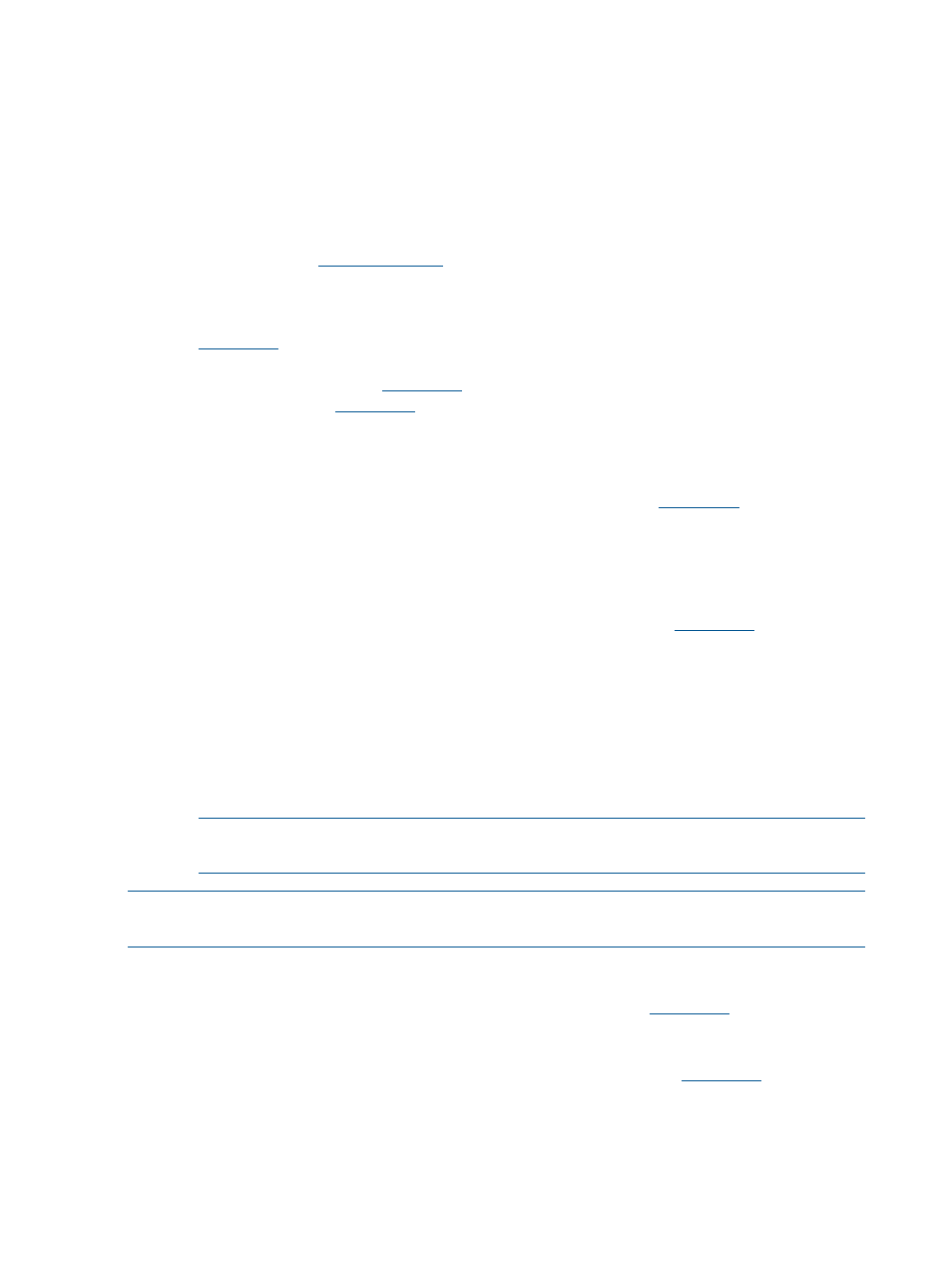
Current Repositories table
The Current Repositories table displays:
•
Name—This field displays the repository name. Select the repositories you want to use by
clicking the checkbox next to the repository name. If you want to edit a repository, highlight
the entire line to activate the Edit and Remove buttons.
◦
HP SUM automatically creates a repository named Default and scans it for updates. This
repository is the folder that holds the HP SUM application.
◦
The HP FTP site (
ftp://ftp.hp.com
) contains the latest versions of the firmware and software
components available from HP. The components are available for selection on the
Review/Install Updates screen. When using this method, both firmware and software
components are available for selection. The components are not downloaded from
ftp.hp.com
to a target until the Install button is clicked unless the component is needed
to discover supported devices. If components are needed for discovery, you are prompted
to allow this action. The
ftp.hp.com
check box is cleared by default. To pull updates from
the web, click the
ftp.hp.com
check box. If HP SUM has downloaded a component, HP
SUM does not download it again. This repository cannot be edited except to set the
repository filter.
◦
Use the last downloaded repository from the HP FTP site—This option includes the
components that have been previously downloaded from the
ftp.hp.com
site. To use
components downloaded from the HP website, select this check box. The repository cannot
be edited.
•
Location—This field displays the location of the repository.
•
Addition Information—This field provides more information about the bundle. Click Proxy
Options in this field to change proxy settings if necessary to access
ftp.hp.com
.
•
Status—This field displays the repository's contents, and if you need to configure any
components in the repository.
◦
Click Repository Contents to view the contents of the chosen repository. Click the version
link to view the description, installation notes, enhancements and fixes, and version history
of the component or bundle.
◦
Click Configure Components to select components to configure. This option is available
only for a local repository with components that require configuration.
NOTE:
HP SUM does not display Configure Components if the HP SUM and the
components are on read-only media.
NOTE:
The check box by the repository name selects whether the updates are used during an
update; it does not select the row for editing or removal.
Setting Proxy Server options
Proxy server information may be needed to allow HP SUM to access
ftp.hp.com
to determine if
updates are available and needed.
1.
On the Source Selections screen, click Proxy Options in the Current Repositories table. The
link is in the “Additional” field of the “Check for Latest Updates from
ftp.hp.com
” row in the
table.
2.
In the Enter the Proxy Details dialog box, check Use Proxy server details.
16
Using the HP SUM GUI
