Downloading components for target discovery, Updating mixed proliant and integrity environments – HP Smart Update Manager User Manual
Page 19
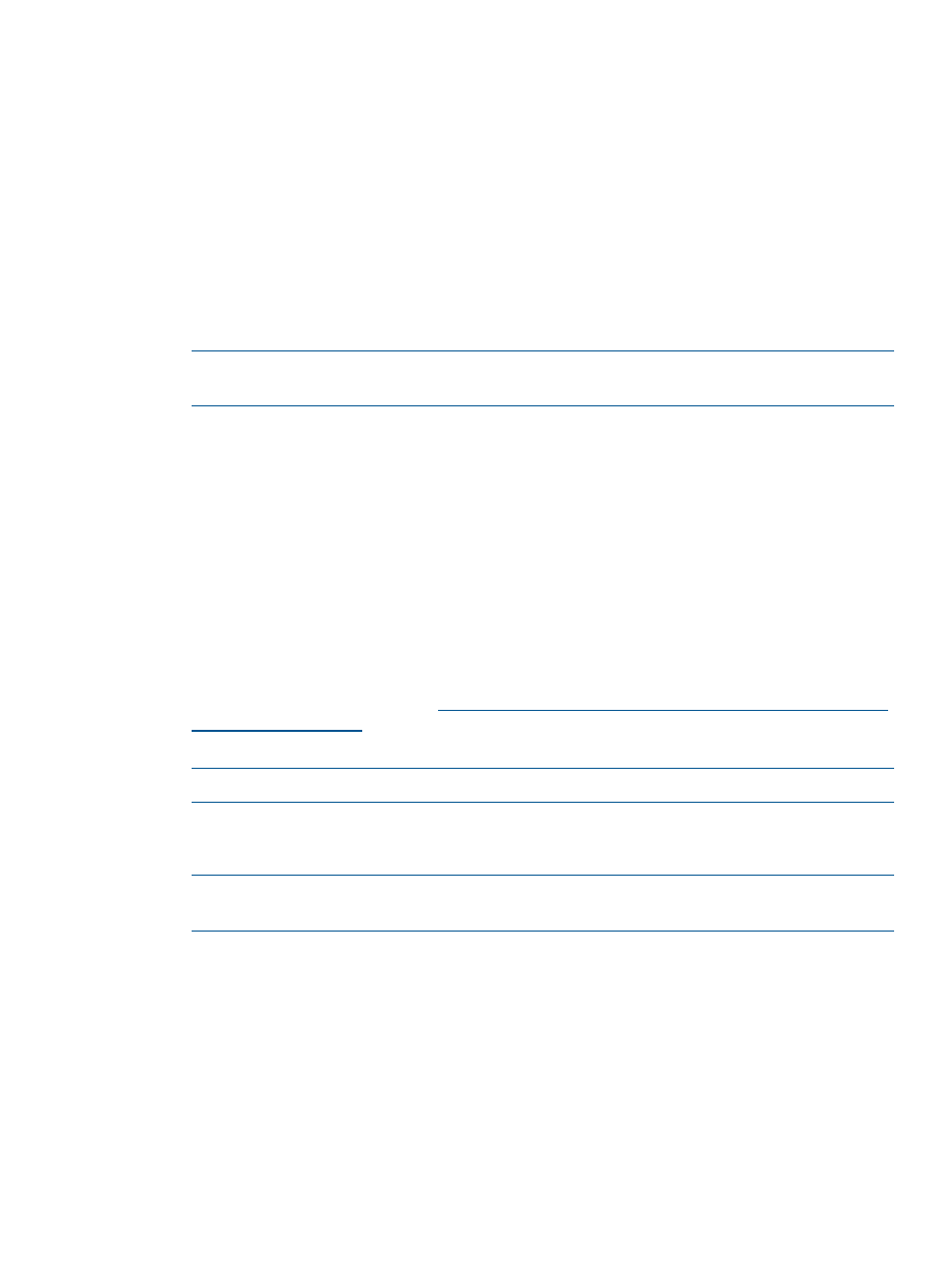
software installed by the component. The configuration is stored within the component and is
propagated to all targets. If the optional configuration data of a component is not provided and
the component has not been installed previously, then default values for that configuration data
are used. If the component has been previously installed and configured and no changes are made
to the configuration data, then the existing configuration information is preserved. Component
configuration requires that Smart Components are in a write-accessible location. A CD, DVD, or
read-only network share is not supported.
Components you can configure are indicated in the Status column on the Select Sources screen.
1.
Click Configure Components, select the component you want to configure, and then click
Configure.
2.
Follow the instructions when the Item Configuration screen appears.
3.
When you finish configuring all the components, click OK to return to the Source Selections
screen.
NOTE:
If more than one repository contains the same component, HP SUM only uses the
component located in the repository closest to the top of the Current Repositories table.
Downloading components for target discovery
If you select to pull updates from the web, when you click Next on the Source Selections screen
you see the Download Permissions screen. This list includes both Linux and Windows components
used for target discovery. If your environment does not include targets running the Linux or Windows
operating system, you can remove these components from the list to reduce the number of
components that HP SUM downloads to your system.
Updating mixed ProLiant and Integrity environments
If you are updating an environment with both ProLiant and Integrity servers, do the following:
•
Review the support matrix. Be sure to use OA and VC versions supported by both ProLiant
and Integrity servers. For more information, see the HP BladeSystem Release Sets for Mixed
ProLiant and Integrity website at
•
Download the latest HP SPP version and HP Integrity bundles.
NOTE:
You can also use the Check for Latest Updates from ftp.hp.com function in HP SUM.
•
Unzip the HP SPP and Integrity bundle in separate directories.
•
In HP SUM, make sure that you have added both the HP SPP and HP Integrity bundle.
NOTE:
Use the latest version of HP SUM that was included in the SPP or Integrity bundle
you downloaded. You must use HP SUM version 5.0.0 or later.
•
Perform your updates, making sure you do not update the OA or VC to a version not listed
in the support matrix.
Source selections
19
