Reviewing and installing updates – HP Smart Update Manager User Manual
Page 24
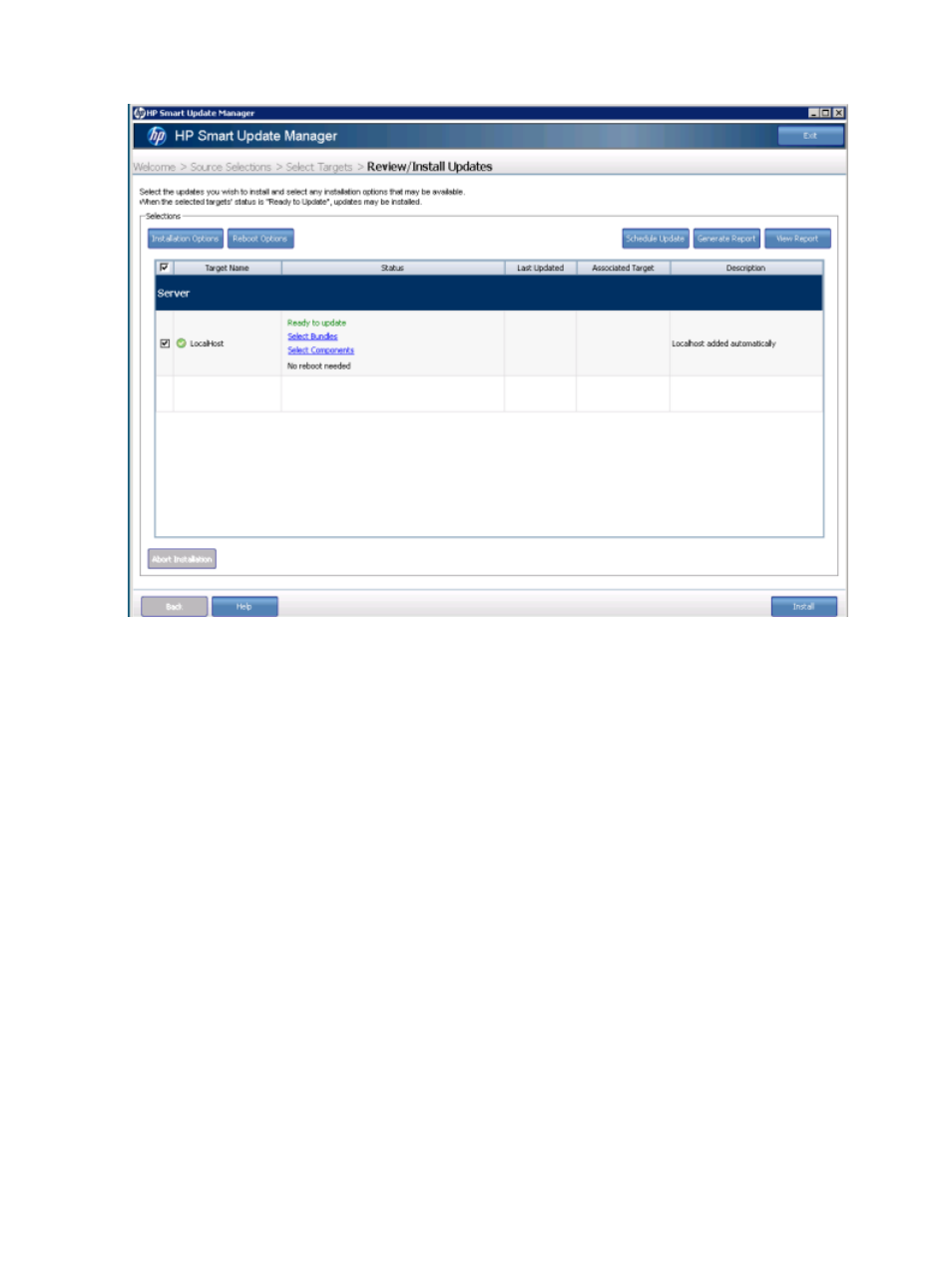
Reviewing and installing updates
This screen appears after HP SUM completes the dependency checks for each target. The status
column notifies you whether each target has updates available, is ready to update, or if there are
dependencies you need to resolve.
On the Select Bundles or Select Components screen, you can select the devices on each target that
you want to update. Click Select Bundles to use a collection of components that have been tested
together for the target. The Select Bundles screen also allows you to install unbundled components
in addition to the bundles available for the target. Click Select Components to apply individual
components to devices. For more information on selecting bundles or components, see
or
“Selecting components” (page 26)
The Selection area of the screen displays the following information:
•
Target Name—This field displays the name of the target selected for update.
•
Status—This field displays the status of the target. The status message “Ready to update”
indicates that at least one update is selected for installation. Status messages about failed
dependencies also appear in this field. To select updates, resolve failed dependencies, or
view device selection problems, click Select Bundles or Select Components. Both links display
a list of all available updates for your targets.
◦
The Select Bundles screen lists updates bundled in release sets first, by bundle, followed
by unbundled updates components. If a bundle is checked, then at least one part of that
bundle is selected. Expand the items to view and select or clear the disk controllers and
disk drives available for update.
◦
The Select Components screen lists all available updates separately, whether or not they
are included in bundles. The list has two parts. Updates that are selected to be installed
are listed at the top, followed by any updates that are not selected. You can select or
clear updates in this view, as well as in the Select Bundles view. If a component is part
of multiple bundles, it is only shown once. If there are multiple versions of a component,
24
Using the HP SUM GUI
