Removing a target, Managing groups – HP Smart Update Manager User Manual
Page 23
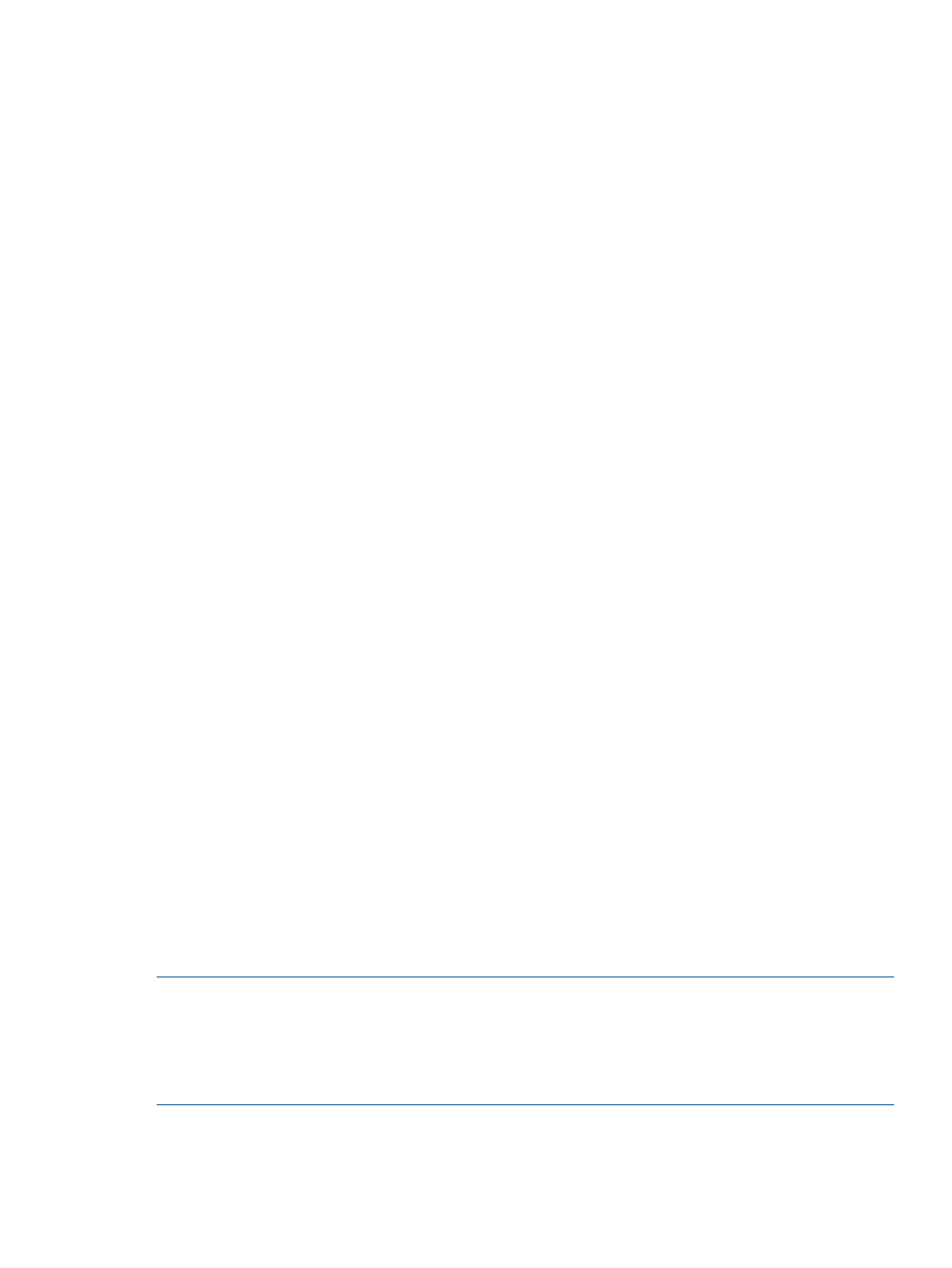
3.
Enter the root or administrator user name and password.
4.
Click OK after entering the information to exit this page.
Removing a target
Select a target, highlighting the entire line, and then click Remove Target.
If you remove a target, HP SUM removes the target from any groups and any scheduled updates.
Managing groups
To add a new group:
1.
Enter a Group Name.
2.
Enter a Description (optional).
3.
From the Available Targets list, select the targets to add to the group.
4.
Click Add.
5.
When you are finished, click OK.
To edit an existing group:
1.
Select targets in the Available Targets list and then click Add to add one or more targets to
the group.
2.
Select the targets in the Targets in Group list, and then click Remove to remove one or more
targets from the group.
3.
Enter a Description (optional).
4.
Click OK.
Pending firmware updates for iLO (HP Integrity servers only)
If you update a previously updated Integrity server via iLO but did not power down and reboot to
activate the system firmware change, HP SUM asks you what to do with the pending update. You
can choose to:
•
Leave the system for manual reboot to activate.
This disables the target in HP SUM and you will need to manually power down and reboot
the system to activate the pending update. After the reboot, you can open HP SUM and
proceed with the firmware update.
•
Let HP SUM power down the system and reboot the operating system to let the activation
happen.
HP SUM sends a graceful shutdown request to the operating system and then powers down
the server to let the activation occur. Then HP SUM powers back up the server. After the system
restarts, you can continue with new updates.
•
Let HP SUM cancel the pending update.
This option will cancel the staged update. After the system restarts, HP SUM will rediscover
the target and you can continue with the new updates.
NOTE:
Some updates are critical updates that you need to apply. Before you cancel a pending
update, make sure it is not a critical fix that prevents you from applying current updates.
NOTE:
Cancelling an update and not performing new updates might leave the server in a state
where you cannot boot it. The iLO and system firmware might be mixed and incompatible. If you
cancel a pending update, make sure you perform a new full firmware update.
Selecting the targets
23
