Configuring firewall settings, Configuring windows firewall settings – HP Smart Update Manager (User Guide) User Manual
Page 66
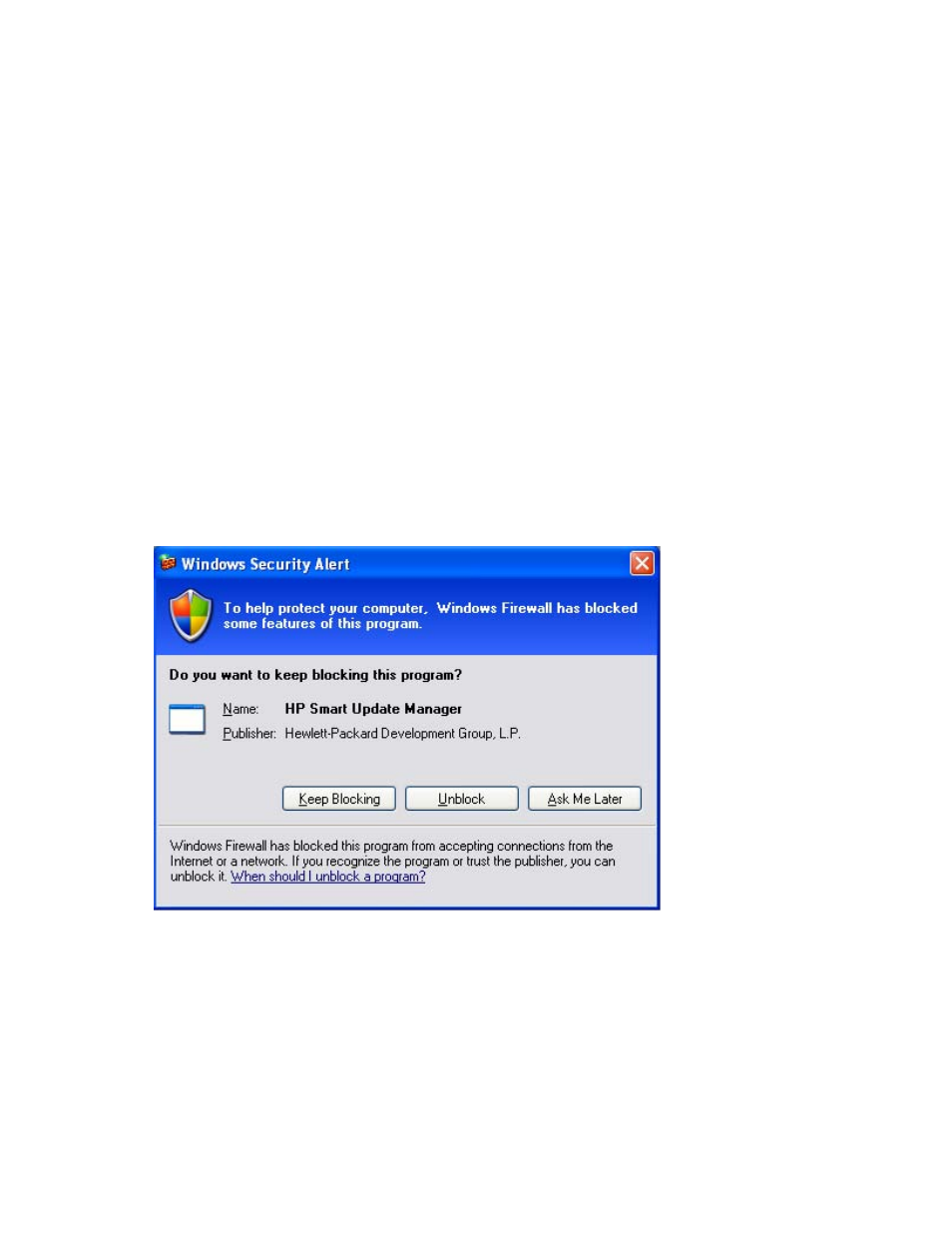
Troubleshooting 66
Recovering from a loss of Linux remote functionality
Configuring firewall settings
When the Unable to Access Host message appears, the target firewall is enabled. By default, the target
firewall is enabled in Linux.
To recover remote Linux functionality, the target and host firewall must be disabled or reconfigured to allow
IP traffic through the ports needed by HP Smart Update Manager to deploy firmware. For a list of the ports
that need to be configured in the firewall, see Allowing ports in HP Smart Update Manager ("
" on page
Recovering from a blocked program on Microsoft
Windows
Configuring Windows firewall settings
The Windows® Security Alert appears when a program is blocked from accepting connections from the
Internet or a network.
To set the rules for the Windows® Firewall and Security Policy, click Unblock, and then set your firewall
settings to the following:
1.
Click Start>Control Panel>Administrative Tools>Windows Firewall with Advanced Security>Inbound
Rules>Remote Administration (NP-IN).
2.
Select Enabled, and then select Allow the connections.
For Direct to iLO support, you must enable ping.
