Abort installation, View failed dependencies, Select bundles – HP Smart Update Manager (User Guide) User Manual
Page 27
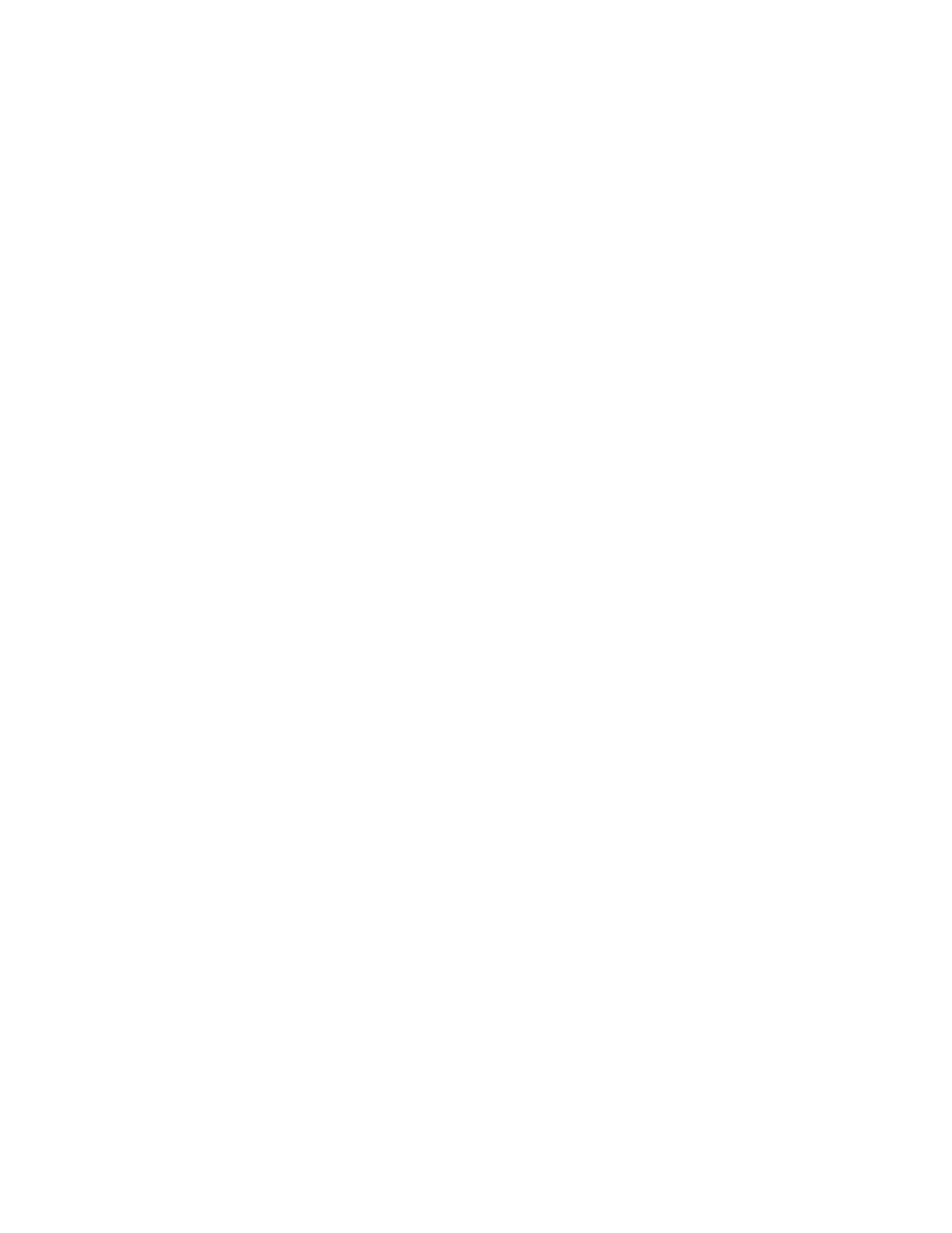
HP SUM User Interface 27
Abort installation
Click Abort Installation to complete the installation of the current component and then abort the installation of
the remaining components.
View failed dependencies
If a failed dependency occurs, then you must resolve it by ensuring the prerequisite libraries or the
appropriate software or firmware components are available before proceeding with the installation. Click on
the Failed Dependencies to see what changes you need to make.
Select bundles
The Bundle Components Selections screen displays the following information for a selected target:
•
Select Devices—This field displays all bundled and unbundled updates you can install on the target.
•
Status—This field displays whether the target is ready to be updated, or if there are dependencies that
need to be resolved before beginning the update.
•
Installed Version—This field displays the bundle or component version installed on the target.
•
Active Version—This field displays the version of the bundle or component that is currently active. This
might differ from the installed version if the bundle or component required a restart, and the restart has
not happened yet.
•
Available Version—This field displays the newest version available, if it is not active. Some updates
require rebooting the target. If the target has not been rebooted, then the new version is installed, but
not yet active.
•
Optional—This field displays links to actions you can perform to for the target.
o
Select Devices—Click this link to select devices associated with this target. You can select the
bundles that you want to apply, and view any errors or warnings that might be associated with the
bundle or component.
o
Installation Options—Click this link to open the Install Options screen. For more information about
installation options, see "Installation Options (on page
)."
o
Re-analyze—An error or warning might appear before applying the update. If you see the same
error or warning after correcting the problem, click Re-analyze to run the discovery process again.
Use the re-analyze function when you have decided on a specific bundle or component version to
apply, but HP SUM has found a newer bundle or component version. Check the bundle or
component version you want to apply, de-select the version you do not want to apply, and then click
Re-analyze to perform discovery and look for any errors or warnings that might affect the
installation.
To select the bundles to update on the selected target:
1.
Click Select Bundles on the Review/Install Updates screen.
2.
Check the bundle that you want to apply to the target.
To update individual components that are not part of a bundle:
1.
Click Select Bundles on the Review/Install Updates screen.
2.
Click the arrow next to Unbundled Components to expand the list.
