Download components for target discovery – HP Smart Update Manager (User Guide) User Manual
Page 21
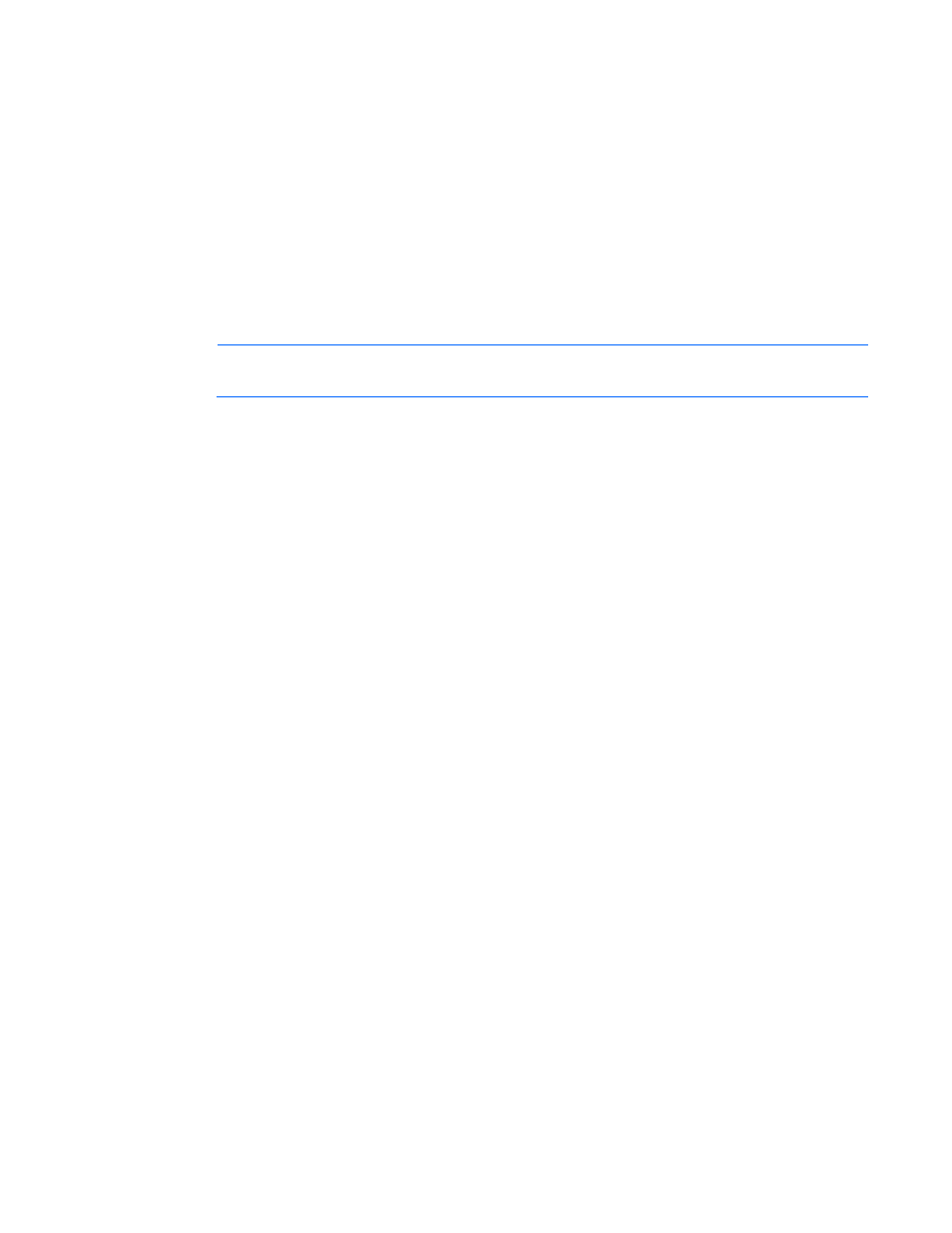
HP SUM User Interface 21
by the component. The configuration is stored within the component and is propagated to all targets. If the
optional configuration data of a component is not provided and the component has not been installed
previously, then default values for that configuration data are used. If the component has been previously
installed and configured and no changes are made to the configuration data, then the existing configuration
information is preserved. Component configuration requires that Smart Components are in a write-accessible
location. A CD/DVD or read-only network share is not supported.
Configurable components are indicated in the Status column on the Select Sources screen.
Use these steps to configure a component.
1.
Click Configure Components, select the component you want to configure, and then click Configure.
2.
Follow the instructions when the Item Configuration screen appears.
3.
When you finish configuring all the components, click OK to return to the Source Selections screen.
NOTE:
If more than one repository contains the same component, HP SUM will only use the
component located in the repository closest to the top of the Current Repositories table.
Download components for target discovery
If you choose to pull updates from the web, when you click Next on the Source Selections screen you will see
the Download Permissions screen. This list includes both Linux and Windows® components used for target
discovery. If your environment does not include targets running the Linux or Windows® OS, you can remove
these components from the list to reduce the number of components that HP SUM downloads to your system.
