Inter-target dependency, Dependency checking – HP Smart Update Manager (User Guide) User Manual
Page 23
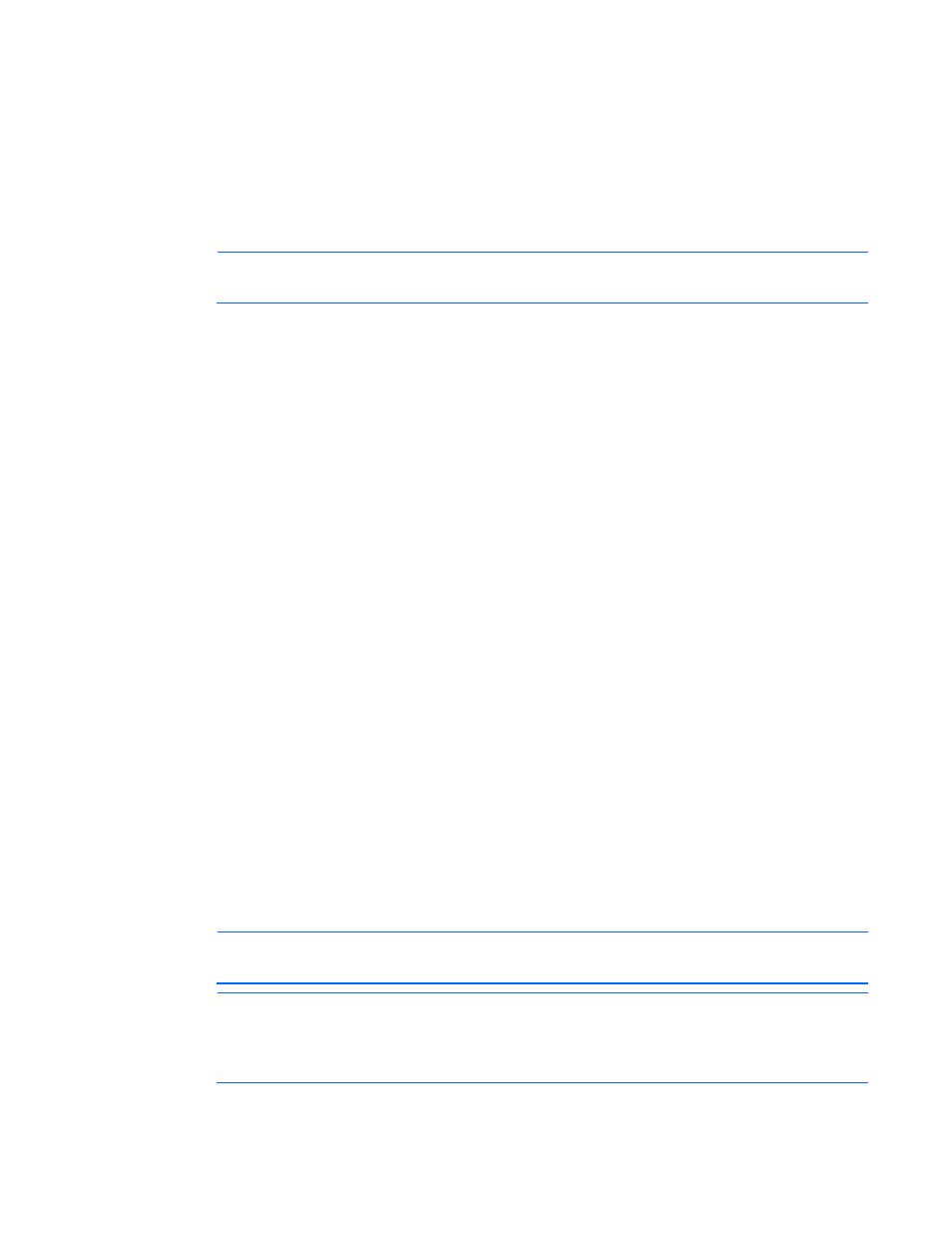
HP SUM User Interface 23
The table displays the following target information:
•
Check box—Targets with selected checkboxes are updated. Click the checkbox to select or clear a
target for update.
•
Target Name—This field displays the IP address of the target or group.
•
Status—This field displays a message indicating whether or not the target is ready to be updated. Enter
the credentials for each target you are updating. For more information, see "Enter Target Credentials
(on page
)."
NOTE:
The target status Ready means that HP SUM can detect the target, and is able to take
inventory of the target. No analysis occurs until you click Next.
•
Last Updated—This field displays the last time the target was updated.
•
Associated Targets—This field displays the associated devices of the target.
•
Description—This field displays the description of the target.
•
Type—This field displays the type of target (for example, iLO or Onboard Administrator).
Inter-target dependency
HP SUM will find potential targets by checking the OA host server list for all targets you add. HP SUM will ask
you if you want to add the potential targets it found, and will do dependency checking for these servers.
Dependency checking
Dependency checking is an integral function of creating a supported configuration before HP SUM
deployment. During this process, HP SUM ensures that the requirements for a component/target update are
met. These include system requirements (for example, libraries and services) for the component or
target/associated devices of the target have compatible software and firmware revisions. This process is
initiated automatically and silently after the HP SUM discovery process and it involves:
1.
Checking the dependencies of component /target/ or devices associated with targets. Examples of
dependency checking:
o
Health component requirement for installation of the SNMP Agents
o
Required Operating System libraries
o
Compatibility of OA, VC, and iLO firmware versions
2.
Indicating if there is a dependency failure. Failures are displayed in the HP SUM GUI, and also saved
in a log file.
To resolve any dependencies that were indicated during this process, review the logs and correct the failures.
After resolving the dependencies, restart the HP SUM application.
NOTE:
HP recommends that you check for dependencies before starting HP SUM.
NOTE:
For Superdome 2 servers that do not support online firmware updates, power down all
Superdome 2 partitions in the complex. If you do not power down all the partitions, a Failed
Dependencies error appears. On the Select Devices screen, click Ignore Warnings, and HP SUM
powers down the partitions for you after you begin the installation process.
