Using multiple repositories, Add repository – HP Smart Update Manager (User Guide) User Manual
Page 19
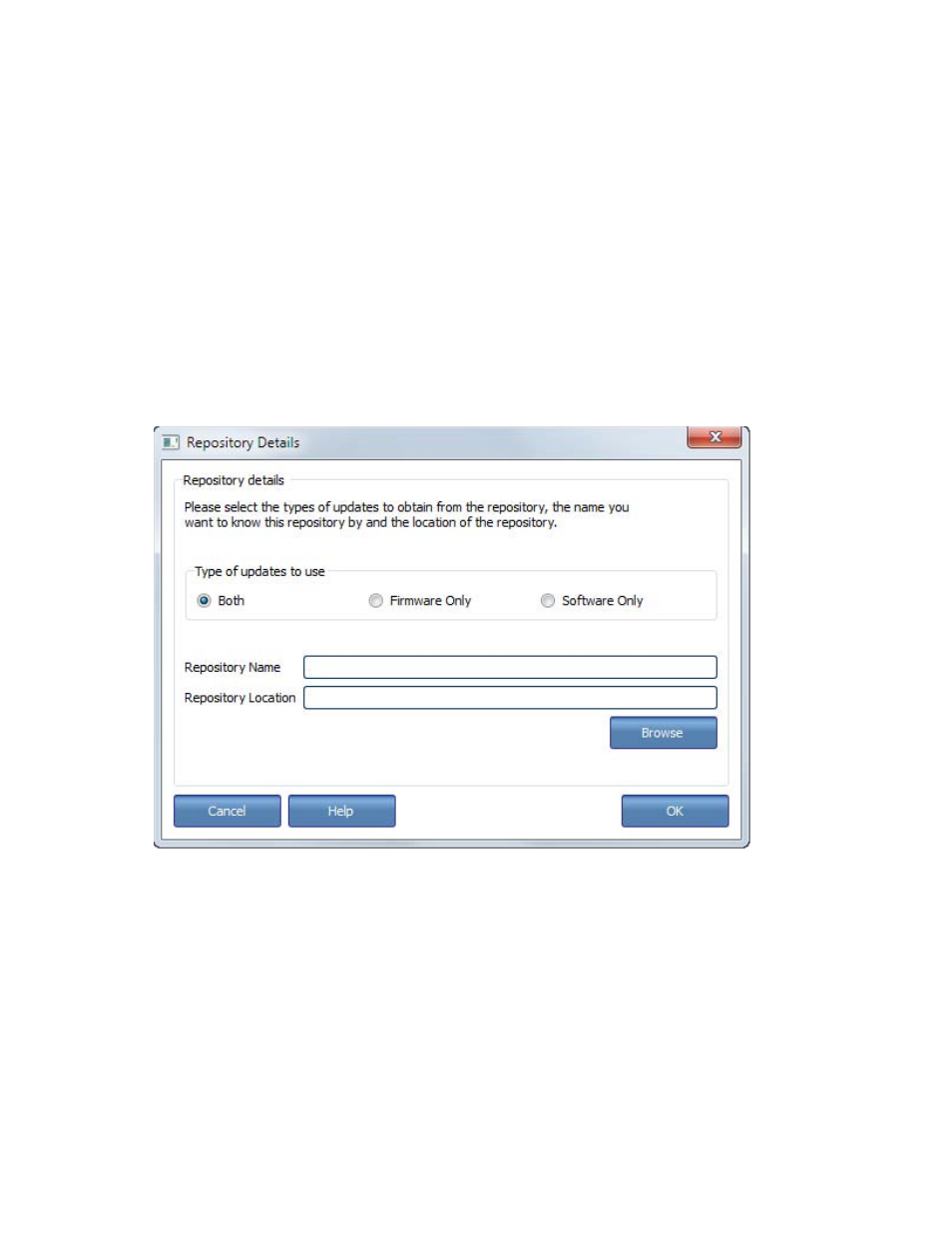
HP SUM User Interface 19
4.
Enter the User ID (if necessary).
5.
Enter the Password (if necessary).
6.
Click OK.
Using multiple repositories
HP SUM allows you to select one or more repositories when selecting components to be installed. You can
have a different filter set for each repository. Be aware of the following items:
•
If a component is located in more than one repository, HP SUM will use the version that is in the
repository that is listed highest on the Current Repositories table.
•
If a component is located in a local repository and it is also on ftp.hp.com, HP SUM will use the local
version.
Add Repository
If the default repositories do not include the component or bundle updates, use the following steps to add a
new repository:
1.
Click Add Repository, and then choose Firmware Only, Software Only, or Both.
You can choose the updates to use when you add or edit a repository. By default, HP SUM displays
firmware and software updates. If you want to view which updates are being used in an existing
repository, select the repository in the Current Repositories table, and then click Edit Repository.
o
Both - HP SUM will display component firmware and software updates that are ready.
o
Firmware only - HP SUM will only display component firmware updates that are ready.
o
Software only - HP SUM will only display software firmware updates that are ready.
