Installing updates – HP Smart Update Manager (User Guide) User Manual
Page 26
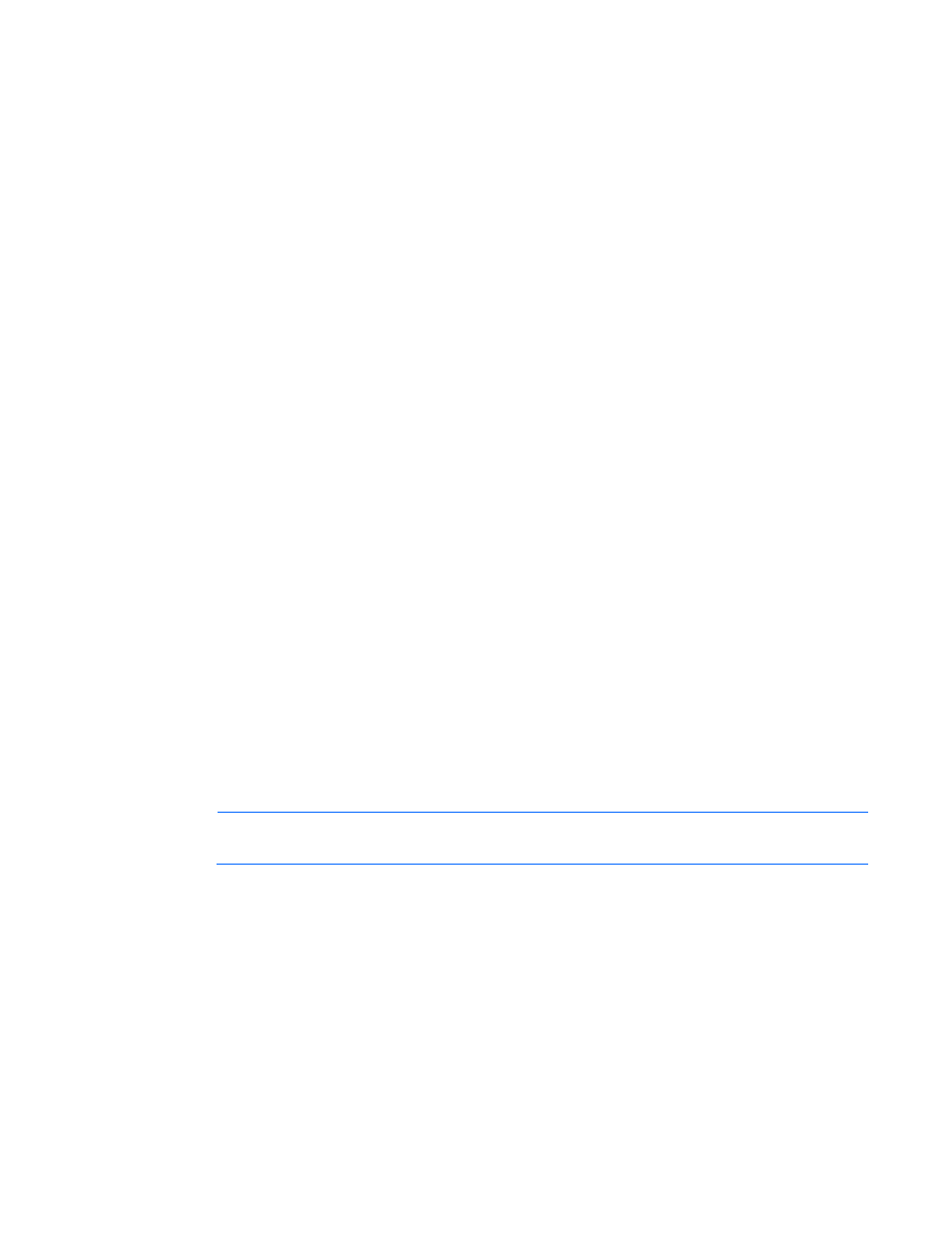
HP SUM User Interface 26
•
Schedule updates
•
Select bundles to install on bundles and/or targets
•
Select components to install to bundles and/or targets
•
Generate and view reports
•
Abort an installation
This screen appears after HP SUM completes the dependency checks for each target. The status column
notifies you whether each target has updates available, is ready to update, or if there are dependencies you
need to resolve.
On the Select Bundles or Select Components screen, you can select the devices on each target that you want
to update. Click Select Bundles to use a collection of components that have been tested together for the target.
The Select Bundles screen also allows you to install unbundled components in addition to the bundles
available for the target. Click Select Components to apply individual components to devices. For more
information on selecting bundles or components, see "Select Bundles (on page
)" or "Select Components
)."
The Selection area of the screen displays the following information:
•
Target Name—This field displays the name of the target selected for update.
•
Status—This field displays the status of the target. The status message “Ready to update” indicates that
at least one update is selected for installation. Status messages about failed dependencies also appear
in this field. To select updates, resolve failed dependencies, or view device selection problems, click
Select Bundles or Select Components. Both links display a list of all available updates for your targets.
o
The Select Bundles screen lists updates bundled in release sets first, by bundle, followed by
unbundled updates components. If a bundle is checked, then at least one part of that bundle is
selected. Expand the items to view and select or clear the disk controllers and disk drives available
for update.
o
The Select Components screen lists all available updates separately, whether or not they are
included in bundles. The list has two parts. Updates that are selected to be installed are listed at the
top, followed by any updates that are not selected. You can select or clear updates in this view, as
well as in the Select Bundles view. If a component is part of multiple bundles, it is only shown once.
If there are multiple versions of a component, HP SUM adds an expansion box next to the most
recent version of the component. To install and older version of the component, expand the list, and
then select the older component version.
NOTE:
If you select individual components from the Select Unbundled Components list on the
Select Bundles screen, these selections are also applied to the Select Components screen.
•
Last Updated—This field displays the last time this target was updated.
•
Associated Target—This field displays the IP address of the target, if the target is listed on another
server's OA host servers list.
•
Description—This field displays a brief description of the target.
Installing updates
Click Install to begin installing the updates after you have resolved all dependency issues. For more
information, see "Select Devices (on page
)."
