Edit repository, Remove repository, Configure components – HP Smart Update Manager (User Guide) User Manual
Page 20
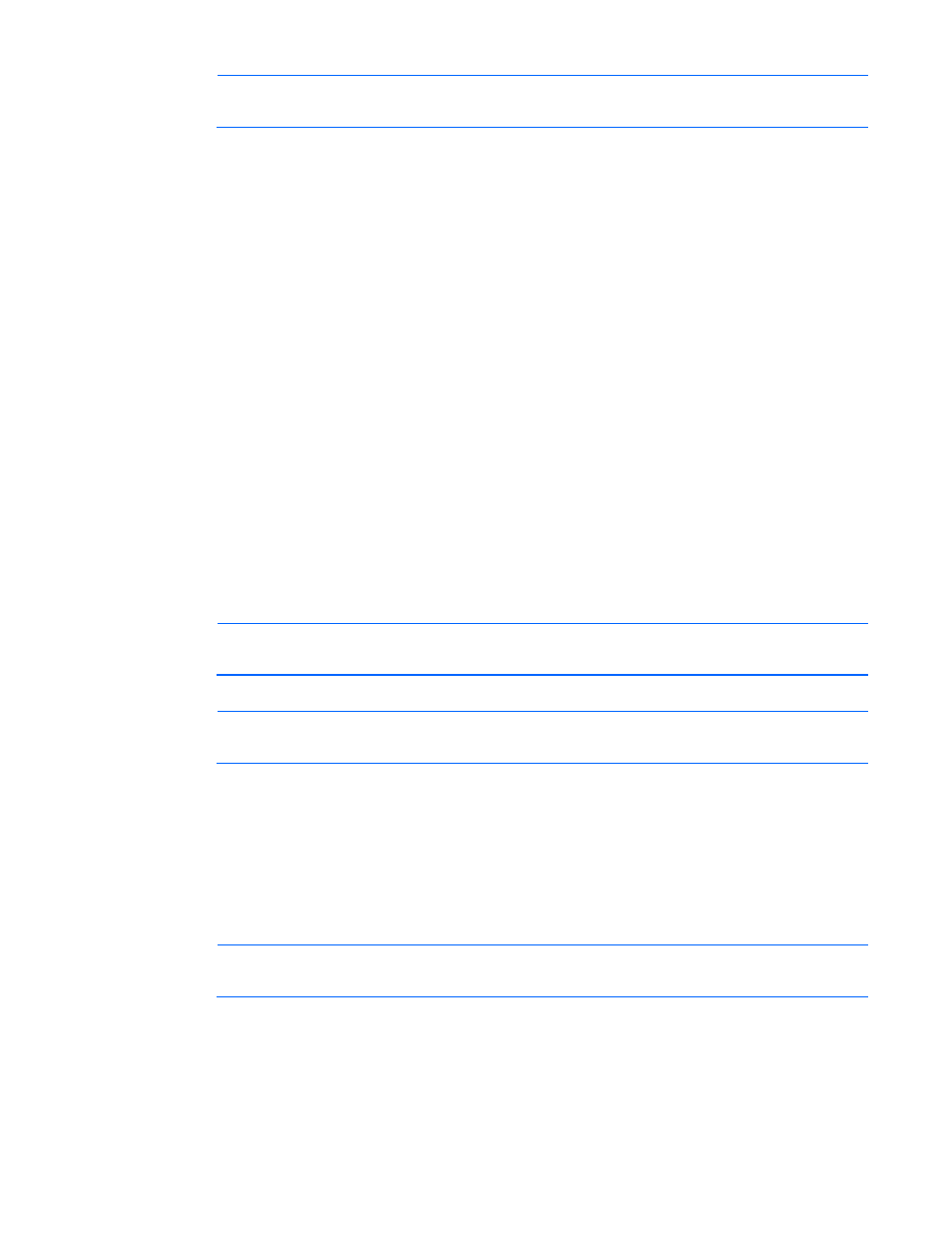
HP SUM User Interface 20
NOTE:
If you select firmware or software only, you might not have any updates to apply to a
device on the Select Bundles or Select Components screens.
2.
Enter an optional name for the repository in Repository Name.
3.
Click Browse to open a navigation window, or enter the path to the directory that holds the updates in
Repository Location.
4.
Click OK.
Edit Repository
You can edit a repository to change its name or location, or to filter the repository’s updates.
Follow these steps to edit a repository:
1.
If you want to change the name of a repository, select the line of the repository you want to edit, and
then click Edit Repository.
2.
Edit the Repository Name.
3.
Choose Firmware Only, Software Only, or Both.
You can choose the updates to use when you add or edit a repository. By default, HP SUM displays
firmware and software updates. If you want to view which updates are being used in an existing
repository, select the repository in the Current Repositories table, select the repository in the Current
Repositories table, and then click Edit Repository.
o
Both - HP SUM will display component firmware and software updates that are ready.
o
Firmware Only - HP SUM will only display component firmware updates that are ready.
o
Software Only - HP SUM will only display software firmware updates that are ready.
NOTE:
If you select firmware or software only, you might not have any updates to apply to a
device on the Select Bundles or Select Components screens.
4.
Click OK to save the changes.
NOTE:
The check box by the repository name controls whether a repository is used in updates;
it does not select the row for editing or removal.
Remove Repository
Follow these steps to remove a repository
1.
Select the repository you want to remove by clicking its row in the table to highlight it.
2.
When the correct row is highlighted, click Remove Repository.
3.
Click Yes if you want to remove the repository, click No to cancel.
NOTE:
The check box by the repository name controls whether a repository is used in updates;
it does not select the row for editing or removal.
Configure Components
Some components might have required or optional configuration settings. Configuration parameters can
include information necessary to set up the component correctly or passwords required for software installed
