Navigating the terminal menus, General layout, Menu path – ADTRAN Express L768 User Manual
Page 38: Moving around
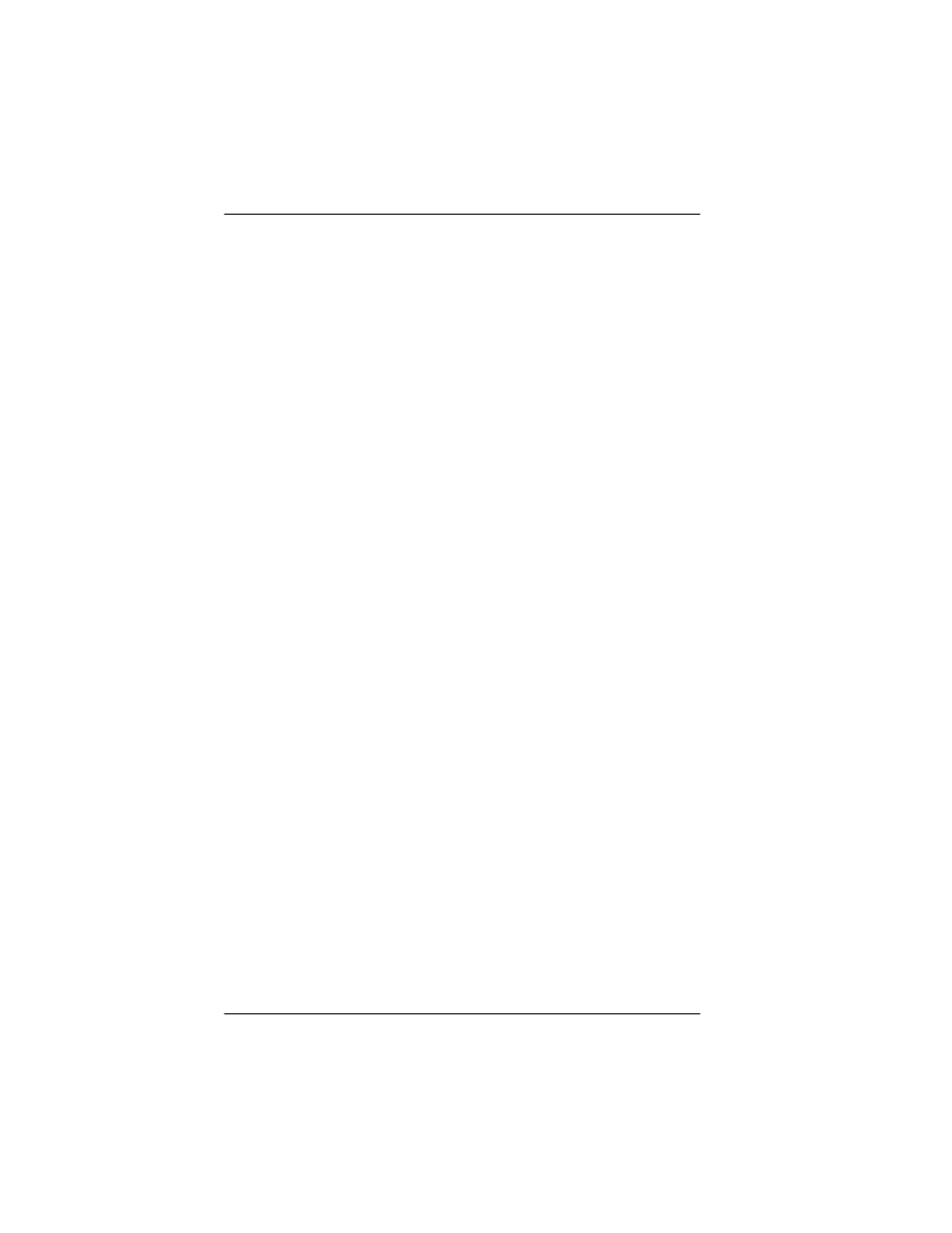
Chapter 3. Terminal Menu Operation and Structure
3-4
Express L768 User Manual
61203192L1-20
NAVIGATING THE TERMINAL MENUS
The following sections provide information on how to navigate
through the terminal menus.
General Layout
When you first start a terminal mode session, the screen shown in Fig-
ure 3-1 on page 3-3 displays. The screen is divided into left and right
panes. The left pane shows the current list of submenus, while the
right pane shows the contents of a selected submenu.
Menu Path
The top line of the display shows this session’s current position (path)
in the menu tree. Figure 3-1 on page 3-3 shows the top menu level with
the cursor on the Configuration submenu, so the path display shows
Express 768/Configuration
.
Moving Around
Press
Tab
or the right arrow key to move the cursor from the left pane
to the right pane. Press
Tab
or the left arrow key to move the cursor
from the right pane back to the left pane. Use the up and down arrows
to move around within each pane. Press
Enter
to activate a menu.
Press the left arrow key or the
Escape
key to go back up the menu. The
following options display throughout the menus.
Submenus [+] or [DATA]
Menus that display
[+]
or
[DATA]
indicate that more items are avail-
able when selected.
Activation Field <+>
Menus that display
<+>
indicate that an action is to be taken, such as
activating a test.
