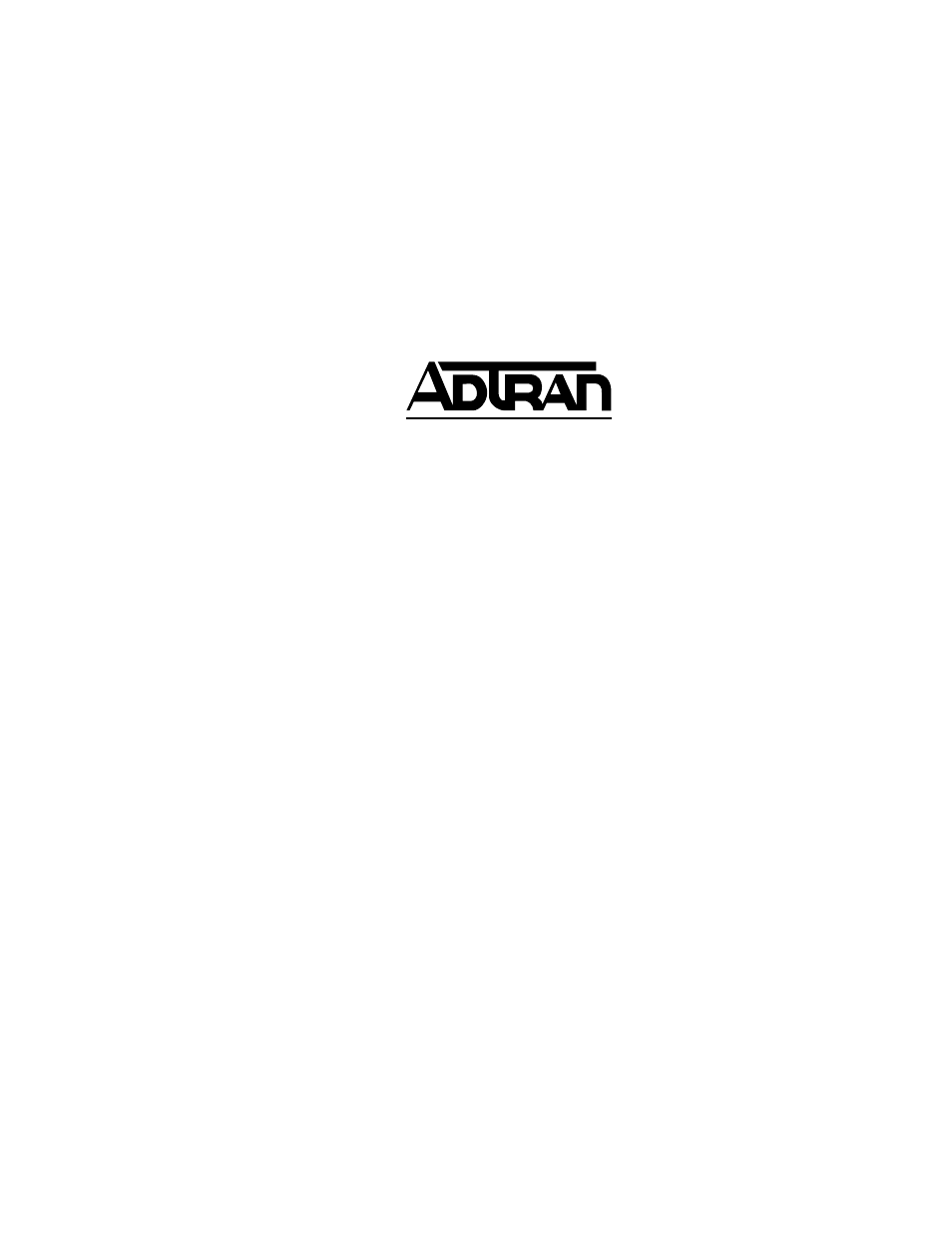ADTRAN 1200070L1 User Manual
Express xl and express xlt
This manual is related to the following products:
Table of contents
Document Outline
- Express XL and Express XLT
- Quick Startup Guide
- 1. Connect a VT 100 async terminal, or personal co...
- 2. Hold down the Control key and press R; then pre...
- 3. Using the arrow keys and Enter key to navigate ...
- 4. Use the left arrow key or the Escape key to go ...
- 5. Connect the ISDN line to the RJ-45 jack labeled...
- 6. When the Loop LED remains solid, the Express XL...
- 7. If using a POTS Phone with the Express XLT, con...
- 1. Connect the 10BaseT cable from the PC’s network...
- 2. Go to the Configuration/Connection List menu, a...
- 3. Type I to insert a new Connection List entry.
- 4. Using the arrow keys, move the cursor over the ...
- 5. Set the Description to an identifiable name (i....
- 6. Go into the Authentication field and select PAP...
- 7. Enter your user name and password (provided by ...
- 8. Move the cursor to the left pane and highlight ...
- 9. Set the NAT item to Yes. This is a very importa...
- 10. All other IP parameters should be left at thei...
- 11. Enter the number into Number 1. If configured ...
- 12. Arrow left until the message Save Connection L...
- 13. Go to the Configuration/IP menu and enter an I...
- 14. Go into the Configuration/IP/NAT submenu and s...
- 15. Arrow left to save the configuration.
- 16. Go into the Dial menu.
- 17. Set the cursor over the Dial parameter for the...
- 18. Press Enter; the Express XL/XLT will start dia...
- 19. If the call is successful, the Status column w...
- 20. Once the call is up, the PC must generate a DH...
- 1. Connect the 10BaseT cable from the hub to the E...
- 2. Set the IP address and Subnet Mask assigned by ...
- 3. For the Default Gateway, enter the IP address o...
- 4. Use the arrow keys to get to the Configuration/...
- 5. Move to the Configuration/Connection List. Use ...
- 6. Move the cursor over the Description field and ...
- 7. Move the cursor over the Authentication menu an...
- 8. Enter the username and password under Tx Userna...
- 9. Use the down arrow to display the IP menu param...
- 10. Move the cursor over the Route menu and press ...
- 11. Enter the IP address and Netmask parameters of...
- 12. Move the cursor over the RIP menu. Check with ...
- 13. Select Yes for the Triggered parameter. This w...
- 14. Select Yes for the Retain parameter. This will...
- 15. Use the left arrow to get back to the previous...
- 16. This is similar to steps 13 and 14. Select Yes...
- 17. Use the arrows to get the Dial Out menu parame...
- 18. Enter the phone number of the access server in...
- 19. Now move to the Bandwidth menu for this profil...
- 20. Set the Mode parameter to On. This enables the...
- 21. Select the Idle Timeout parameter and enter th...
- 22. All the parameters for this Connection List pr...
- 23. Set up the computer workstation’s IP and IPX p...
- Chapter 1
- Understanding ISDN and
- the Express XL/XLT
- Chapter 2
- Installation
- Chapter 3
- Terminal Menu Operation and Structure
- Chapter 4
- Troubleshooting
- 1. Ensure the Express XL/XLT is receiving power.
- 2. Power off the Express XL/XLT while holding down...
- 3. Continue holding the SELECT and TEST buttons un...
- 4. If the Express XL/XLT still does not pass self-...
- 1. Cycle power on the Express XL/XLT, leaving it o...
- 2. Disconnect the Express XL/XLT. From a functioni...
- 3. If the Loop LED still remains off, then there i...
- 4. If the Loop Status in the Express XL/XLT Status...
- 5. If the Loop Status in the Express XL/XLT Status...
- 6. If the Loop Status in the Express XL/XLT Status...
- 7. If the Loop Status in the Express XL/XLT Status...
- Chapter 5
- Specifications
- Appendix A
- Loop Status Messages
- Appendix B
- Log Messages
- Appendix C
- SNMP
- Appendix D
- Connector Pinouts
- Appendix E
- Terminal Mode Commands
- Glossary
- Acronyms
- Quick Startup Guide