ADTRAN Atlas 830 User Manual
Connecting to the atlas 830, Craft pinout system status leds, Reviewing the front panel
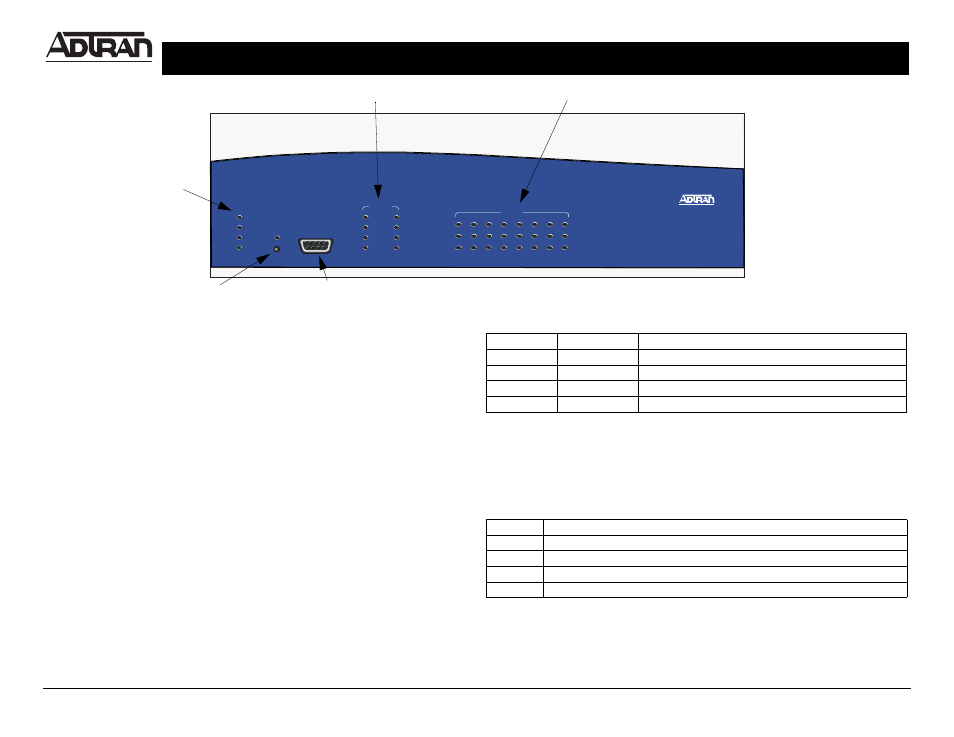
ATLAS 830
P/N 1200780L1 (AC)/1200781L1 (DC)
For more detailed documentation, visit us online at
Quick Start Guide
Quick Start Guide, 61200780L1-13A, August 2002
Technical Support 1-888-4ADTRAN (1-888-423-8726)
Copyright
2002 ADTRAN, All Rights Reserved
Connecting to the ATLAS 830
Connecting a VT100 terminal (or VT100 terminal emulator) to the C
RAFT
interface (on the front panel of the unit) or the A
DMIN
interface (on the rear panel
of the unit) allows access to the terminal menus and management features of
the ATLAS 830.
Perform Steps Below in the Order Listed:
1. Configure a VT100 terminal (or terminal emulation software) with the
following settings:
If the terminal has a parallel setting, disable it and use serial.
2. Connect the DB-9 male end of the data cable into the ATLAS 830 C
RAFT
or
A
DMIN
port. Make the connection to the VT100 terminal as appropriate for
your connection.
3. Initiate a terminal session and the L
OGIN
screen displays. The default
password is password. (Passwords in the ATLAS 830 are case sensitive.)
Data Rate:
9600 baud
Stop Bits:
1
Data Bits:
8
Flow Control:
None
Parity Bits:
None
ATLA S 830
1
2
3
4
5
6
7
8
STATUS
ONLINE
TEST
MODULES
1
2
NE T W O RK
TEST
ERROR
ALARM
OK
TEST
ERROR
ALARM
OK
PO WER
E TH ERN E T
REMOTE
SYSTEM
CR AF T
ACO
Network Ports LEDs
Option Module LEDs
Craft Interface
Controller LEDs
ACO Switch
Craft Pinout
System Status LEDs
The System Status LEDs display the status of the power supply, controller, and
other system parameters for the ATLAS 830. For a more detailed discussion of
the front panel LEDs, refer to Section 2, Engineering Guidelines, of the ATLAS
830 System Manual.
PIN
NAME
DESCRIPTION
1, 4, 6-9
N/A
Not Connected
2
RD
Receive Data (output)
3
TD
Transmit Data (input)
5
SG
Signal Ground
LED
Description
Power
Indicates the status of the power supply
System
Indicates the status of the unit controller and other system parameters.
Ethernet Indicates the status of the ethernet port.
Remote Indicates whether a user (Telnet or VT100) is logged in to the unit.
Reviewing the Front Panel
