2 asus tuf thermal radar, Asus tuf thermal radar -4, Chapter 4 – Asus SABERTOOTH Z77 User Manual
Page 118: Launching thermal radar, Using the thermal radar main screen
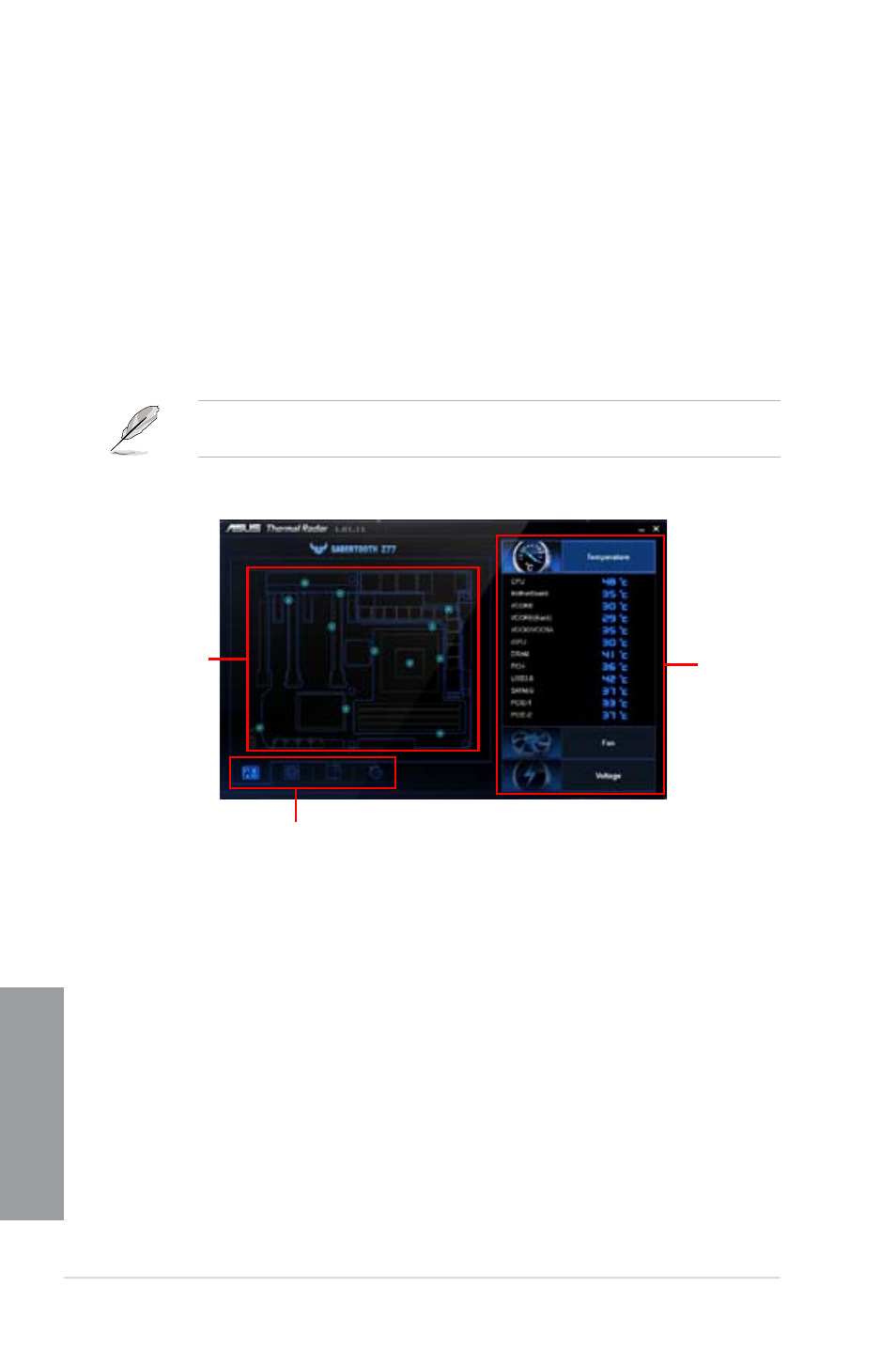
4-4
Chapter 4: Software support
Chapter 4
4.3.2
ASUS TUF Thermal Radar
The TUF Thermal Radar monitors temperatures in critical parts of the motherboard in
real time, automatically adjusting fan speeds to make sure the system maintains high
stability without overheating. It consists of multiple sensors for various components on the
motherboard, giving user the ability to monitor each one individually. The Thermal Radar
automatically calculates ideal fan speeds based on different parameters selected by users for
each component, keeping everything cooler and longer lasting.
Launching Thermal Radar
After installing AI Suite II from the motherboard support DVD, launch Thermal Radar by
clicking the Thermal Radar icon on the AI Suite II main menu bar.
The software screen captures in this manual are for reference only, but the operation
steps remain the same.
Using the Thermal Radar main screen
• Click any thermal sensor on the sensor map to read the detail information of the selected
sensor.
• On the right part of the Thermal Radar main screen, click Temperature, Fan or Voltage
to see the real-time system thermal, fan and voltage information.
System thermal,
fan and voltage
information
Function list
System thermal
sensor map
