Asus Application Manual User Manual
Asus express gate ssd
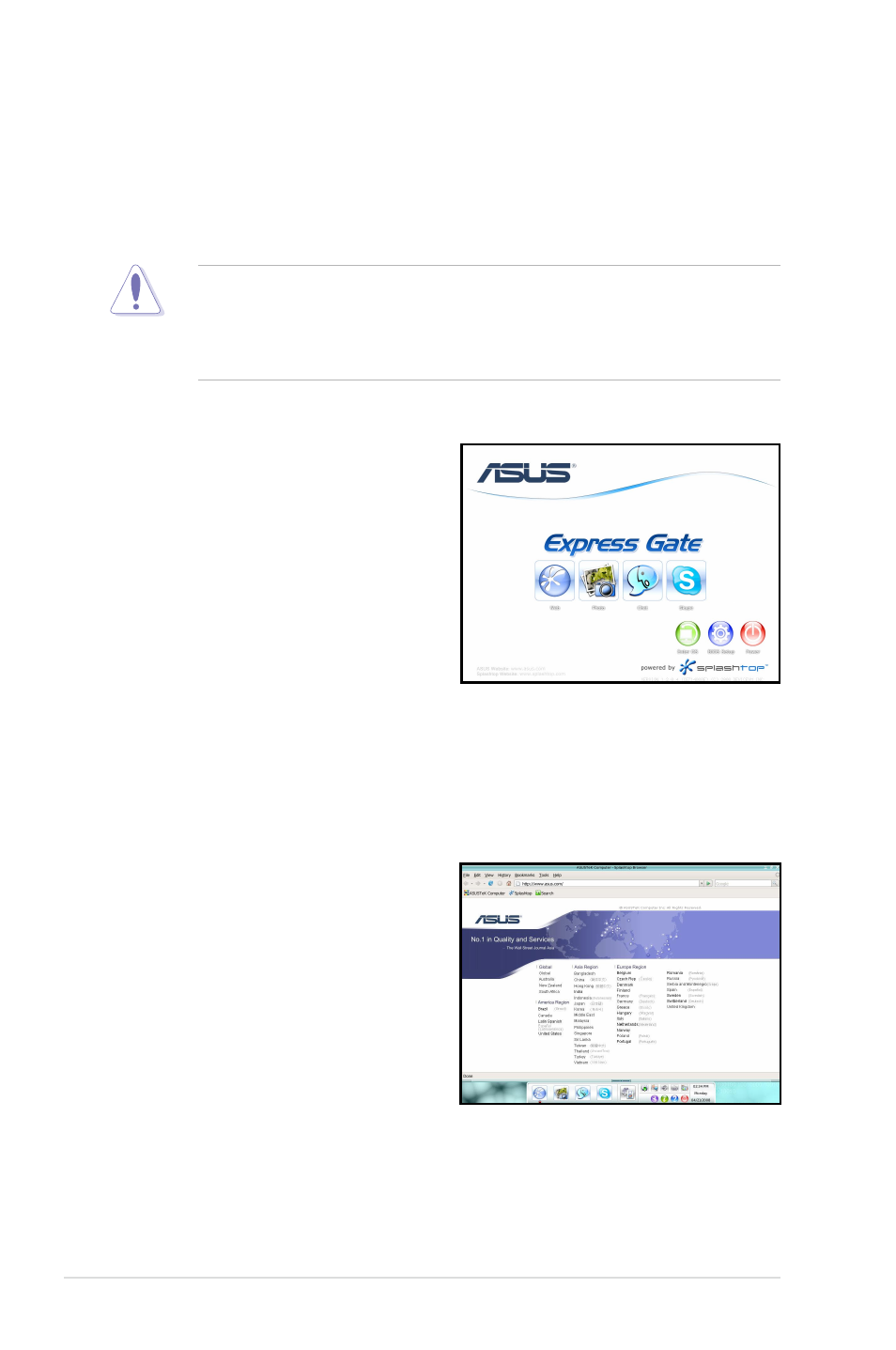
ASUS Express Gate SSD
ASUS Express Gate SSD is an instant-on environment that gives you quick access
to web, Skype, and viewing your pictures. Within a few seconds of powering on
your computer, you will be at the Express Gate SSD menu where you can start the
web browser, Skype, or other Express Gate applications.
• ASUS Express Gate supports SATA HDDs in
IDE mode only.
• ASUS Express Gate supports HDDs connected to
motherboard chipset-
controlled onboard SATA ports only. All onboard extended SATA ports
and external SATA ports are NOT supported.
The First Screen
Express Gate SSD’s first screen appears within a few seconds after you power
on the computer. From here, you can
immediately start the web browser or
Skype.
You can also choose to continue booting
normally (e.g. to your installed OS such
as Windows), enter BIOS setup, or power
off.
If you don’t make any selection, Express
Gate SSD will automatically exit and boot
to your normal OS after a certain amount
of time. The timer countdown is shown on-screen inside the “boot to OS” button. As
you move the mouse or type a key, the countdown stops and the timer disappears,
so you can take your time to make a selection.
The Express Gate SSD Environment
The very first time you enter the Express Gate SSD environment (by launching
either web or Skype from the first screen),
a first time wizard will guide you through
basic Express Gate SSD configurations.
Basic configurations include language,
date and time and screen resolution.
Once inside the Express Gate SSD
environment, click on the icons on the
LaunchBar, by default at bottom of the
screen, to launch or switch between
softwares. You can re-arrange, re-size
and move windows. Bring a window to the foreground by clicking within it or by
clicking on its corresponding software icon. Re-size a window by dragging any of
its four corners. Move a window by dragging its title bar.
