Asus EM64T User Manual
Asus motherboard feature update
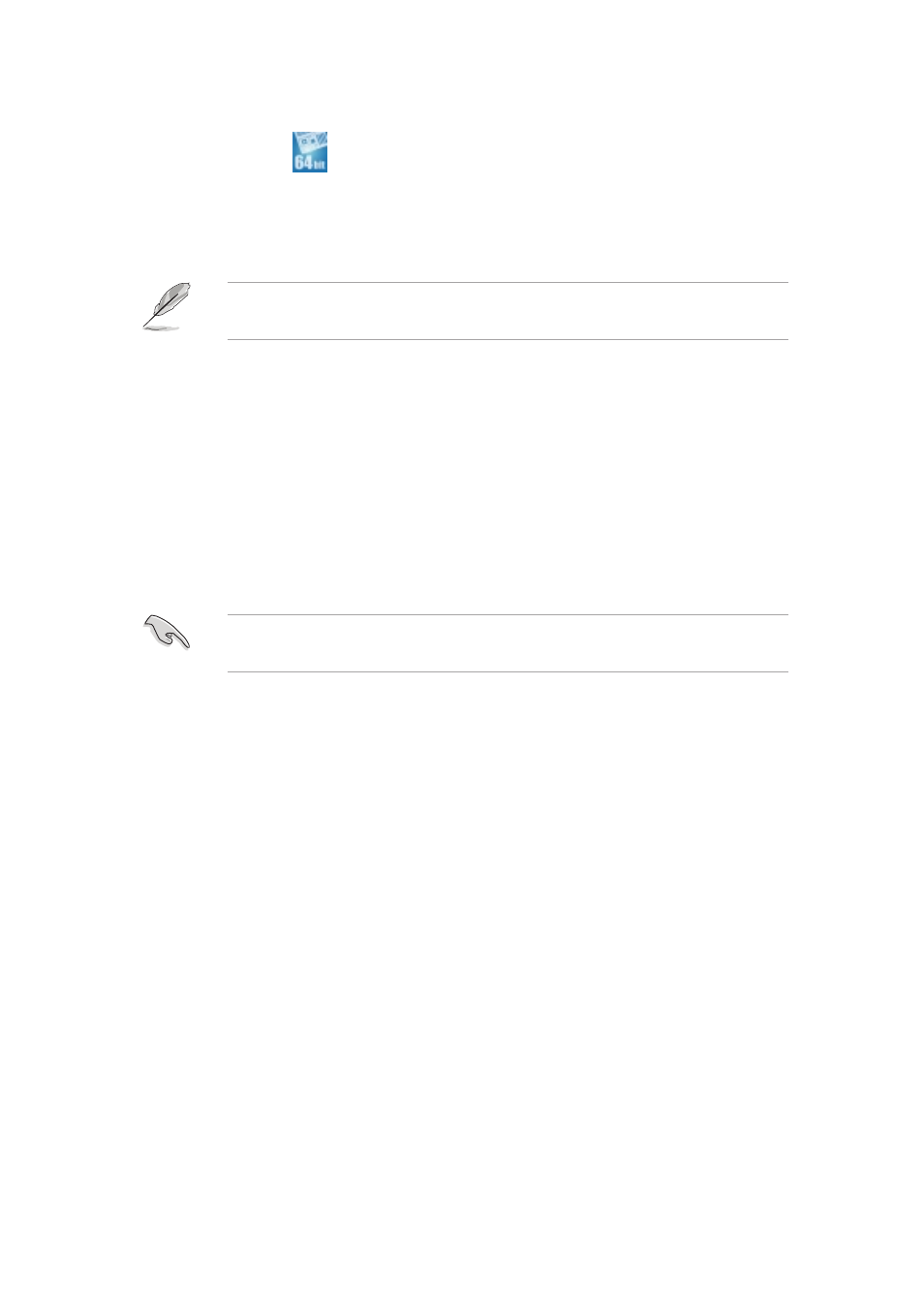
ASUS motherboard feature update
Intel
Intel
Intel
Intel
Intel
®
®
®
®
®
EM64T
EM64T
EM64T
EM64T
EM64T
The motherboard supports Intel
®
Pentium
®
4 CPUs with the Intel
®
EM64T
(Extended Memory 64 Technology). The Intel
®
EM64T feature allows your
computer to run on 64-bit operating systems and access larger amounts of
system memory for faster and more efficient computing.
The motherboard is fully compatible with Intel
®
LGA 775 processors
running on 32-bit operating systems.
Using the Intel
Using the Intel
Using the Intel
Using the Intel
Using the Intel
®
®
®
®
®
EM64T feature
EM64T feature
EM64T feature
EM64T feature
EM64T feature
To use the Intel
®
EM64T feature:
1.
Install an Intel
®
Pentium
®
4 CPU that supports the Intel
®
EM64T.
2.
Install a 64-bit operating system (Windows
®
XP Professional x64
Edition or Windows
®
Server 2003 x64 Edition).
3.
Install the 64-bit drivers for the motherboard components and devices
from the support CD.
4.
Install the 64-bit drivers for expansion cards or add-on devices, if any.
Refer to the expansion card or add-on device(s) documentation, or visit
the related website, to verify if the card/device supports a 64-bit system.
Enhanced Intel SpeedStep
Enhanced Intel SpeedStep
Enhanced Intel SpeedStep
Enhanced Intel SpeedStep
Enhanced Intel SpeedStep
®
Technology (EIST)
Technology (EIST)
Technology (EIST)
Technology (EIST)
Technology (EIST)
The Enhanced Intel SpeedStep
®
Technology (EIST) intelligently manages the
CPU resources by automatically adjusting the CPU voltage and core frequency
depending on the CPU loading and system speed/power requirement.
System requirements
System requirements
System requirements
System requirements
System requirements
•
Intel
®
Pentium
®
4 processor with EIST support
•
BIOS file with EIST support
•
Operating system with EIST support (Windows
®
XP SP2/Windows
®
Server 2003 SP1/Linux 2.6 kernel or later versions)
Using the EIST
Using the EIST
Using the EIST
Using the EIST
Using the EIST
To use the EIST feature:
1.
Turn on the computer, then enter the BIOS Setup.
2.
Go to the A d v a n c e d M e n u
A d v a n c e d M e n u
A d v a n c e d M e n u
A d v a n c e d M e n u
A d v a n c e d M e n u, highlight C P U C o n f i g u r a t i o n
C P U C o n f i g u r a t i o n
C P U C o n f i g u r a t i o n
C P U C o n f i g u r a t i o n
C P U C o n f i g u r a t i o n, then
press
3.
Scroll down the options, select the I n t e l ( R ) S p e e d S t e p
I n t e l ( R ) S p e e d S t e p
I n t e l ( R ) S p e e d S t e p
I n t e l ( R ) S p e e d S t e p
I n t e l ( R ) S p e e d S t e p
T e c h n o l o g y
T e c h n o l o g y
T e c h n o l o g y
T e c h n o l o g y
T e c h n o l o g y item, then press
the next page.
E 1 9 5 8
E 1 9 5 8
E 1 9 5 8
E 1 9 5 8
E 1 9 5 8
