Asus SABERTOOTH X79 User Manual
Intel, X79 sata ahci/raid mode notice
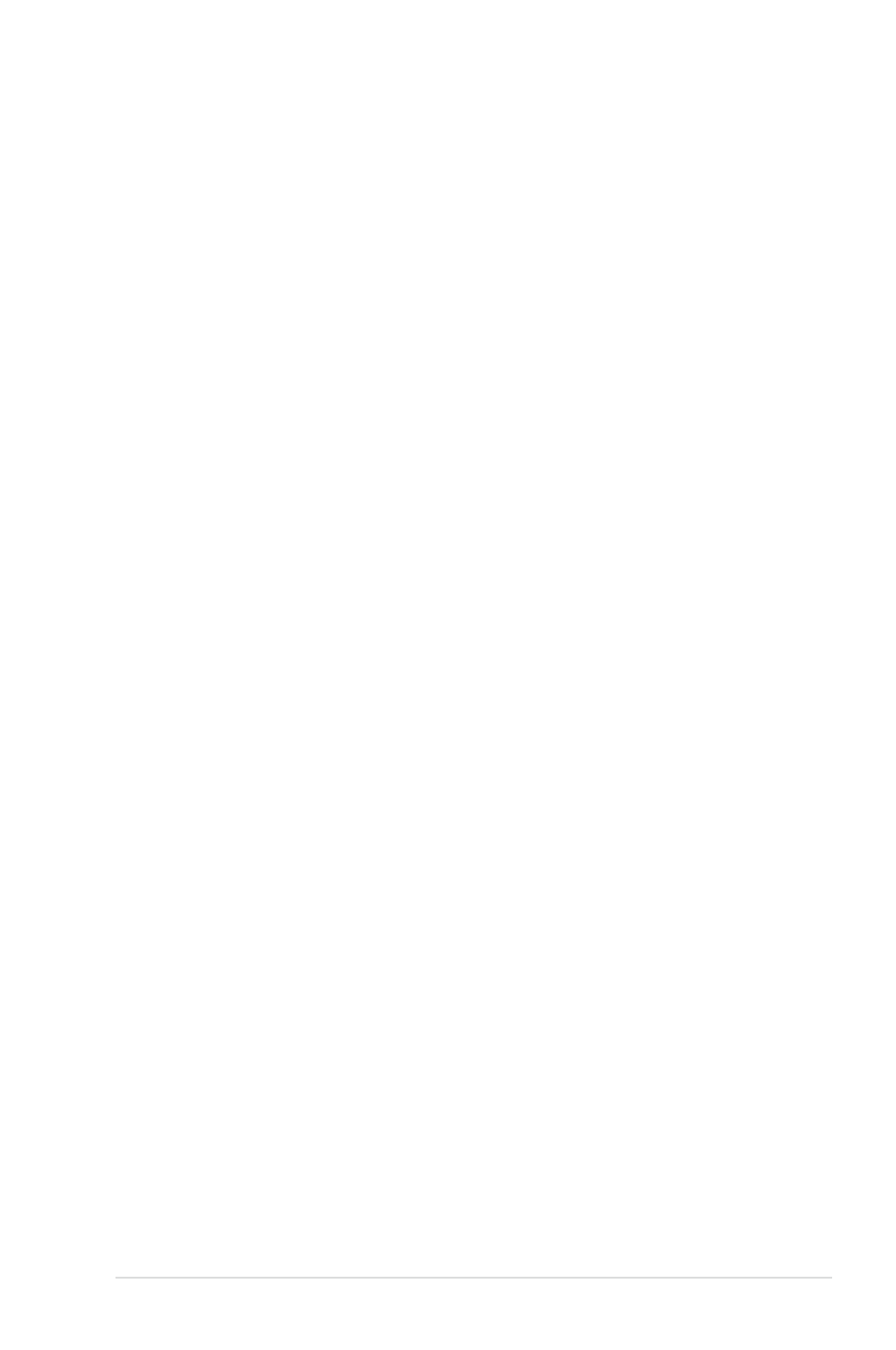
Intel X79 SATA AHCI/RAID Mode Notice
IE6988
Intel
®
X79 SATA AHCI/RAID Mode Notice
Due to Intel
®
IRST driver specification, there are some restrictions in Intel
®
X79 platform when
loading Intel
®
IRST driver for AHCI/RAID mode support during Windows
®
OS installation. Please
see below detail information:
Installing Intel
®
IRST driver during Windows OS installation
1. Windows
®
XP 32 bit:
Intel
®
IRST driver for X79 platform will NOT support Windows XP 32 bit. Please set BIOS [SATA
Mode] to [IDE Mode] for OS installation.
2. Windows
®
XP 64 bit:
When BIOS [SATA Mode] is set to [AHCI Mode] or [RAID Mode], it is necessary to load IRST
Driver from USB floppy disk drive during OS Windows
®
XP 64 bit installation for the system to
detect the storage devices. For details, please refer to the section "4.5 Create a RAID driver disk".
•
Installing AHCI driver in Windows
®
XP 64 bit
1.
During the OS installation, the system prompts you to press the F6 key to install third-party
SCSI or RAID driver.
2.
Press
®
IRST driver into the floppy disk
drive.
3.
When prompted to select the SCSI adapter to install, select the AHCI/RAID Controller for
the corresponding OS version.
4.
Follow the succeeding screen instructions to complete the installation.
5.
During OS Installation, the program may show error message "cannot find iAStorF.sys" error.
Please manually direct the path to the Floppy and load iAStorF.sys driver manually.
6.
After getting in to OS, install OS Hotfix(WindowsServer2003.WindowsXP-KB932755*) and
all drivers to enable S3(Suspend to RAM) and S4(Suspend to Disk) function.
•
Build RAID Procedure in Windows
®
XP 64 bit
1.
BIOS -> SATA -> RAID mode
2.
Do NOT build any RAID volume in the Intel Option ROM by
3.
Follow the “Installing AHCI driver in Windows
®
XP 64 bit” instruction 1 ~ 5
4.
After getting in to OS, install OS Hotfix(WindowsServer2003.WindowsXP-KB932755*) and
all drivers.
5.
Reboot and get into IRST Application to build RAID. After finished, wait for background data
sync.
6.
After file re-allocation is done, RAID is finished.
